Editing audio to fit your video projects used to be a painstaking process. It used to involve trial and error in cutting and trimming, which is often time-consuming. However, with Adobe Premiere Pro, the game has changed. In this blog post, I’ll show you how to edit any song to any length instantly using Adobe Premiere Pro’s Remix tool.
Old Way to Cut Audio
In the olden days (yes I did say that!), editing audio to fit the length of your video involved a few processes. You’ll need to zoom in on your audio timeline, find edit points or beats, use the cut tool, delete a clip, and then hopefully, the resulting audio sounds good.
However, aside from being time-consuming, oftentimes, the resulting clip needs additional editing. This will require you to be knowledgeable about the more advanced tools such as audio transitions.
Fortunately, there’s a tool inside Adobe Premiere Pro that makes this task easier.
Easier Method With The Remix Tool
The Remix Tool in Adobe Premiere Pro streamlines the process of editing audio by automatically adjusting the duration of a music track while preserving its original tempo and key.
To use the Remix Tool, click and hold the Ripple Edit tool group in the Toolbar panel, then select Remix Tool.
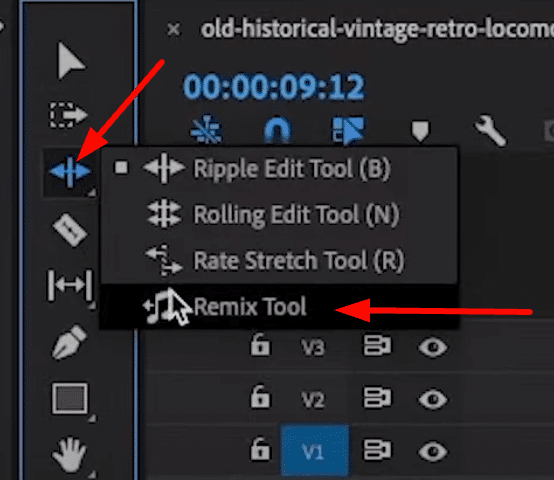
You’ll know that the Remix Tool is active when you see a blue musical note with arrows on either side.
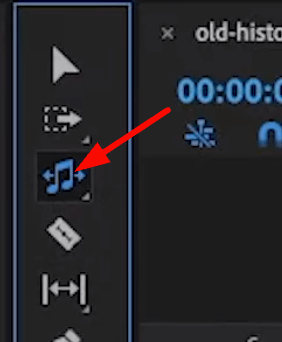
Moving on, on your timeline, grab the end of your music and drag it into the duration you want your music to be.
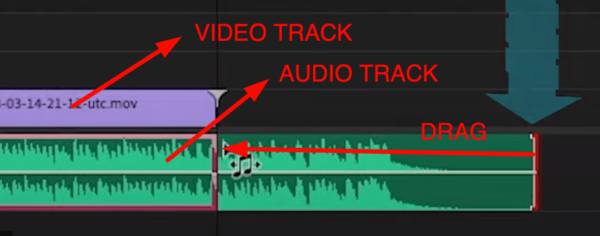
This tool will then instantly trim your music to any length you want. Aside from that, it automatically adds fade out at the end of the music, making it sound more polished.
Below is a sample result after using the Remix Tool.
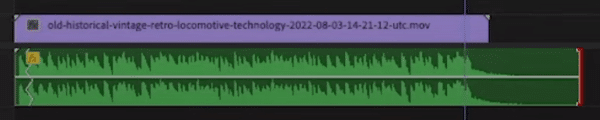
Another Way to Use The Remix Tool
While the Remix Tool’s primary purpose is to adjust the duration of audio clips to fit your project’s needs, there are several creative ways to use this feature. These include creating audio loops.
If you want to create a repeating background music loop for your video, the Remix Tool can help you generate seamless loops with ease. This is very helpful in instances where your music is shorter than your video.
To create audio loops, enable the Remix Tool by following the same steps we did earlier. After that, just drag the end of the music to the right until it is in line with the duration of the video. You’ll see zigzag lines on your timeline that indicate the loops created.
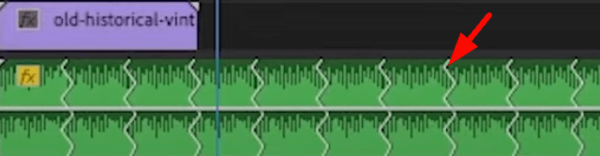
Final Thoughts
Adobe Premiere Pro’s Remix Tool is a game-changer for content creators and editors. It offers a quick and efficient way of editing any song to any length. Moreover, it can also be used to create repeating background music loops. Whether your music is too long or too short, the Remix Tool adapts it flawlessly, syncing every beat to match your video’s duration perfectly.
Be the Maestro of Sound!
Imagine giving your project a sound makeover with just a click. Sounds dreamy, right? With our Premiere Pro audio presets, expertly designed by sound maestros, it’s a reality. Perfect for those just dipping their toes into the audio world or without all the glitzy gadgets. Ready to take your sound from meh to wow? I’ve got some presets waiting just for you. Dive in here!




