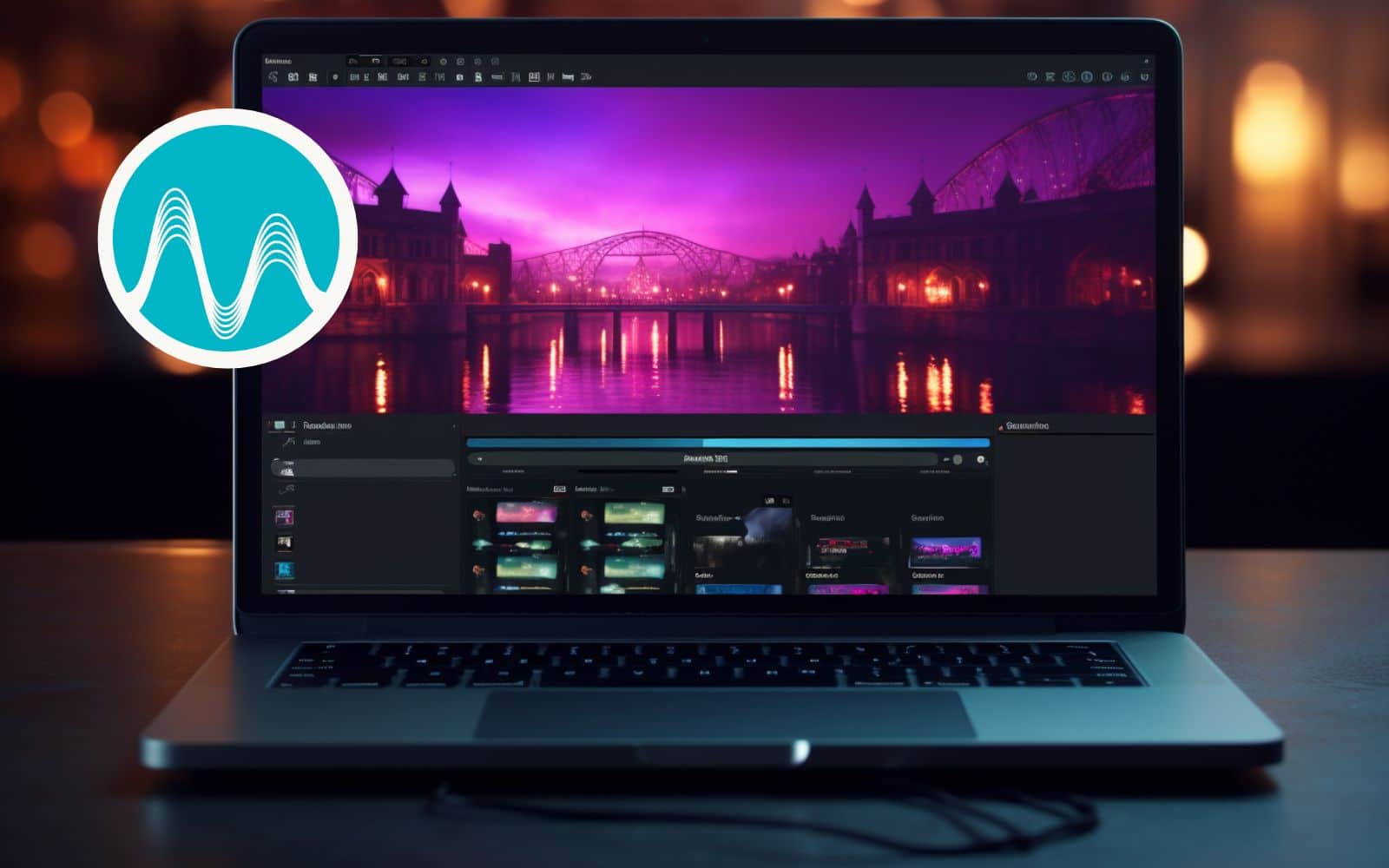As a content creator, ensuring that your audio is perfectly synced with your video is crucial for delivering a polished and professional project. Fortunately, Adobe Premiere Pro offers various ways to achieve seamless audio-video synchronization. In this blog post, I’ll walk you through several techniques, both traditional and modern, for syncing audio to video seamlessly.
Pro Tip: CLAP to Sync
One of the tried-and-true methods for syncing audio and video is by using a distinctive sound cue during filming. I usually clap 3 times at the beginning of my recording. By doing this, I’ll have a clear audio and visual reference point that I can use to easily match the audio spike in my waveform to the visual frame where the clap occurs. This technique has been used for decades and remains effective to this day.
Old Way to Sync Audio
One of the oldest ways to sync audio and video when there is a reference audio track is by using Audio Time Units. Compared to Time Ruler Numbers, Audio Time Unites gives us samples to work with instead of video frames. This enables us to be more precise in syncing our audio to our video.
To do this, right-click the time bar and then enable Show Audio Time Units.
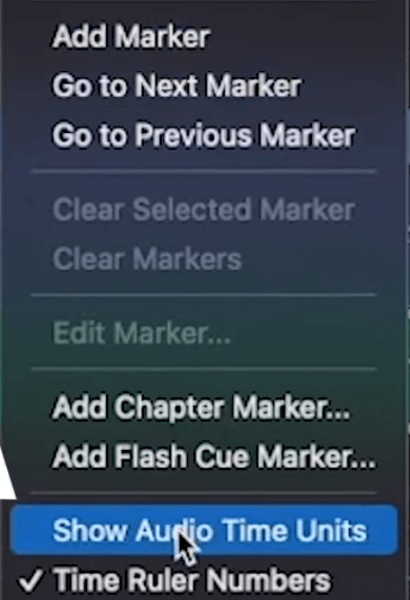
Now after we enable that feature, it’s time to manually sync the audio to the video. To do this, gradually sync the audio to the reference audio track by aligning both tracks based on the similarity in audio spikes.
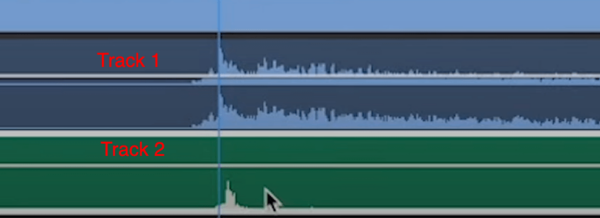
Easier Way to Sync Audio
There is an easier way to Sync Audio in Adobe Premiere Pro than by using the old way. Again this is possible when there is a reference audio track. To do this, select both tracks, right-click, and then select Synchronize.
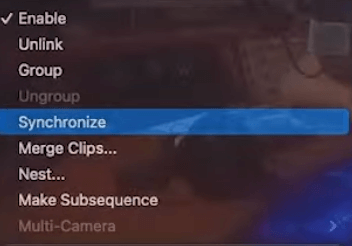
On the Synchronize Clips tab, select Audio. Make sure to choose the right reference audio track and then click OK. Adobe will then automatically sync both tracks.
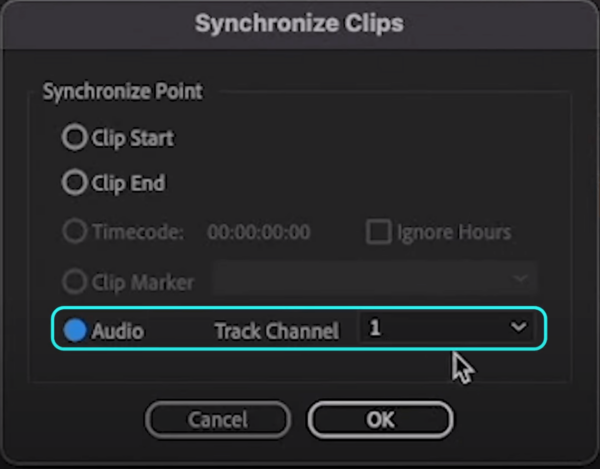
What if You Have No Reference Audio?
What if we need to sync audio with a video without a reference audio track? Is it possible?
Yes, it is!
If you clapped at the beginning of the recording, it is easier to sync the audio with the video. To do this, manually align the hand clap spikes to the meeting of your hand. This is a bit old school and can be inaccurate but if done precisely, it will do the job.
What if You Did Not Clap?
If you, unfortunately, didn’t clap at the start of the video and you also don’t have reference audio, you can still sync your audio with your video. It is challenging and a matter of trial and error but is definitely doable.
To do this, use visual cues such as the movement of your lips while speaking to sync audio to video. Gradually move the audio track to align the audio waveform accordingly.
Final Thoughts
Syncing audio to video seamlessly is possible with Adobe Premiere Pro. Moreover, having a reference audio track and clapping at the beginning of the recording can make audio and video synchronization even easier. Finally, visual cues such as lip movements are also an excellent basis for aligning audio and video tracks.
Let’s Make Some Noise!
Want to elevate your project’s sound without the heavy lifting? Our Premiere Pro audio presets are just the ticket. Conjured up by the best audio wizards, they’ll give your project that polished vibe in a jiffy. Whether you’re an audio rookie or just without the swanky gear, these presets have got you covered. Ready for some audio magic? I’ve got the perfect set lined up for you. Find them here!
Further Reading
- Audio Levels inside Premiere Pro – Beginner Tutorial
- 3 Easy Effects to Enhance Your Audio Using Adobe Premiere Pro
- How to Make Your Voice Sound CINEMATIC – Premiere Pro Tutorial
- Adjusting Audio Speed in Adobe Premiere Pro: A Step-by-Step Guide
- Get Loud and Clear: 3 Easy Methods To Amplify Audio in Premiere Pro