In this blog, I’ll show you some Blue Yeti settings that you can apply in Audacity IN SECONDS.
It’s pretty easy to make your Blue Yeti mic sound good in Audacity and I have a few quick tips to get your Blue Yeti sounding clean and crisp.
Filter Curve EQ Explained In Simple Steps
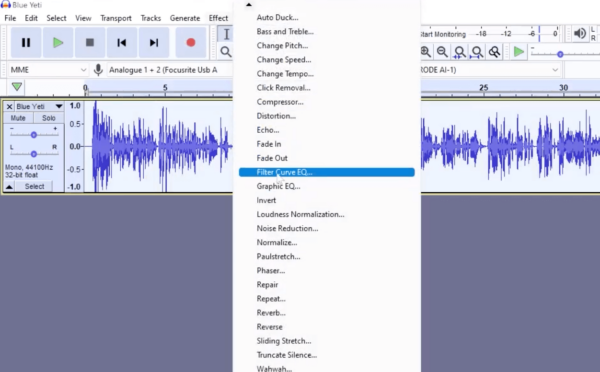
STEP 1: First, select all of your audio and then go to Effect > Filter Curve EQ which helps you draw on a nice curve for the Blue Yeti.
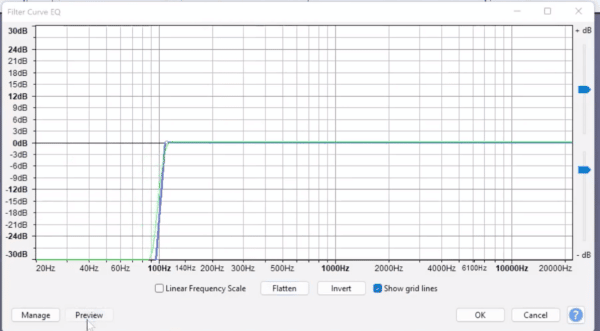
STEP 2: Start by rolling off some of the low-end by placing two dots and rolling off any unwanted bass.
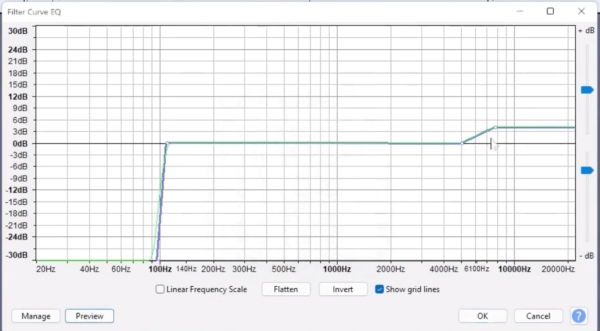
STEP 3: Then, boost some of the high-end, allowing the treble to really pull out the frequencies of the Blue Yeti.
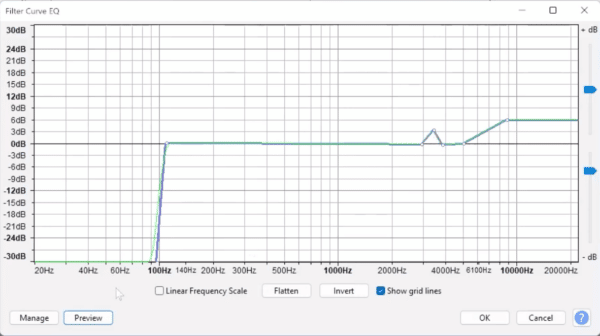
STEP 4: I also find that a little boost at around 3,500 Hz also works really well on the Blue Yeti.
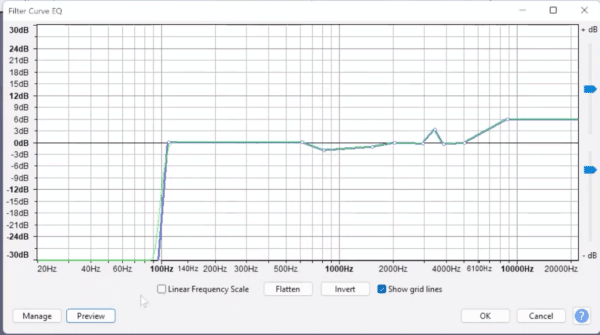
STEP 6: And then moving out some of the undesirable, boxy mid-range of the Blue Yeti also works well.
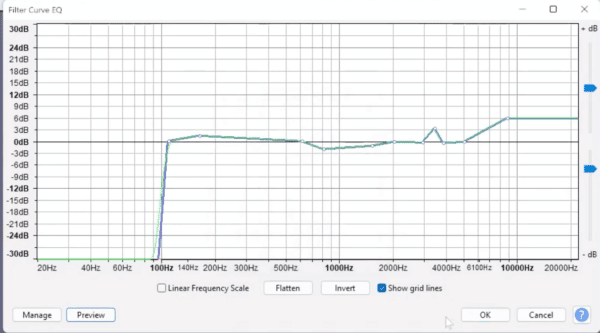
STEP 7: Finally, bump up the bass a little.
Saving Your Presets in Audacity
To save your settings, go to Manage > Save Preset, call it Blue Yeti and you’ll have those settings saved for the future.
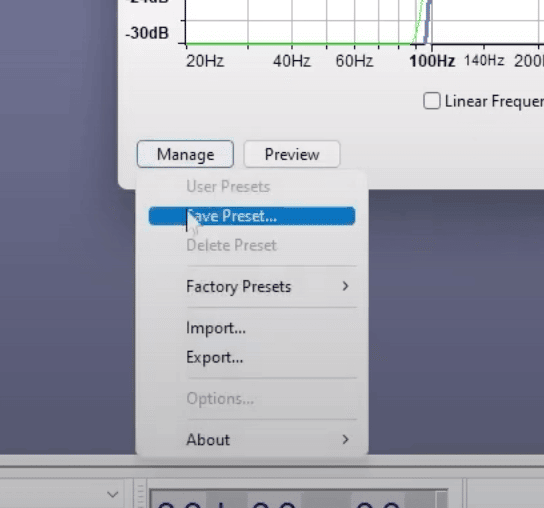
To select it, again go to Effect > Filter Curve EQ > Manage > User Presets > Blue Yeti and click OK.
To listen to the difference between your new track and the original, copy the original track, go to Tracks > Add New > Mono Track and you can mute one track to listen to the other.
Compressor in Audacity Explained
Tip number two is to add a Compressor. Go to Effect > Compressor and, to make this work perfectly, set the Threshold to -20 dB, the Noise Floor to -60 dB, 2.5:1 on the Ratio and leave Attack and Release Time as it is at 0.10 secs and 1.0 secs respectively.
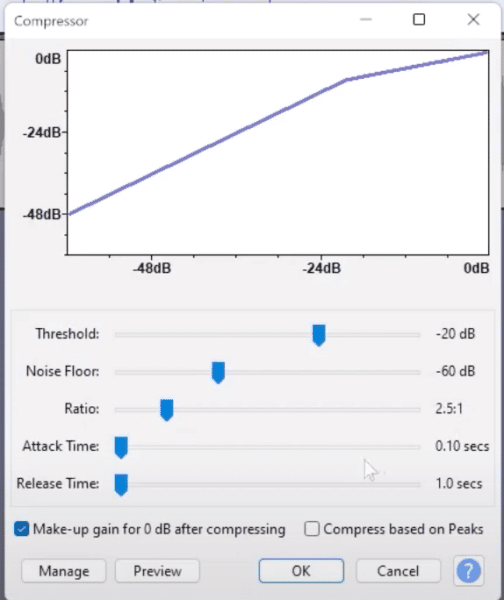
Noise Gate For Blue Yeti in Audacity
The final thing you can do is to add on a Noise Gate by going to Effect > Noise Gate and eliminating anything below about -36 dB, which can really improve the sound of your Blue Yeti, particularly if you’re in a room with a lot of echo.
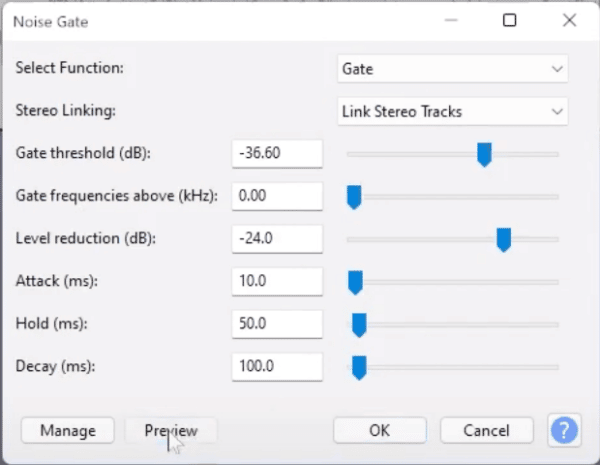
So remember, Filter Curve EQ, Noise Gate and Compressor will improve the sound of your Blue Yeti with ease in Audacity.
If you’re a podcaster, voiceover artist, audio editor or YouTuber, check out my ultimate Audacity course for beginners, and if you are creating an online radio show, podcast, radio imaging, or simply want to make your voice sound better, get hold of my free Audacity presets now.











