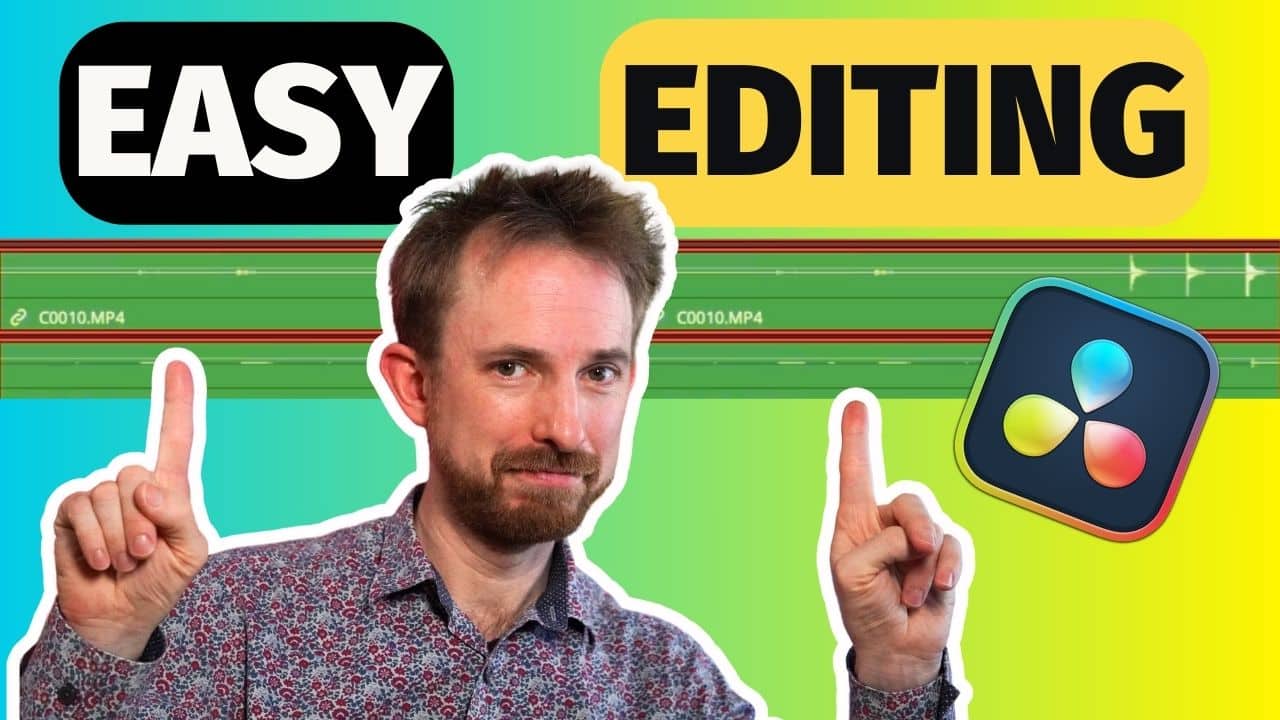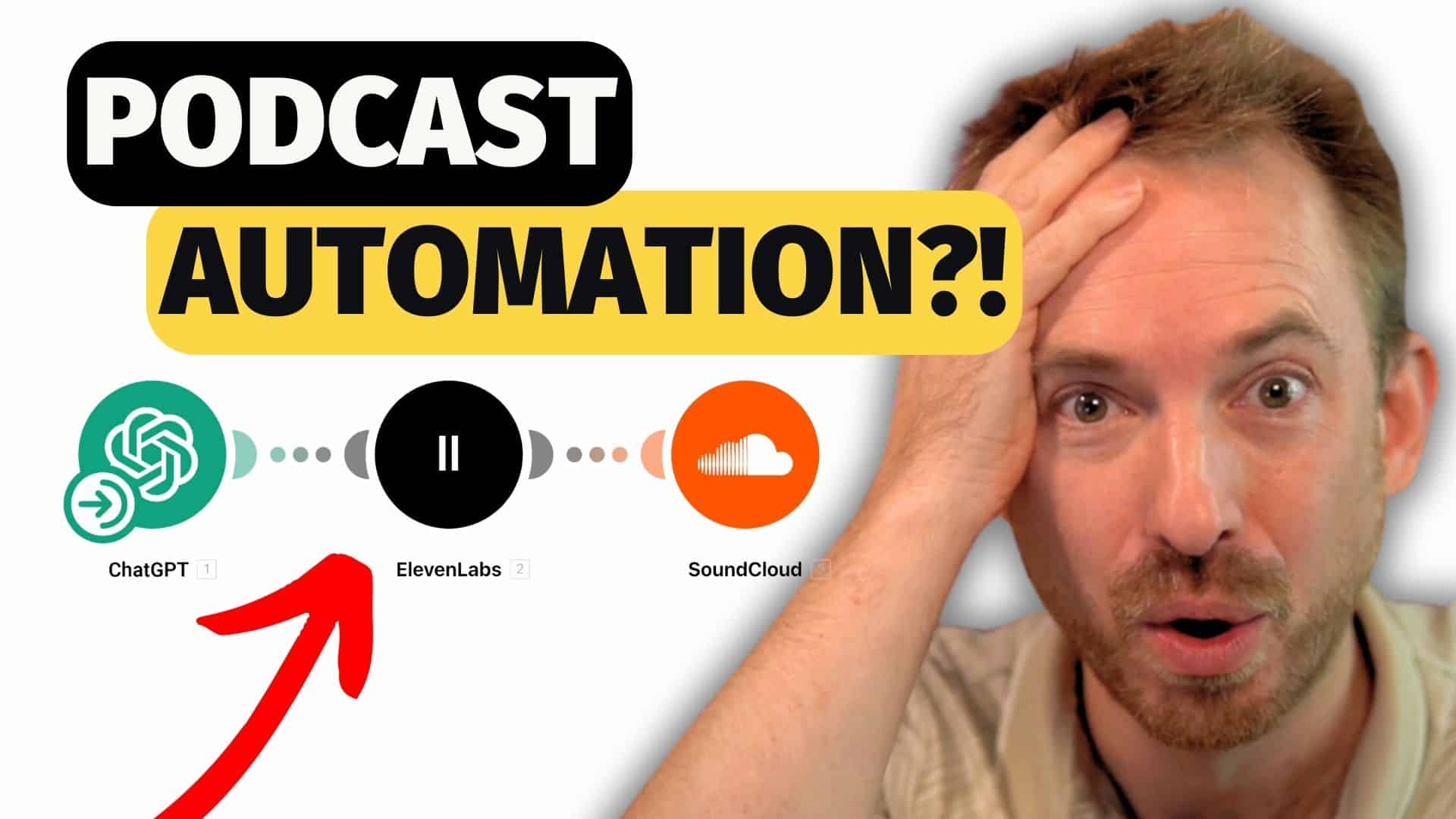In this blog, I’m going to show you a plugin that no one else is talking about! I think it’s epic and a great way to autotune in Audacity.
The best thing is, it’s cross-platform compatible, just like Audacity, so it can be used on Windows, Mac or Linux.
Graillon 2
That plugin is Graillon 2. It’s a live voice changer, and to download it – including the free edition – just head to the Graillon 2 page. Click to download it and run the installer (remember to make sure that you put the plugin into the right directory for your platform so Audacity can see it).
You can then find and enable it in the Manage Plug-ins section of Audacity. Once you’ve enabled it, then it’ll show up in your Effect menu.
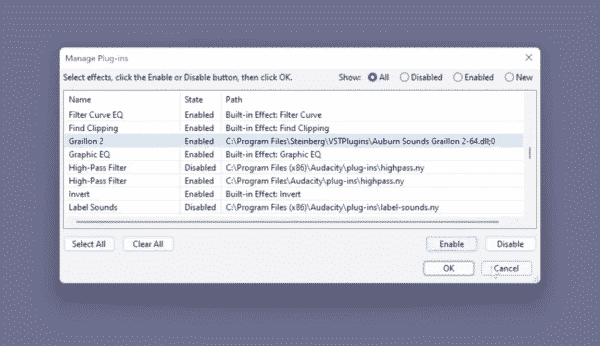
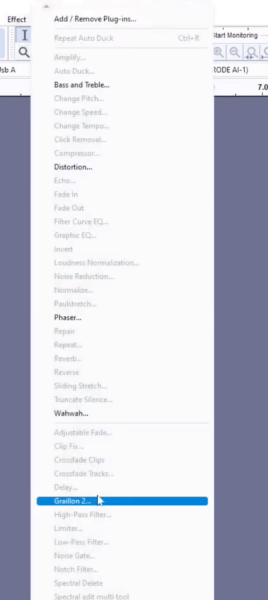
Now, to apply autotune to any voiceover in Audacity, simply select Graillon 2 in the Effect menu and the awesome window will pop up.
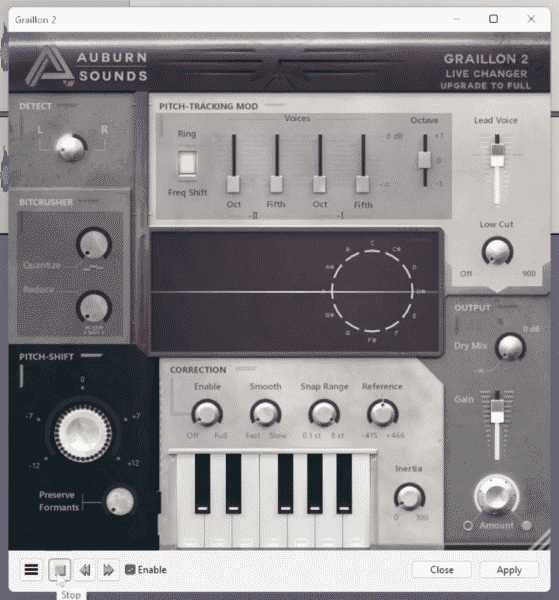
However, without doing anything else, it won’t do much to your voice.
So, you’ll need to add some basic autotune effects. To start, if you turn up the Enable dial to 100%, you’ll get a T-Pain-style super-robotic effect.
Then, if you’d like to autotune to a particular note, you can switch off all the other notes by clicking on the keyboard keys and turning them from green to red.
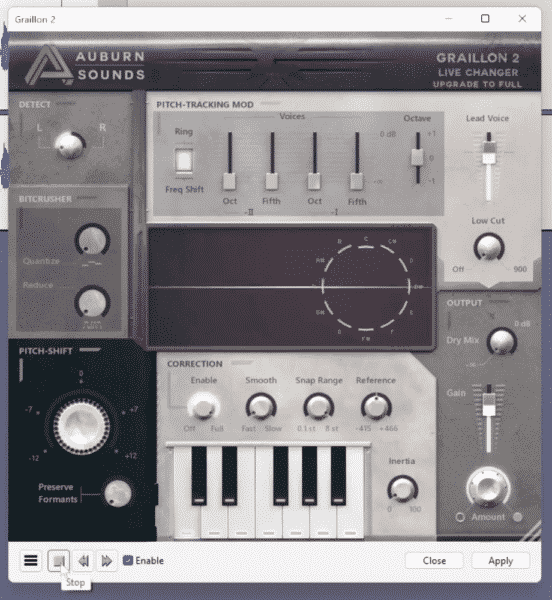
You’ll hear the voice is still going up and down in octaves as well, so to combat that, you can also change the Snap Range to be only one octave.
In addition to this, there’s Pitch Shift which adjusts the pitch of the voice, and Inertia which gives even more of that robotic effect. Plus, you can adjust Gain, Amount and Dry Mix – if you want to bring the original voiceover back in, which gives you a double-tuned effect.
Just by tweaking those dials on your autotune plugin, you can get a really good autotune sound on your voice.
The Hamburger Menu
Finally, in the bottom left of the window, you’ll find a hamburger menu. Here you can find some factory presets, such as the simple octaver, various keys you can use if you know the key you’re working with, as well as a range of other presets like older and younger speech.
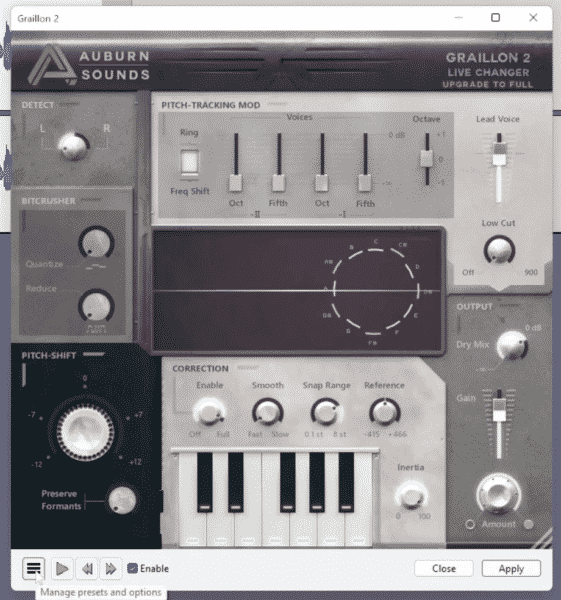
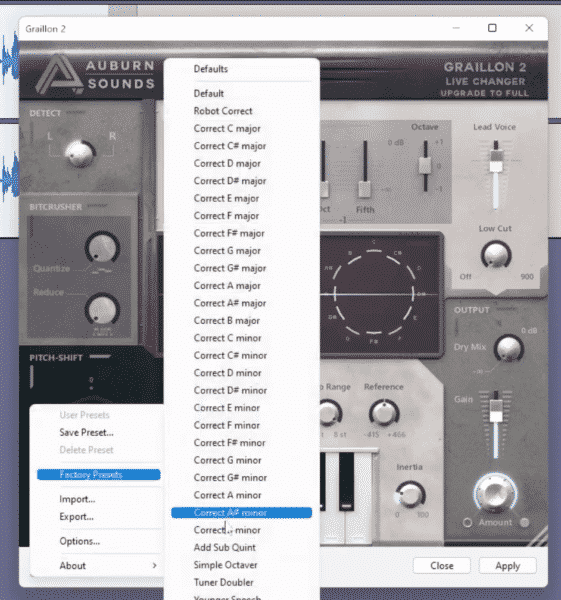
Learn More About Editing Audio In Audacity
- How to Use Audacity for Beginners
- Vintage Voice Effect in Audacity (Old Radio Effect)
- How to Completely Remove Vocals from a Song Using Audacity
- Trim Audio in Audacity
- How To Make Your Voice Sound Better in Audacity
Audacity Courses for Beginners
If you are a podcaster, YouTube, voiceover artist or audio producer, check out my Audacity ultimate course for beginners here!