Whether you’re a singer, podcaster, or voiceover artist, using vocal effects can make your recording better and more professional. Adobe Audition has many vocal effects that you can choose from. In this blog post, I’ll share my favorite 3 vocal effects in Adobe Audition that will make you sound awesome.
Effect 1: Scientific Filter (Drop Off Below 250Hz)
The Scientific Filter is a powerful tool that allows you to shape the frequency response of your vocals. By dropping off frequencies below 250Hz, you can achieve a cleaner, clearer, and more polished sound. This effect removes those low-end rumbles. Moreover, it can also cut across most music because it stops you from competing with the bass end of music.
To apply this effect to your audio, go to Effects > Filter and EQ > Scientific Filter.
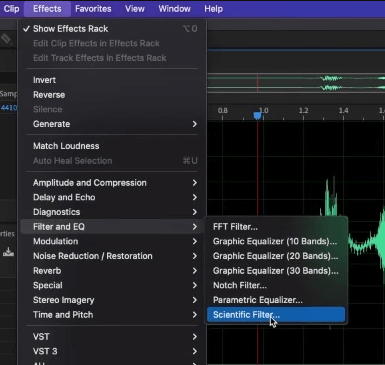
On the Scientific Filter window, change the preset from Default to Drop Off Below 250Hz. To save the effect, click the Apply button.
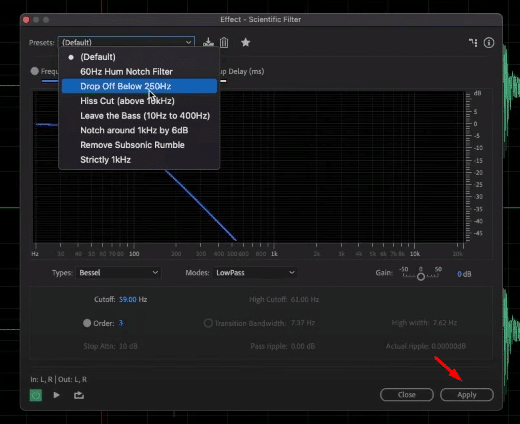
Effect 2: Modulation (Rich Chorus)
Modulation effects add depth and character to your vocals by creating a sense of movement and space. One popular modulation effect is the Rich Chorus, which is the best choice to start with. This effect makes your voiceover really big, stereo, and wide. Moreover, it adds a lush and thick texture to your voice.
To apply this effect, go to Effects > Modulation > Chorus.
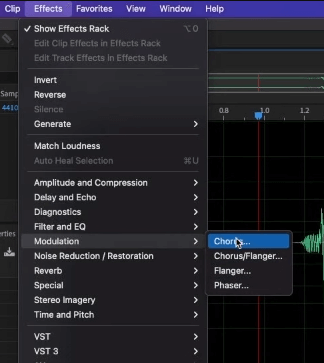
On the Chorus tab, choose the Rich Chorus preset.
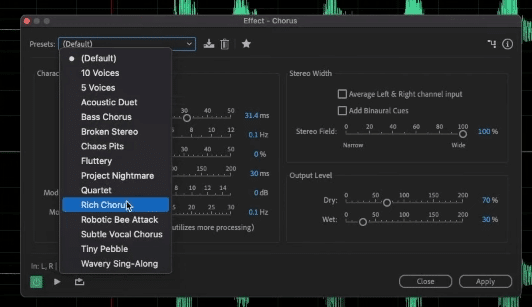
As you’ll observe, there are a few settings you can control. Experiment with these and have fun. For instance, if you want to really dial in and make your voice a bit bigger, increase the Delay Time. If you want to add a wobbliness to your audio, bring the Feedback level up. Finally, if you want to sound like an alien, increase the Modulation Depth and Rate.
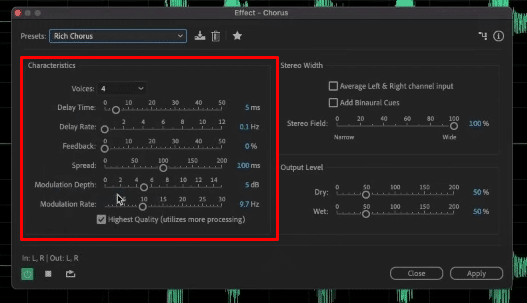
Effects 3: Effects Rack (Echo)
The Effects Rack is a versatile tool that allows you to combine multiple effects to create unique vocal textures. One of the most popular effects in the rack is Echo, which adds a sense of space and ambiance to your vocals.
To apply this effect, go to Effects > Delay and Echo > Echo.
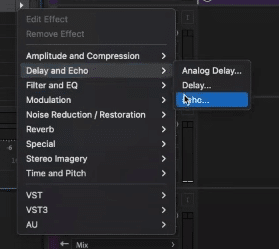
On the Echo tab, you’ll find a few controls such as Delay Time, Feedback, and Echo Level. Adjust these parameters accordingly while considering the style and mood of your recording. For instance, if you have background music, adjust the Delay Time to fit up with the beats of the music.
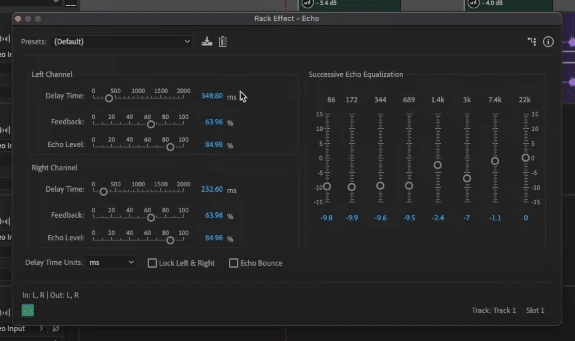
Final Thoughts
Making your recording sound awesome is easy with Adobe Audition. These 3 vocal effects — the Scientific Filter (Drop Off Below 250Hz), Modulation (Rich Chorus), and Effects Rack (Echo), can make your voice sound more polished and professional. Experiment with these 3 effects and have fun.




