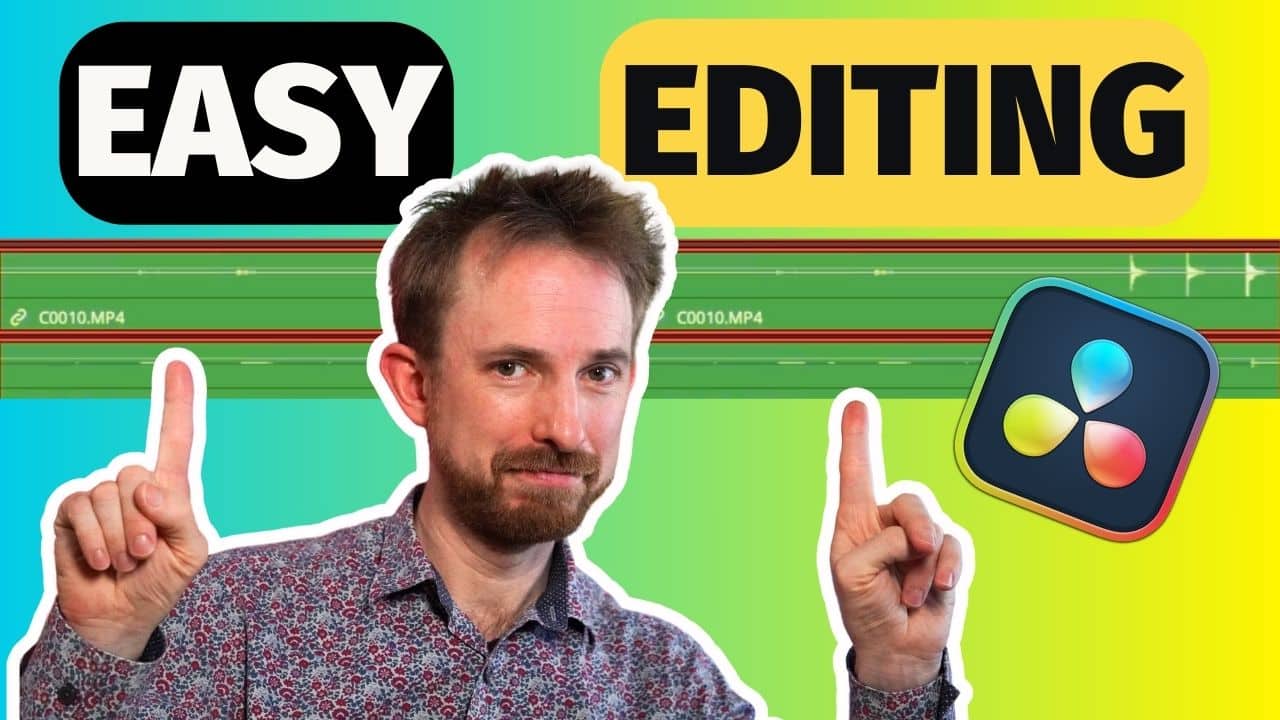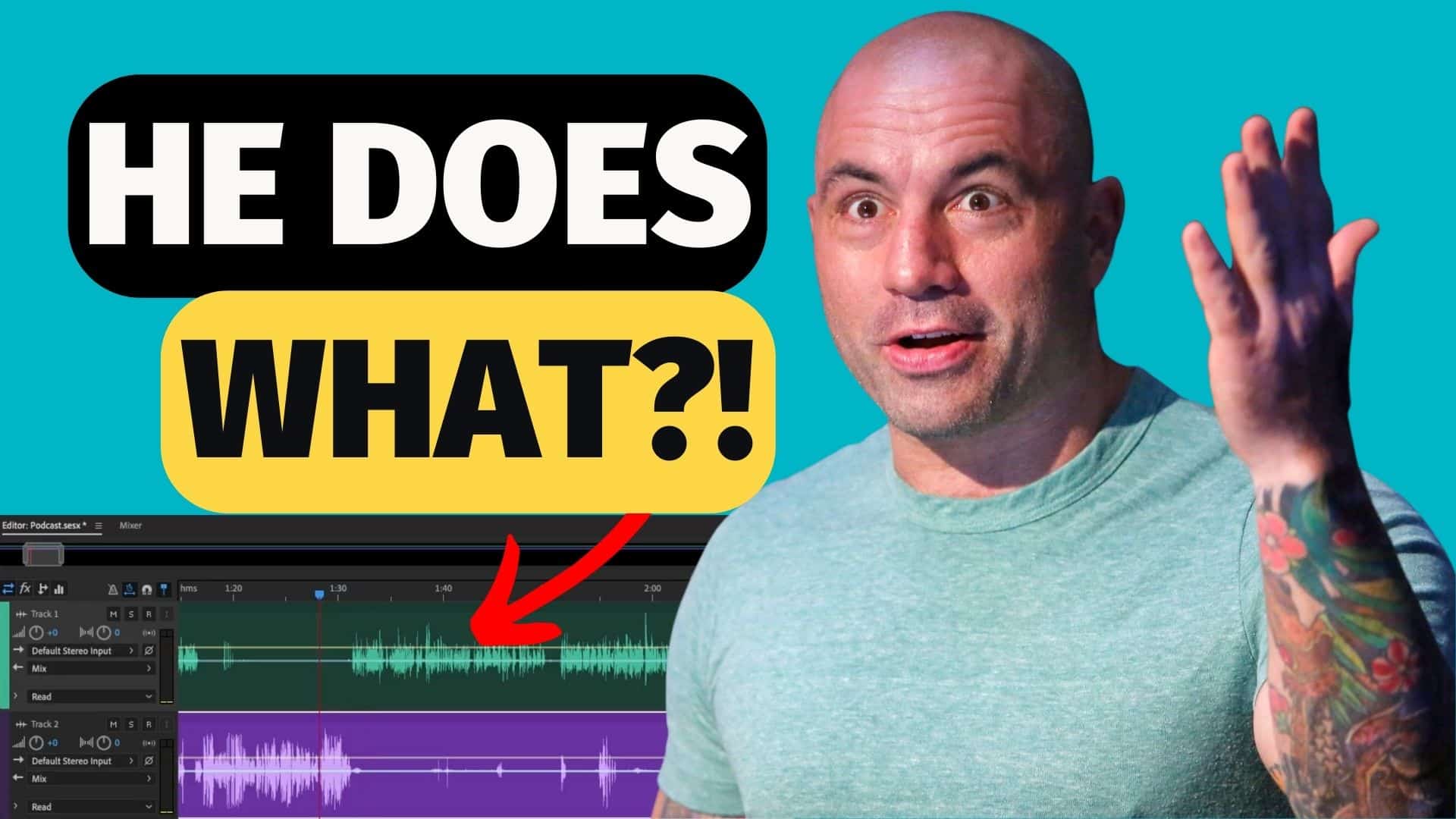Let’s talk about time-saving editing tips for podcasters.
If you want to make a podcast and whizz through it in double or triple speed, this blog is for you!
Create A Template
Commonly when you edit a podcast you would use a variety of different tracks. As the very first step – fire up Adobe Audition. Go to File > New > Multitrack Session.
You can then give your individual tracks names e.g. Host, Guest, SFX, Music etc, using the panel in the top left of each track.
If you want to switch the positions of your tracks, you can drag and drop them using the vertical bar on the far left-hand side of the tracks.
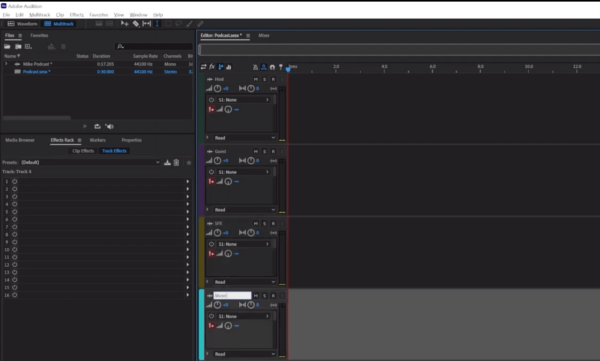
To remove any of the tracks, just right click in the unwanted track and hit Track > Delete Selected Track. If you have a Mac use ctrl + alt + backspace / cmd + option + backspace. My advice would be to keep only the tracks you are going to use and delete the rest.
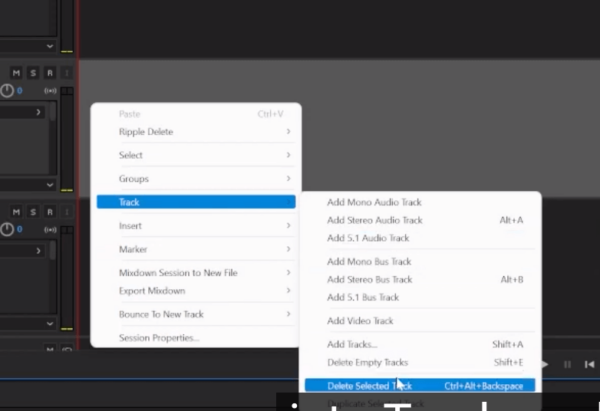
You would at this stage add all the settings you like to use with each episode to all the individual tracks. The idea is to not have to do it over and over again and save time by working with a template.
To save this display as a template, even with effects added in (like compressor and limiter – two great hacks to make your voice sound better, by the way), go to File > Export > Session as Template, give it a name, and hit OK.
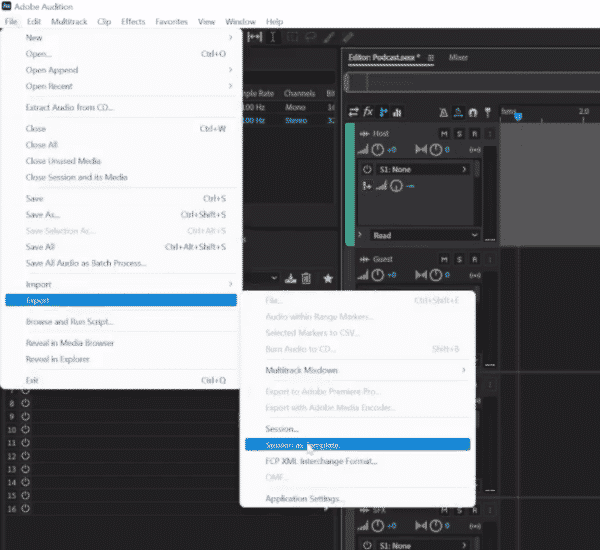
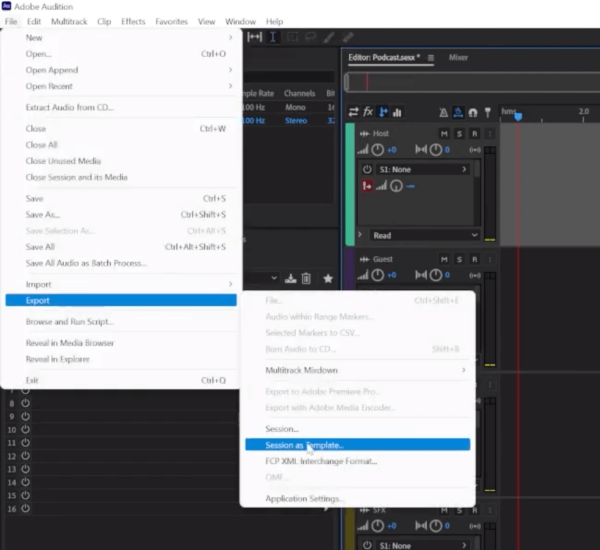
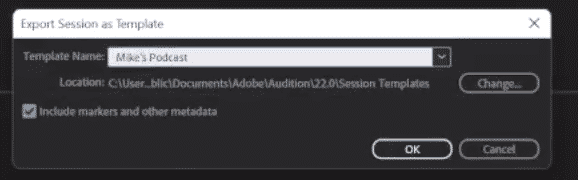
All you need to do then, when you want to use your podcast template, is go to File > New > Multitrack Session… and in the Session Name dropdown menu, select your template, and add a Session Name.
This will open your template exactly how you left it – right down to where you left the cursor!
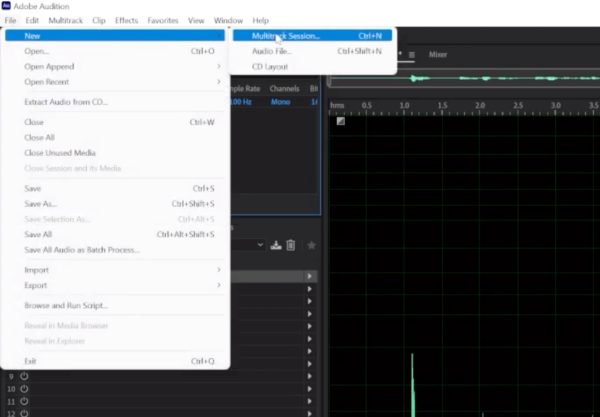
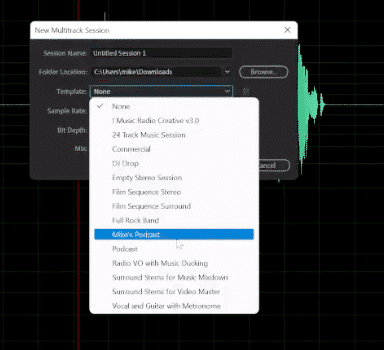
Must-Know Shortcuts
Next, a few shortcuts that will really help speed up your podcast editing!
First up is ripple delete. This works if you have at least a couple of tracks to work with at once. It helps you make a deletion that affects all your tracks, so they stay in sync.
One way to do this is to right click and go to Ripple Delete > Time Selection in All Tracks. Alternatively, use the shortcut ctrl + shift + backspace or, for Mac users, command + shift + backspace.
Simply highlight the section you’d like to delete throughout all your tracks, use that shortcut, and it will remove the section seamlessly.
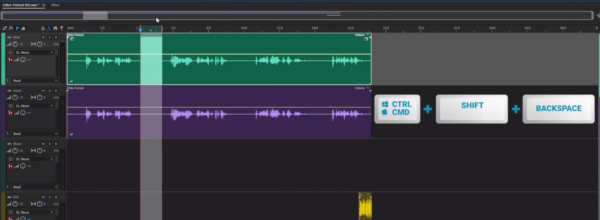
Ctrl/cmd + Z will undo any unwanted changes.
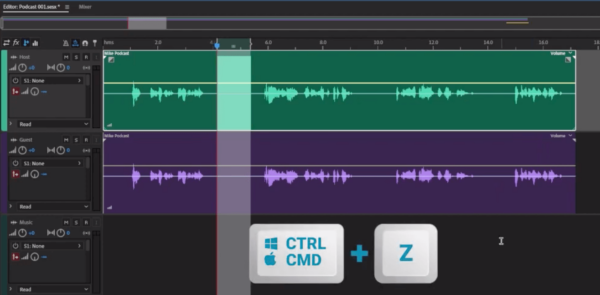
If you want to duplicate anything, hitting alt on a PC or option on a Mac will duplicate any selected item for you.
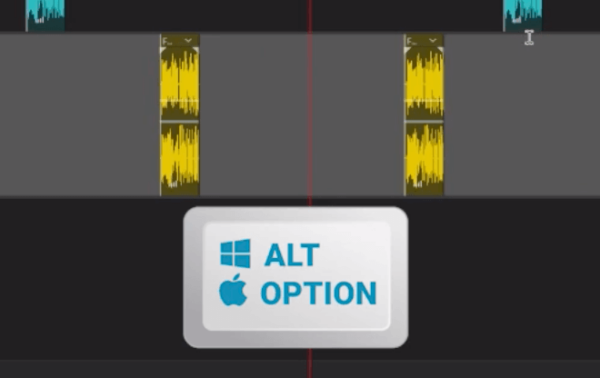
And, if you’d like to move a section to another track, just highlight it, hold down the shift key and it will lock in time as you move it in and out of different tracks.
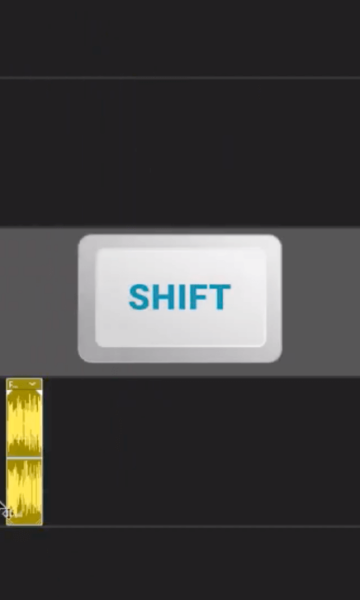
Smooth Volume – Match Loudness Effect
Another hack you could use to make sure everything is the same volume level is to select all your audio, right-click in multitrack, and select Match Clip Loudness. Leave the settings alone and hit OK – it will automatically level everything to be the same volume.
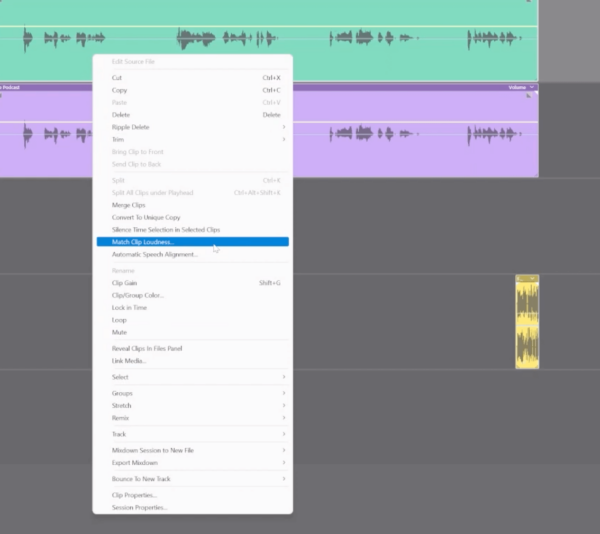
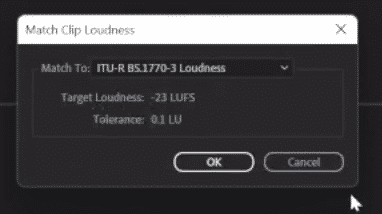
Now, you might ask, “Mike, why should it go down to -23 LUFS when I was told I should always use -16 LUFS for a podcast?”
The reason for that is that when you match loudness at the end of creating a podcast, there’s a limiter to stop the podcast getting too loud. Whereas when you’re mixing and matching there is no limiter! So, -23 is a safe number to stop your audio distorting when mixing and matching. If you set it to -16 it will be much too loud. Use -16 at the end, when you’re finalising your podcast.
Natural Sound Of Your Podcast – Quick Fades
Finally, drag and drop the grey box in each track to fade in and out at the beginning and end of your podcast. Use symmetrical fades when needed within the audio using the alt or option keys.
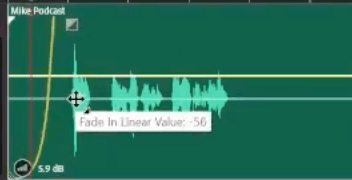
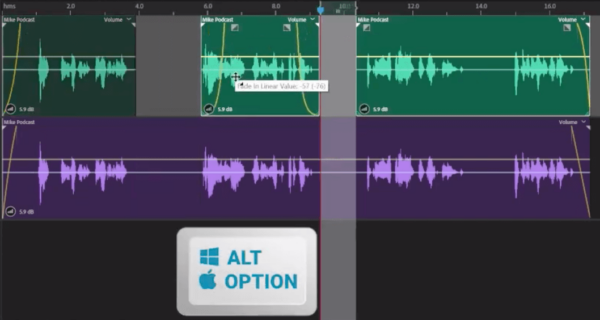
And there you have it – those are some of my top time-saving tips for editing podcasts! Enjoy!
Learn More Podcasting Skills
- Top 5 Ways To Make Money Podcasting
- Podcasting For Beginners – Full Guide
- How To Choose The Best Podcast Intro Music?
- How To Create a Great Radio/Podcast Show
- Podcast Editing – Why Should You Produce Your Podcast?
Podcast Production Course
Do you have a podcast and would you like to take post production process in your own hands? Or perhaps you are looking to post produce podcasts for others? Take a look at this course here.