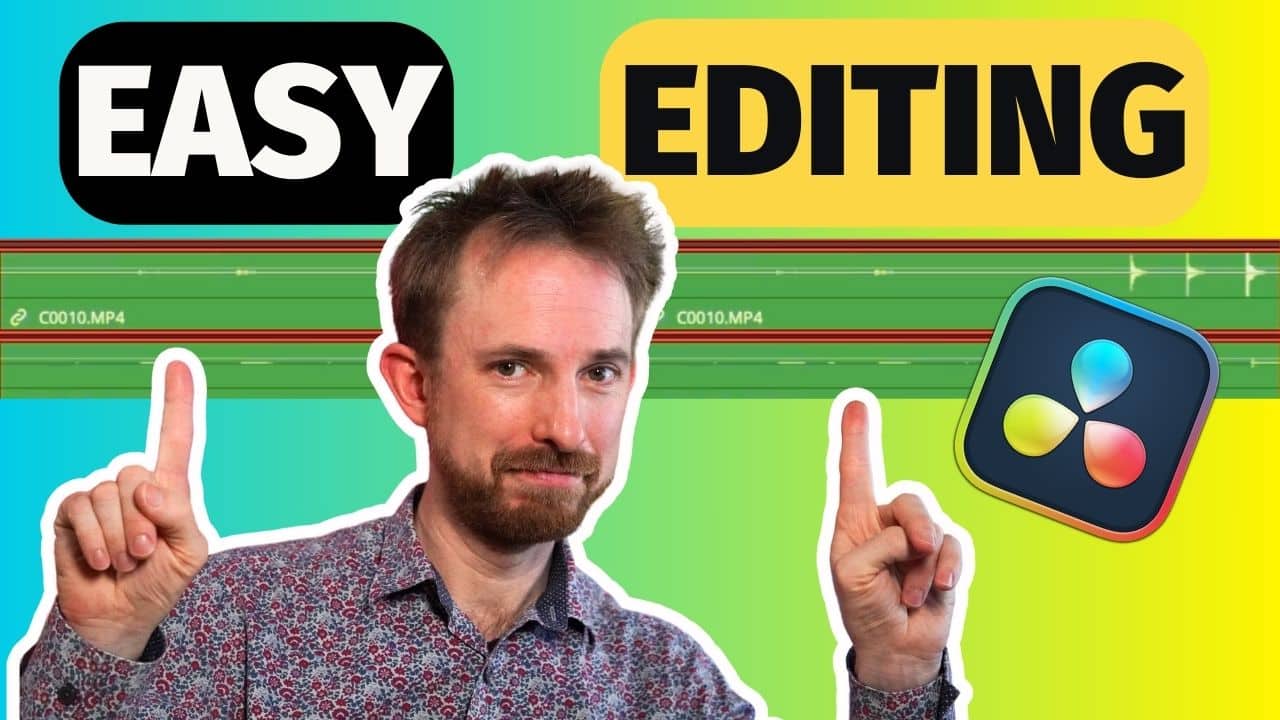If you’re working with audio, sooner or later, you’re going to want to apply some effects such as compression, EQ, reverb and maybe even chorus. All audio effects in Adobe Audition and Premiere Pro are there to help you improve the sound of your audio.
All that sounds very good – but when you are just the beginner user you will soon find that there are different ways to add those. And nobody clearly explains how those different methods vary. I will try to fix this in this blog.
Destructive vs Non-destructive Audio Editing
Before we dive into applying audio effects there are a couple of audio effect terms you should be aware of. Destructive and non-destructive. To break these terms down in a simple way destructive makes a change to your audio that is written to the file (you can’t reverse it). Non-destructive does not make changes to any audio files. The original audio is still available should you need it. Destructive adds audio effects in a final way (you should know what you’re doing but can still undo the last effect you add and keep undoing to go back). Non-destructive allows you the possibility to undo any part of your audio effects setup without needing to go back through multiple undo steps. If it helps you to know I work with the non-destructive method most of the time as it allows more flexibility.
Let’s look at all the methods to apply audio effects now and why you may choose to apply effects in one way or another.
Effects Menu in Waveform View
Method: Destructive
This is the most basic method of applying audio effects one at a time. Each effect is written to the file destructively as you apply. You can only go back one effect at a time using undo.
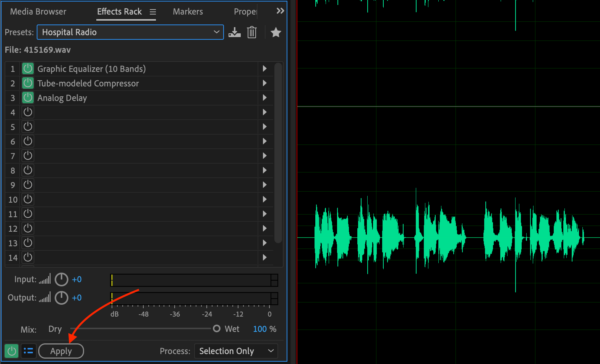
Effects Rack in Waveform View
Method: Destructive (when applied Non-Destructive until that point)
You can add many different effects into the Effects Rack. They only are written destructively to your audio file when you click the Apply button. Up to that point you can change any effect in the rack, move them around or remove any effect completely. If you’re working with only one audio file this is the quickest and most flexible method to apply audio effects. If you don’t hit the Apply before saving your audio file Audition will warn you that all your effects won’t be applied to your audio file on saving so make sure to hit Apply when you’re done!
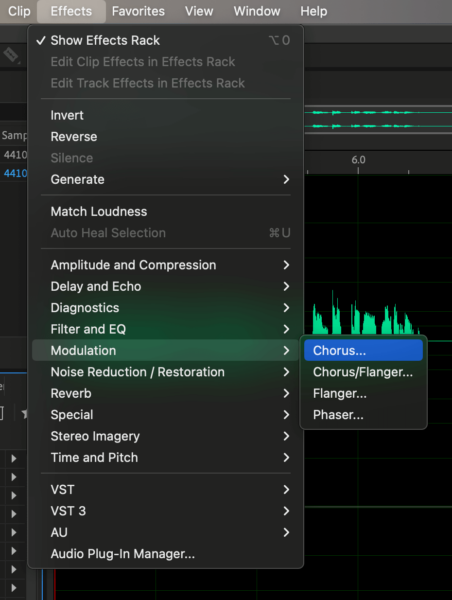
Effects Rack in Multitrack View
Method: Non-Destructive
The most flexible method of applying audio effects to multiple audio clips and tracks. You have an effects rack for each track in the multitrack view. And can always change or undo anything in your audio rack setup. The audio effects are only written to a final audio file once you go to Multitrack > Mixdown Session To New File > Entire Session. This is the method I use the most as I can save the session file and always reopen and change audio effects in the future if needed.
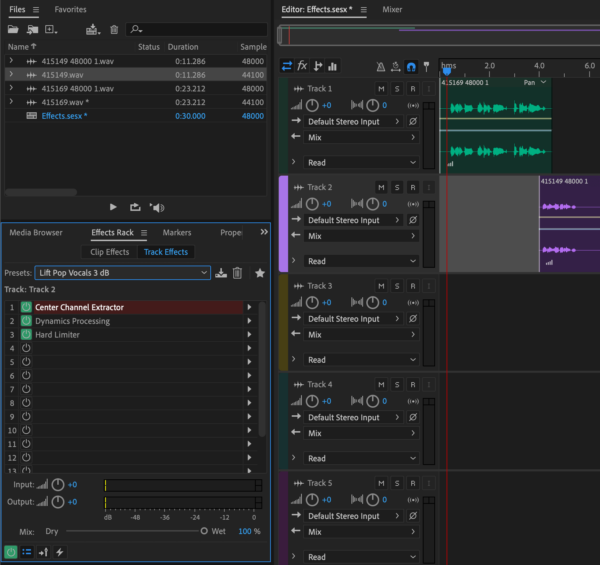
Edit Like a Pro From The Beginning
I know that working inside the multitrack can be overwhelming. There are a lot of settings, boxes etc to get your head around. It is however the only non-destructive way to work with audio. And as such GREAT for beginners as you can experiment with your files and learn by making mistakes. Which is perfectly OK. If you wanted to learn more about editing inside the multitrack below are some further articles for you to explore:
- Adobe Audition CC For Beginners – Waveform vs Multitrack
- Adobe Audition Tutorial: How to Make Your Voice Sound Better in Multitrack
- How To Make Your Voice Sound Better – Fixing Bad Audio
All Your Audio Needs in One Place
I have created Music Radio Creative to help creators just like you! My team can help with voice overs (150+ talented voice artists on our books!), audio editing, podcast production, intros, jingles, royalty free music and so much more!