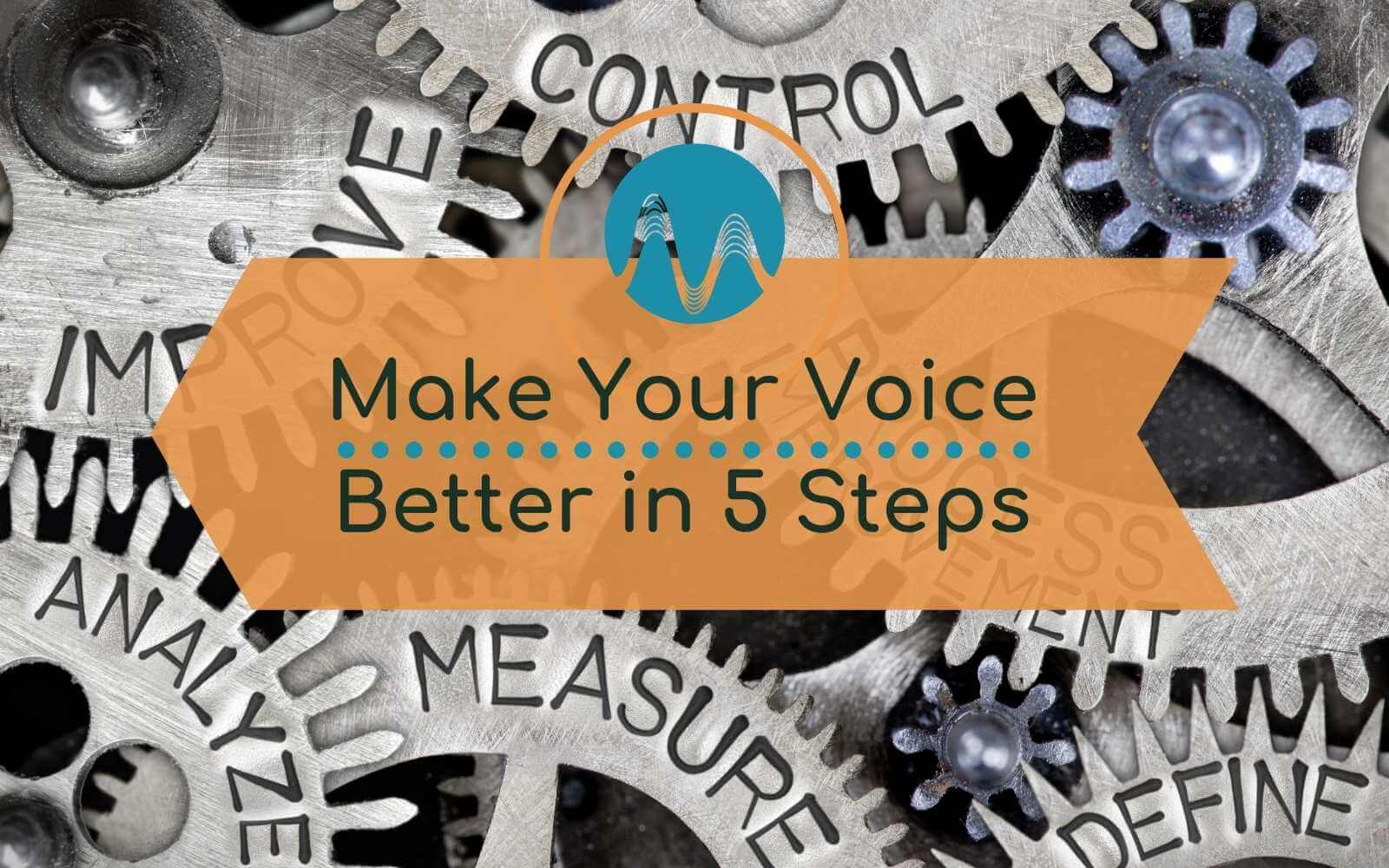You can get poor quality audio recordings for many reasons. The initial recording space could have been less than perfect, something went wrong during the recording and 101 other possible reasons. In this article I will show you simple steps you can take to easily diagnose the issue and attempt to fix it too.
Note – Every single recording is unique and there is no “one size fits all” solution as such, the steps below will be a great first attempt. If you struggle with getting your audio fixed and would like professional help, let our team know – we offer full podcast and audio editing services.
Before taking the steps below, ensure to save your raw file copy safely so that you have a way to revert any changes made.
How To Analyze Your Audio Inside Adobe Audition
First thing’s first, here’s how you can detect what the missing ingredient is in your recording. Start by heading into the Window menu in Adobe Audition CC and find the Frequency Analysis (your new best friend!). Clicking that will open up a little window.
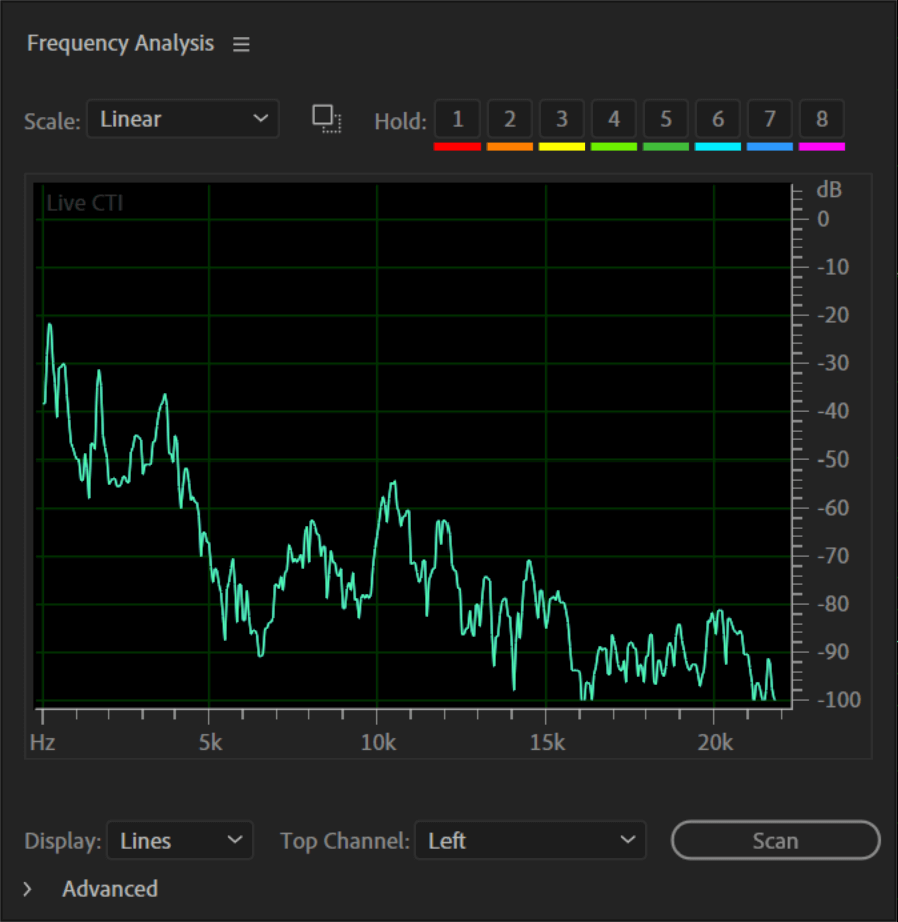
Now, if you play your chosen voice recording and press one of the colored buttons at the top of the small window, it will save a print of the voice. In the image below, the red line represents a print of a good quality voice recording, with a nice long line from the low frequencies all the way to the high frequencies – with all the frequency ranges included. In contrast, the blue line shows us a poor quality recording, because it’s missing pretty much all of the high frequencies (this is often the case with recordings recorded over Zoom).
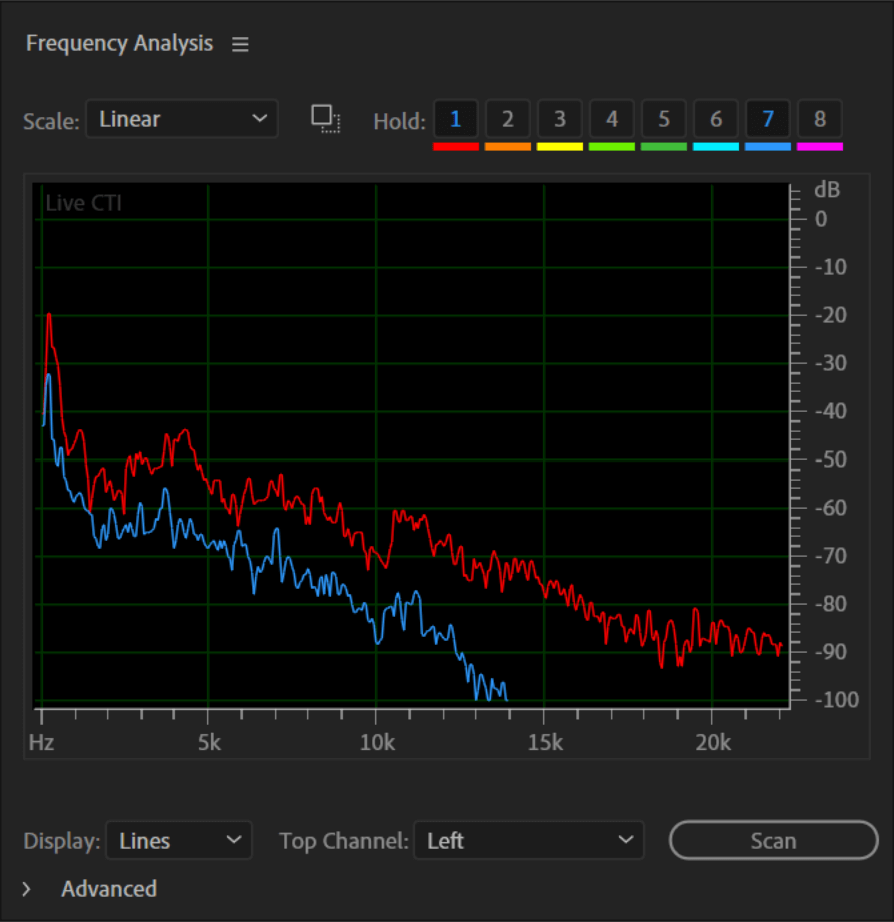
How To Make Poor Quality Voice Sound Better?
First of all, you can analyze it a little closer by selecting a section of silence and going into the Effects Menu > Amplitude and Compression, then Normalize it to 98.8% – you’ll now be able to see just how noisy the background is.
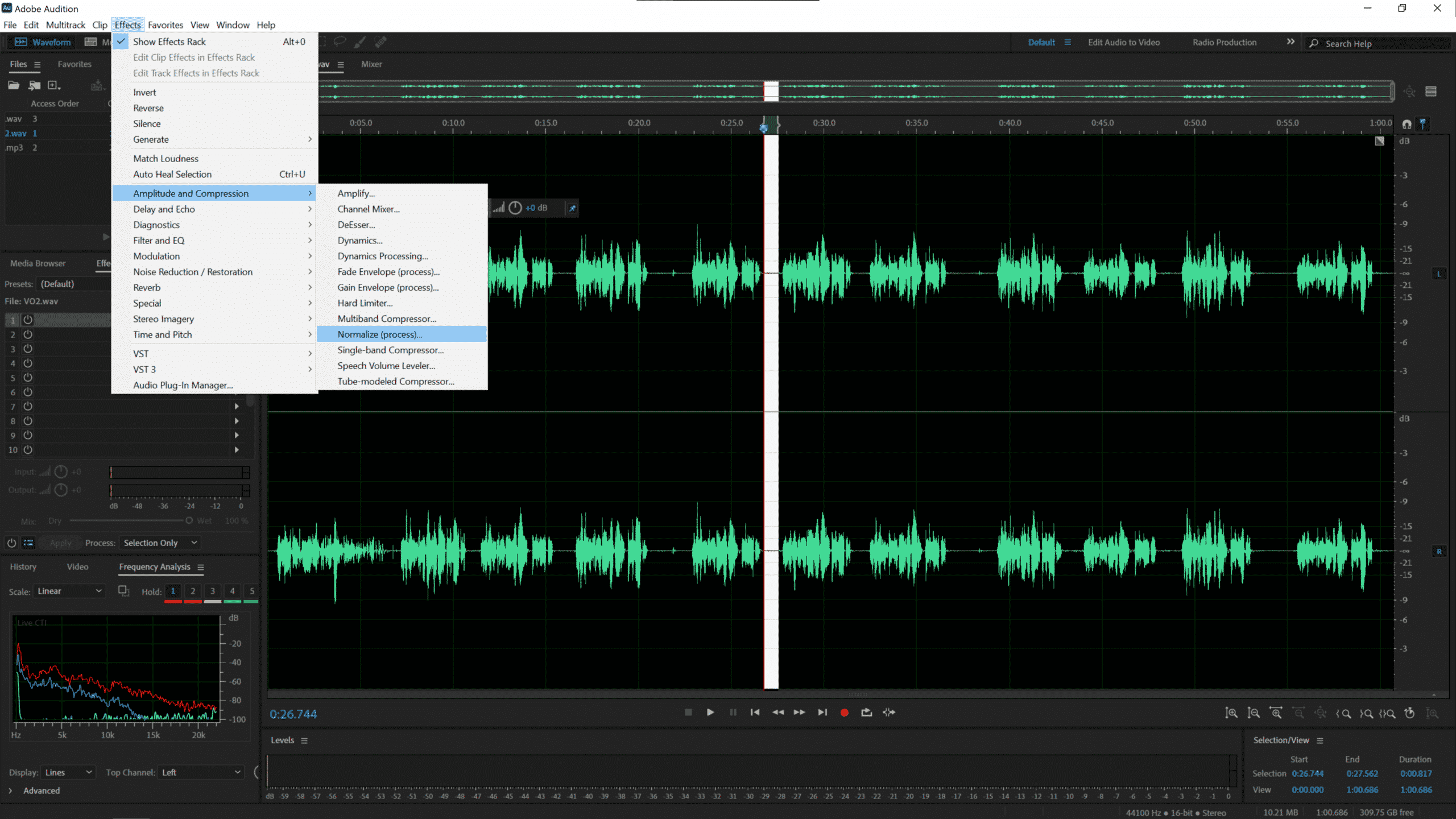
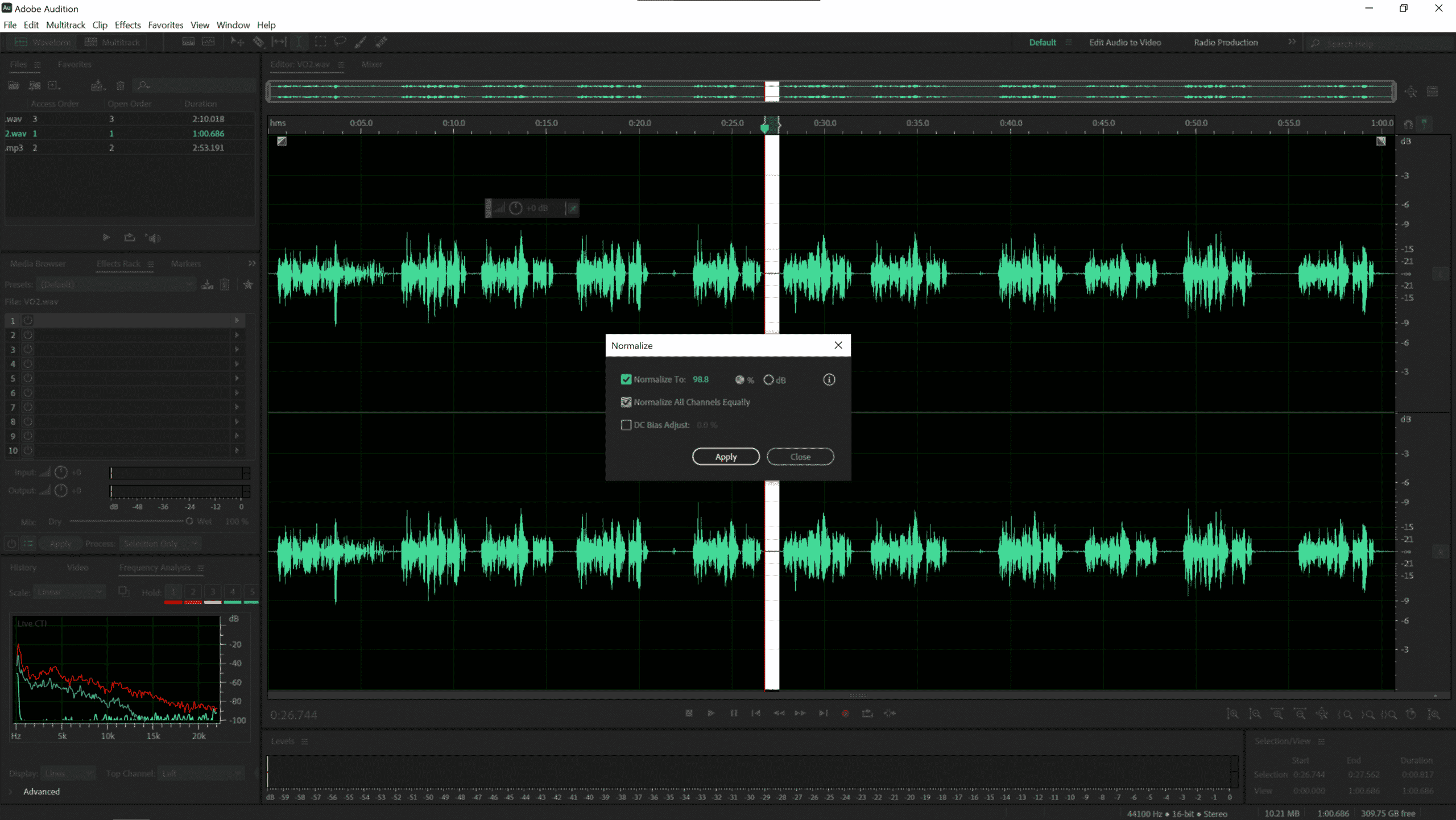
As you can see from the image below, there’s plenty of noise (indicated by the purple and red coloring in the mid-to-low frequencies, even in the silent section). Voice actors often will send you a session and they’ll add silences when they’re not speaking. You can tell where this has been done because it will be completely black in these sections – and that’s what we’re looking to achieve.
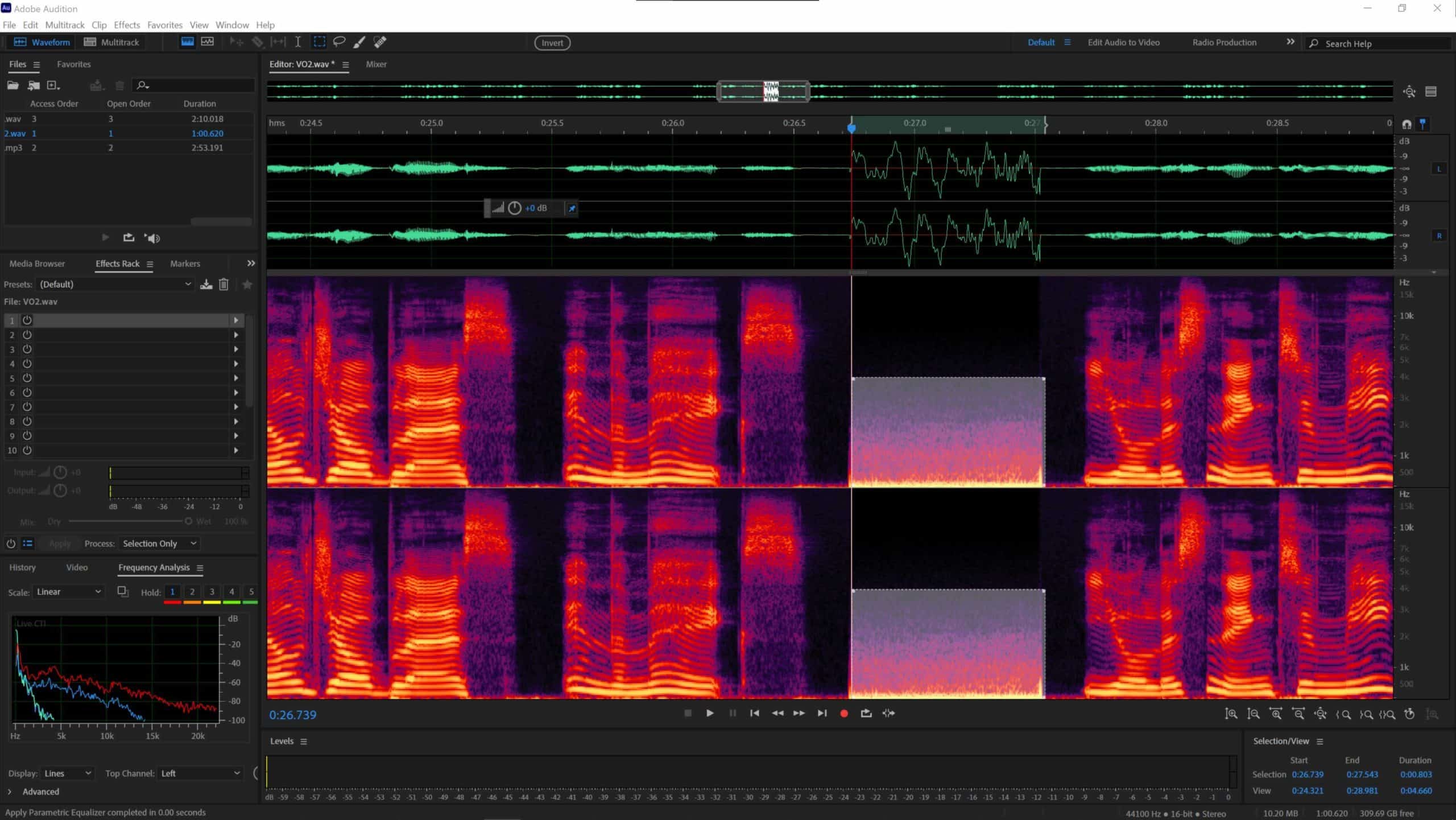
Now, let’s head into the Multitrack Editor and see how we can recover this recording. Start by dragging the voice into Track 1 and then follow this five-part recovery process:
STEP 1
In the Effects Rack, go to Slot 1 and click the arrow on the right hand side. Select Filter and EQ > Parametric Equalizer and put some 20 band EQ on it by selecting Graphic Equalizer (20 bands).
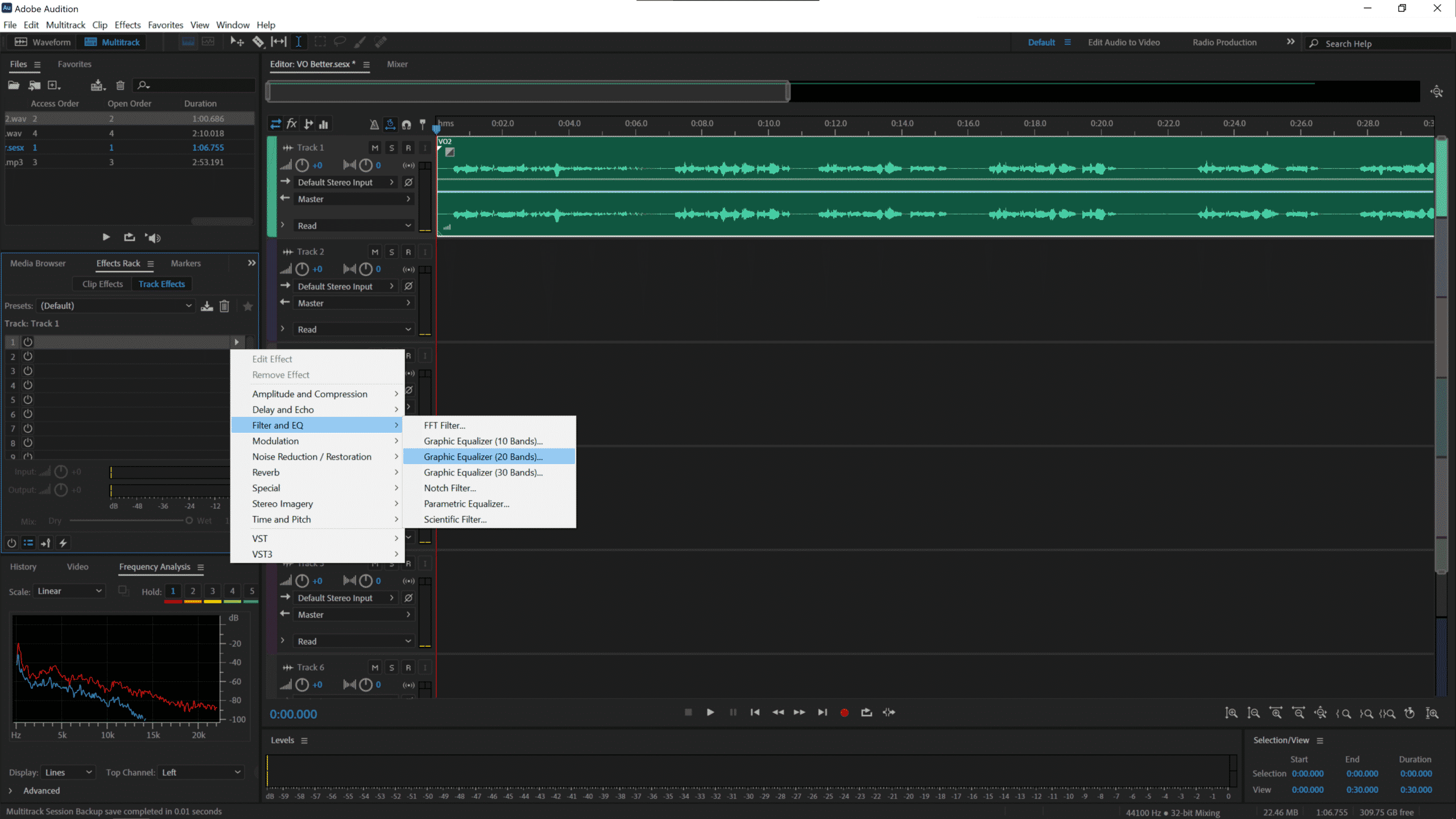
You can download my free Adobe Audition Presets, where I add a little bit of high frequency, and feel free to make your own tweaks to improve the sound of your voice recording further. You can also find the presets I use every day here.
It should be sounding a little bit better already.
STEP 2
Once you’ve done that, go into Slot 2 in your Effects Rack and select Amplitude and Compression > Dynamics Processing. This should crush the voice down and make it sound ready for further processing.
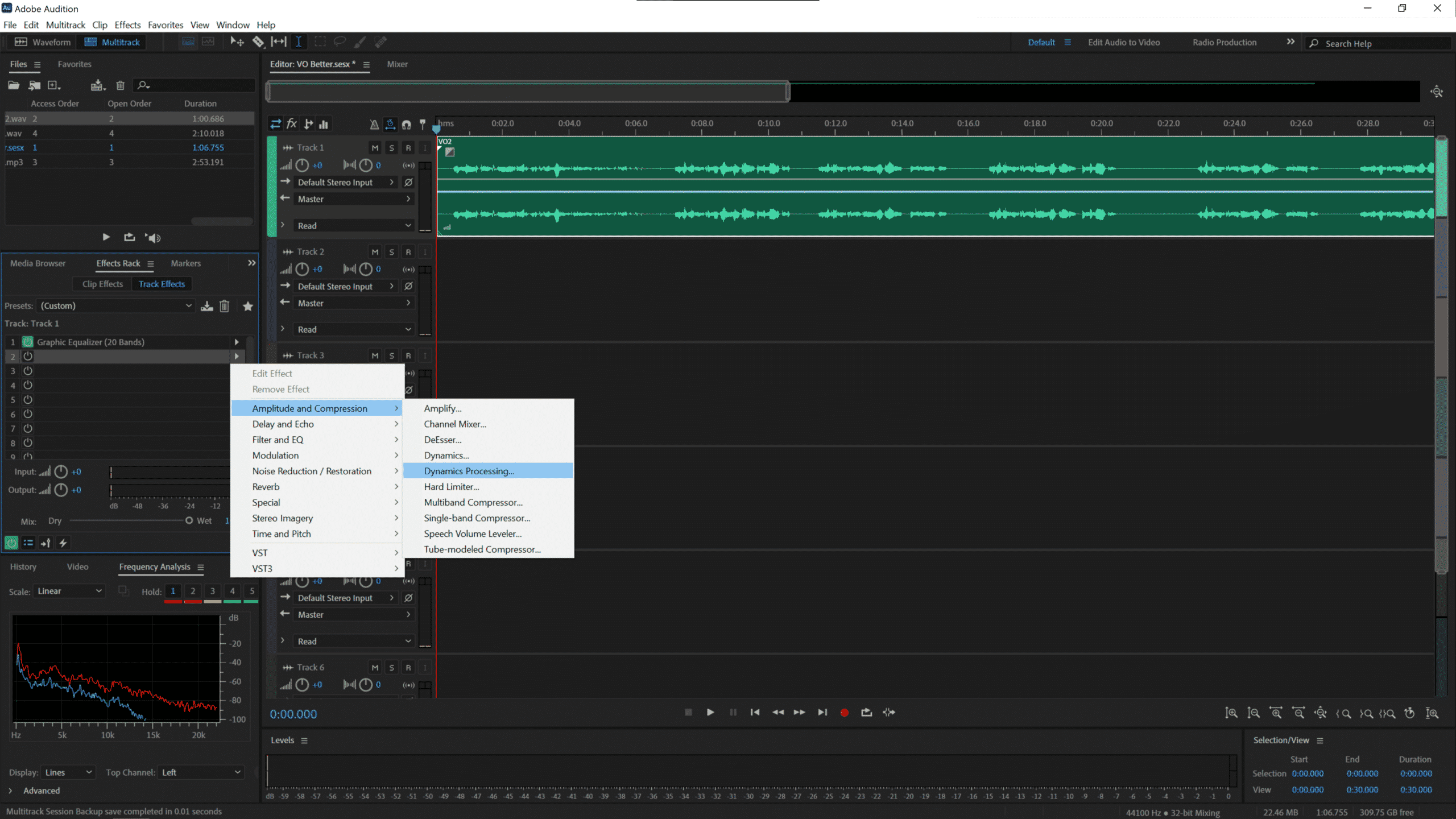
STEP 3
Next, head into Slot 3, and select Filter and EQ > Parametric Equalizer. One of my favorite presets is the Loudness Maximizer, because it adds a little bit of high-end and a little bit of low-end as well.
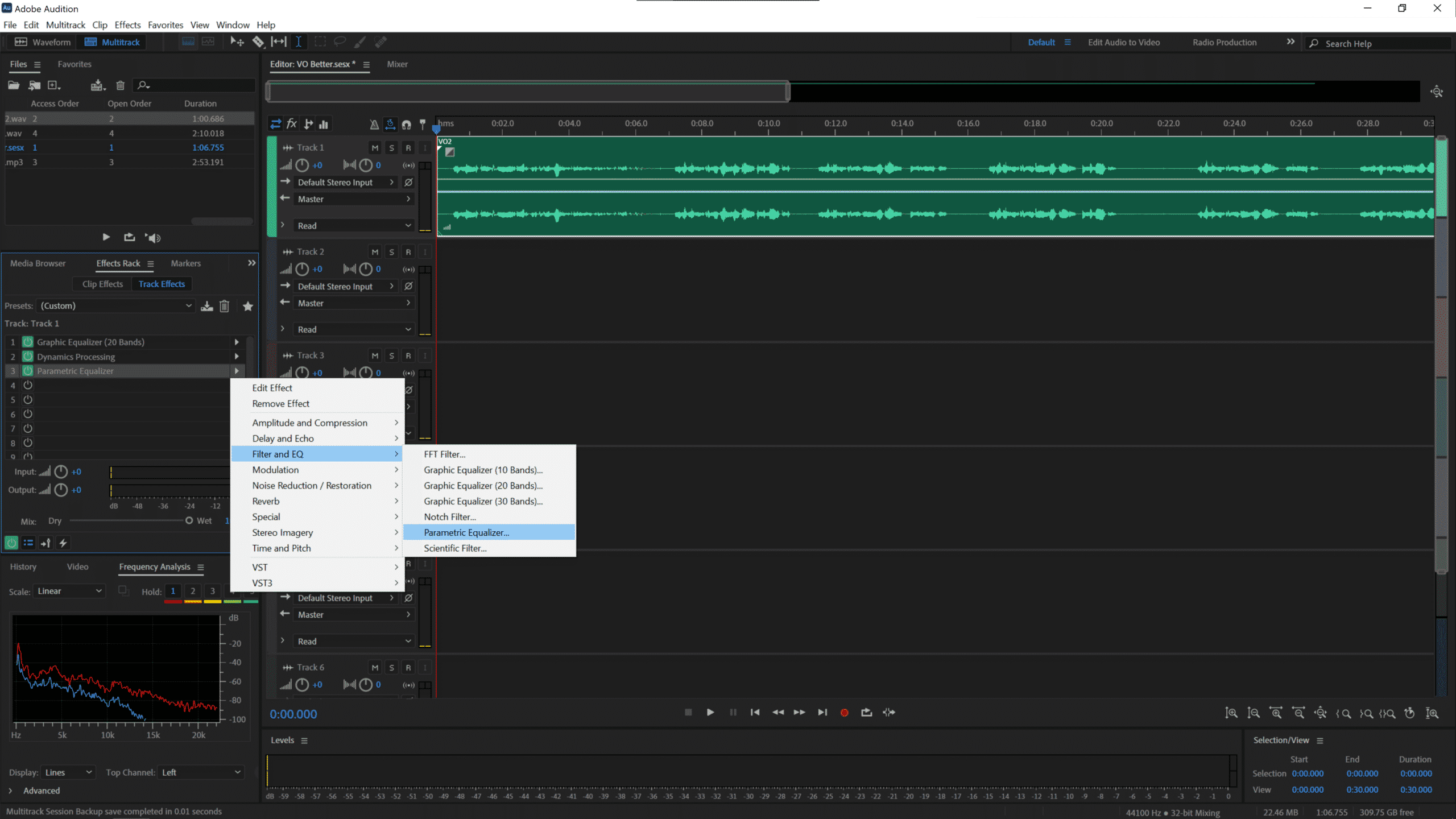
Not only that, but if you click the number 3 to add another slot, you can slide it up and down to remove or add certain frequencies. Have a play around with that to see if you can get your voice sounding better.
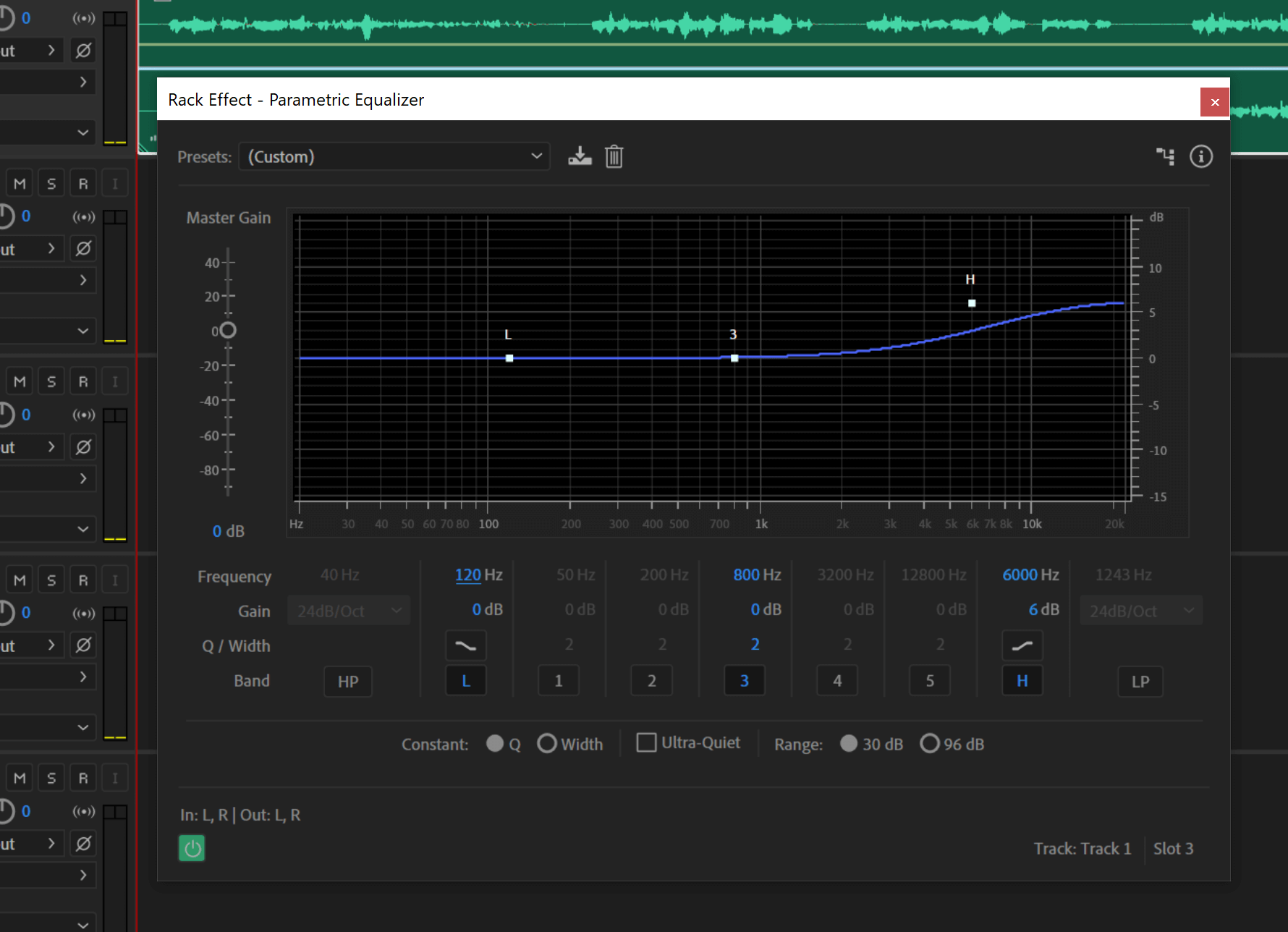
STEP 4
After that, go into Slot 4 and select Amplitude and Compression > Dynamics Processing.
Again, you can use one of my presets, but instead of adding Compression, this time add a Gate. To do that, select a point on the line and drag it all the way down to the bottom.
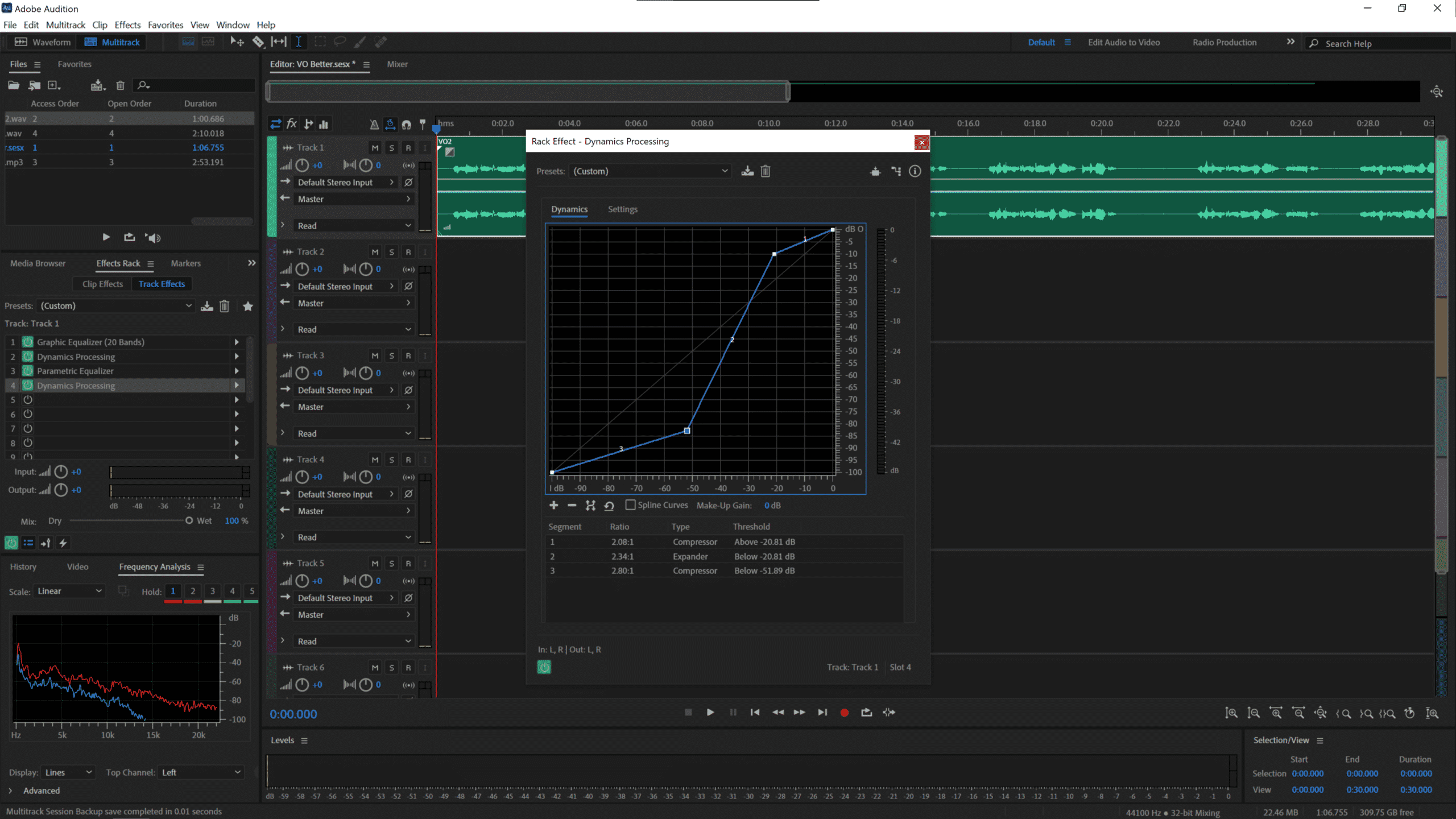
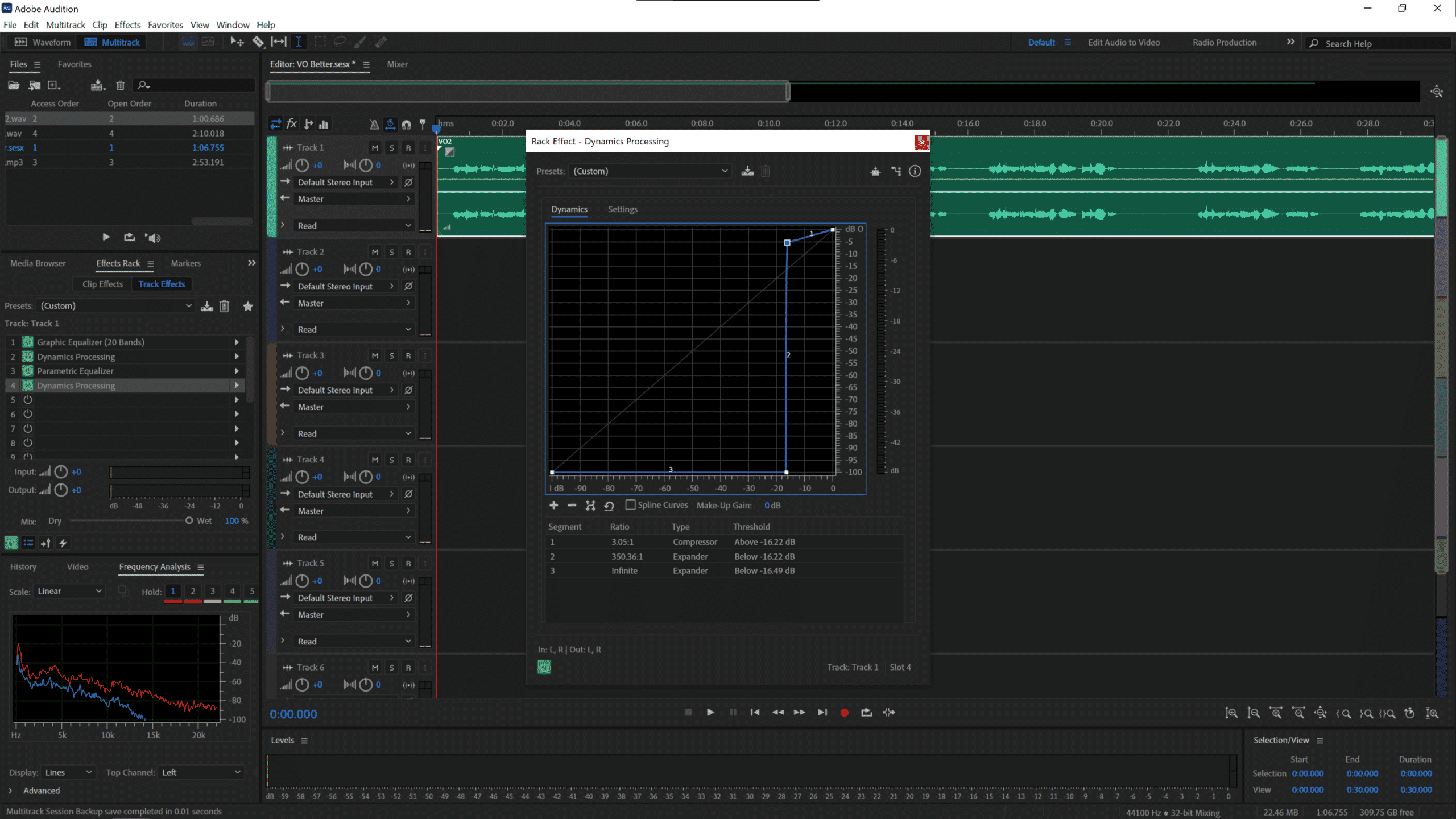
A Gate will literally stop any noise below a certain decibel level getting through. In order words, it’ll make it completely silent. If you need slightly more noise to get through, simply drag the dot along the bottom to the left.
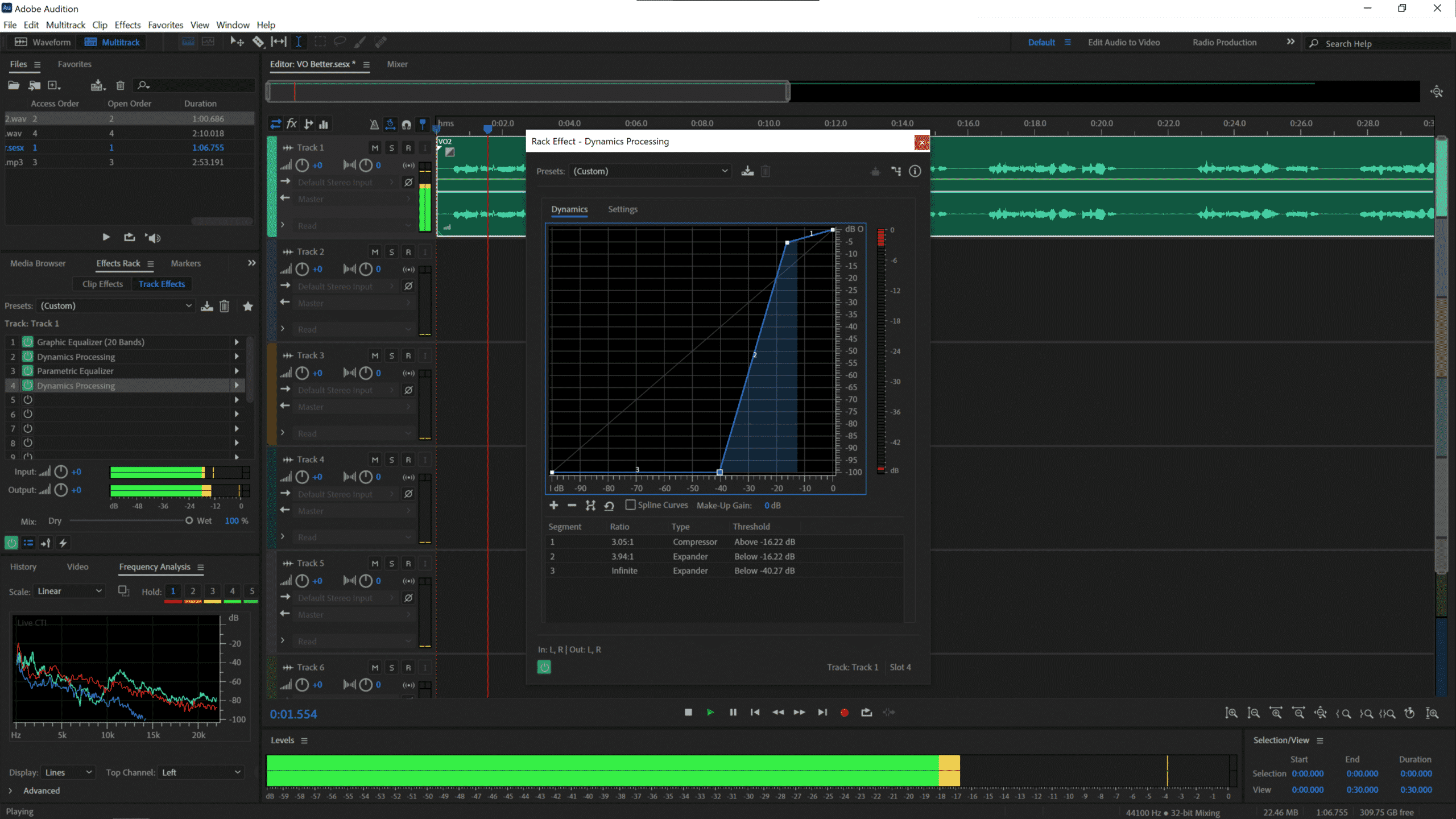
STEP 5
To add a final effect, go into Slot 5 of the Effects Rack and select Amplitude and Compression > Hard Limiter, and just to make sure the voice over has got extra power to cut through any sound effects or music bed, limit it to -0.1dB.
Note – I wouldn’t usually do this when producing voiceovers, but if you have a voice that is lacking in certain frequencies, or just doesn’t sound right, hard limiting as a final process can really help.
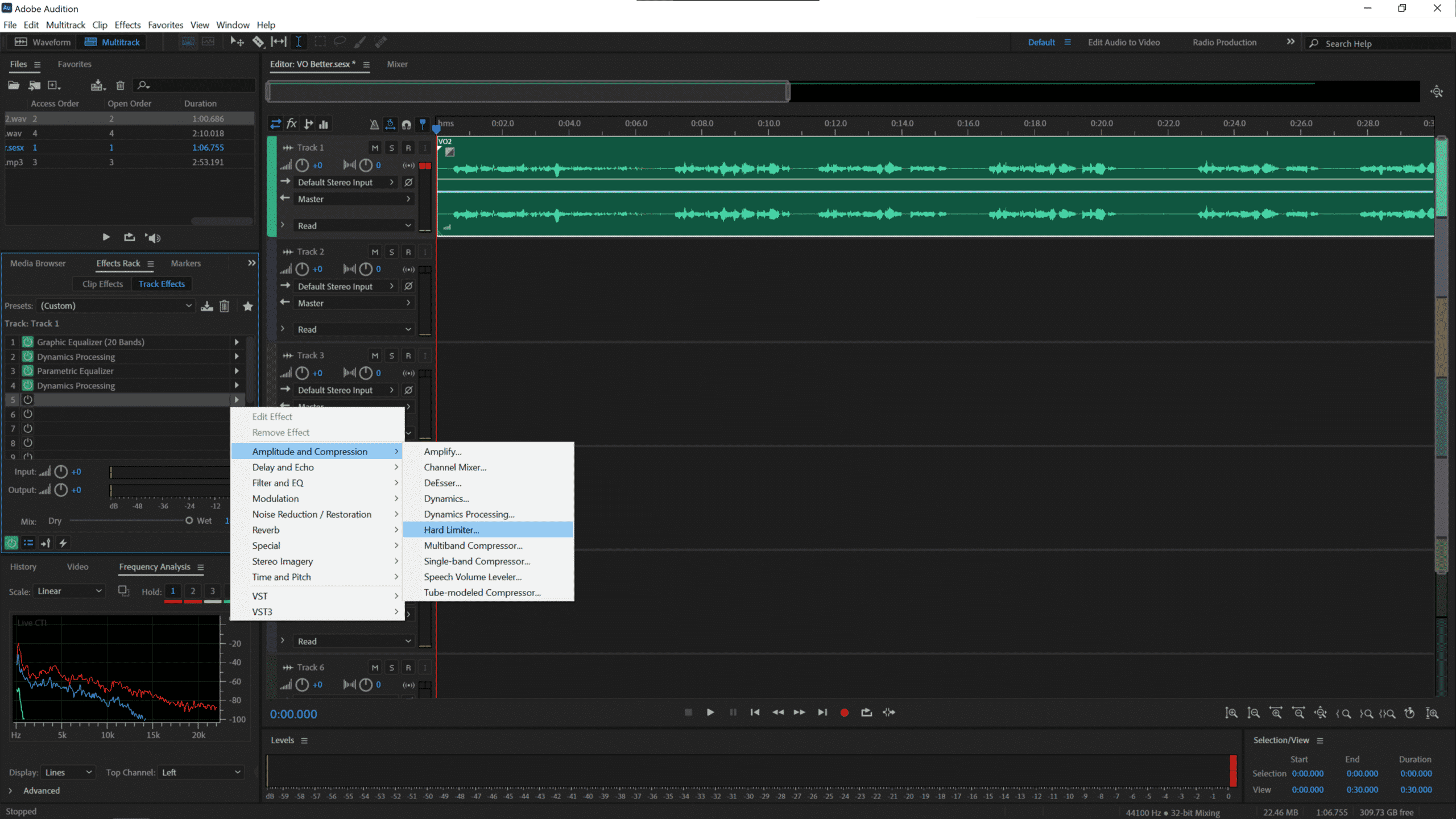
Once we’ve done all that, mix your track down and you’ll immediately notice some differences.
Any silences will be completely silent (thanks to the Gate you’ve added in) and looking at frequency analysis, you’ll see that the voice has been completely compressed and hard limited to sound bigger and brighter.
The high range frequencies should have also been improved and the overall sound of your recording should be much better!
Over To You
What processes do you add to the audio you work on? Let me know down in the comments below!