Uneven and inconsistent speech volume levels will definitely provide a poor listening experience to your audience. This can be frustrating, especially if you’re a podcaster who has a lot of audio tracks. Fortunately, Audacity offers several tools to fix volume levels. In this blog post, I’ll show the simple process of how to even out volume levels in Audacity. This is an essential aspect of podcast editing.
Step 1: Normalize the Audio
The first step to fixing the volume levels of your podcasts in Audacity is to apply loudness normalization. This process adjusts the audio’s overall volume level to a consistent peak volume. The good thing about this effect is that it doesn’t change the quality of the audio you already recorded. It’s simply running a loudness algorithm to try and match each track to be in the same volume level.
To do this, select all tracks by pressing Cmd/Ctrl+A on your keyboard. Then, go to Effect > Volume and Compression > Loudness Normalization.
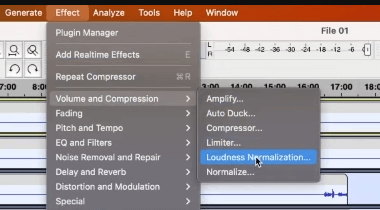
My advice is to leave the Loudness Normalization settings to default as these are the best option to normalize audio.
Here are the recommended settings:
- Normalize: perceive loudness
- To: -23 LUFS
- Uncheck Normalize stereo channels independently
- Check Treat mono as dual-mono
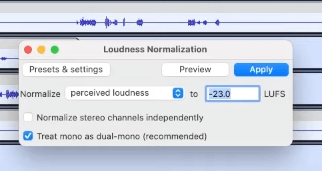
Finally, hit the Apply button.
Step 2: Add Compression
In most cases, normalizing the audio can be enough to fix the volume levels of a recording. However, if you want to make your podcast sound even better, then I suggest you add compression.
The Compressor effect reduces the dynamic range of audio. It is a useful tool to smooth out a clip and make it sound even more polished.
To do this, go to Effect > Volume and Compression > Compressor.
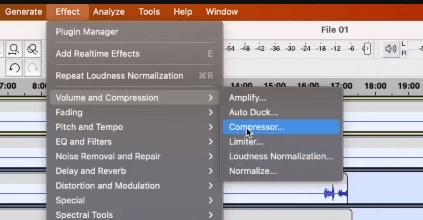
On the Compressor window, you’ll find several controls that you can adjust. I recommend you not to overdo tweaking as it can make the recording sound unnatural.
Threshold: The level above which compression is applied to the audio.
Noise Floor: The compressor adjusts the gain on the audio below this background level
Ratio: The amount of compression applied to the audio once it passes the threshold level
Release Time: How soon the compressor starts to release the volume level back to normal after the level drops below the threshold
Make-up gain for 0 dB after compressing: Amplifies the resultant audio in all selected tracks after compression to a peak level of 0 dB.
Compress based on Peaks: Base the threshold and gain adjustment on peak values of the waveform
(Source: Audacity)
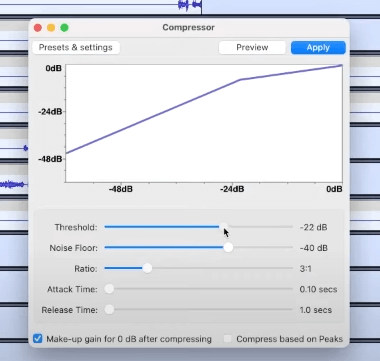
Final Thoughts
Working on multiple audio recordings with inconsistent and uneven volume levels is a common issue for podcasters. Different volume levels can occur when recording with different microphones and environments. Fortunately, Audacity offers solutions to fix volume levels. By normalizing the audio and adding compression to your podcast editing process, your recordings can sound better and more professional.
Custom Podcast Editing For You
Need help editing your podcasts?
The Music Radio Creative team of audio engineers can provide high-quality audio production and editing for busy podcasters. Save your valuable time and leave your podcasts to the experts.
Let us help you take your podcasts to the next level with our high-quality editing services!




