Are you looking to give your voice a deeper, more mature, and richer sound? In this blog post, I’ll teach you how to make your voice deeper in Audacity. Achieve this effect without the need for expensive plugins or audio editors.
Step 1: Change the Pitch
The first step in making your voice deeper in Audacity is to change the pitch of your recording. Lowering the pitch of the audio makes the voice sound deeper and more resonant. To do this in Audacity, go to Effects > Change Pitch.
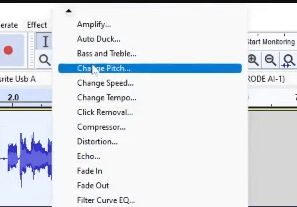
Then on the Change Pitch window, change the preset to Default by going to Manage > Factory Presets > Defaults.\
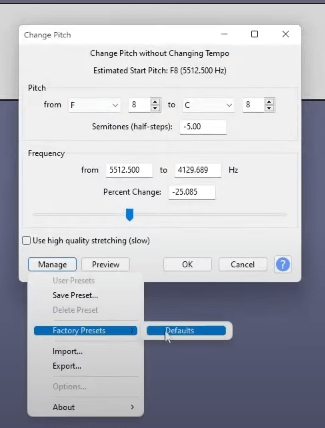
Moving on, change the number of Semitones to a negative digit. Or slightly move the slider to the left. Note that the lower the Semitone, the deeper the sound effect.
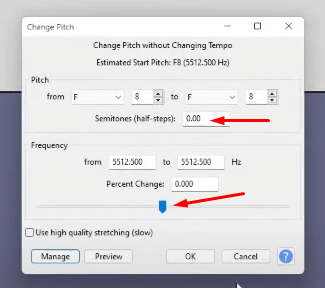
Finally, make sure to Preview and listen to the result. If you are happy with the change in pitch of the recording, click OK.
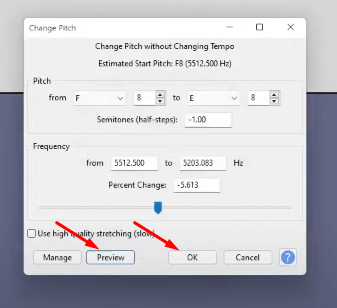
Step 2: Add a Bass Boost
The next step to achieve a deep voice in Audacity is to add a bass boost. To do this, go to Effects > Filter Curve EQ.
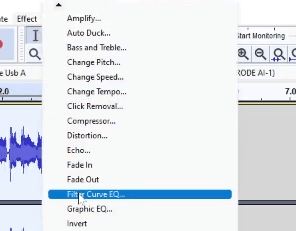
On the Filter Curve EQ tab, boost the bass of the audio by going to Manage > Factory Presets > Bass Boost.
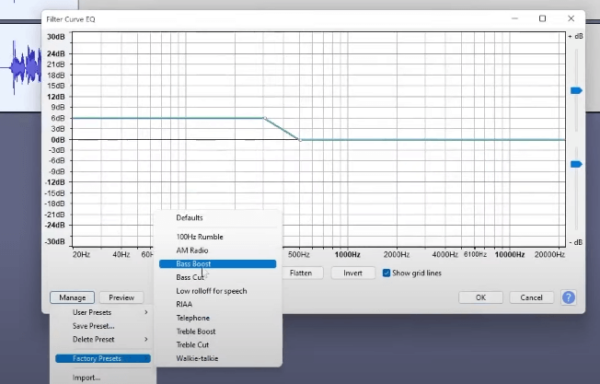
Again make sure to Preview the recording before clicking OK.
Step 3: Apply Compression
The final step in making your voice deeper in Audacity is to apply compression. To do this, go to Effects > Compressor.
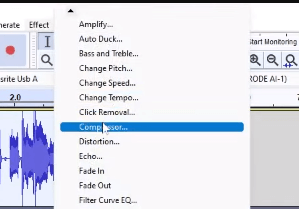
Then on the Compressor window, change the settings to default by going to Manage > Factory Presets > Defaults.

These 3 steps can be straightforward but can make the audio sound unnatural when done incorrectly. Watch how I applied these 3 effects to make a voice recording sound deeper. Here is the original and final result.
Final Thoughts
Making your voice deeper in Audacity can be a simple and effective way to enhance the sound quality of your audio recordings. By changing the pitch, adding a bass boost, and applying compression, your voice can sound deeper and more resonant. Make sure to preview your audio and experiment with the different settings in Audacity to ensure that the audio sounds natural and polished.
Streamline Your Podcasting Workflow
Using pre-made pro audio presets can be incredibly beneficial for podcasters for a number of reasons:
1. Time-saving: Podcasters often have tight deadlines and limited time to spend on audio editing. Using pre-made audio presets can save time by providing quick and easy settings for common audio adjustments, such as EQ and compression.
2. Consistency: A consistent sound is important in podcasting to help build a brand and keep listeners engaged. Using pre-made audio presets can help ensure that all episodes have a consistent sound quality, which can improve overall production value.
3. High-quality results: Pre-made audio presets are designed by experienced audio professionals and can offer a higher level of expertise than a podcaster may have. This can result in better sound quality and a more polished final product.
4. Easy to use: Many pre-made audio presets are designed to be user-friendly and can be applied with just a few clicks. This means that even podcasters with little to no audio editing experience can achieve professional-level results.
5. Cost-effective: While hiring a professional audio engineer can be costly, pre-made audio presets are often much more affordable and accessible, making them a great option for podcasters who are working with a tight budget.
Overall, using pre-made pro audio presets can save time, ensure consistency, produce high-quality results, and be cost-effective for you. If this appeals to you – check our presets out here.











