In this blog, I’ll show you the best way to record multiple tracks inside Audacity!Working inside the multitrack can be tricky if you are a beginner. I promise you however, it is THE most effective way to edit audio. I have explained differences between multitrack editing and waveform editing in detail here.
Recording Audio In Audacity
Providing you’ve set up all your audio interfaces correctly, start by recording your first track in Audacity.
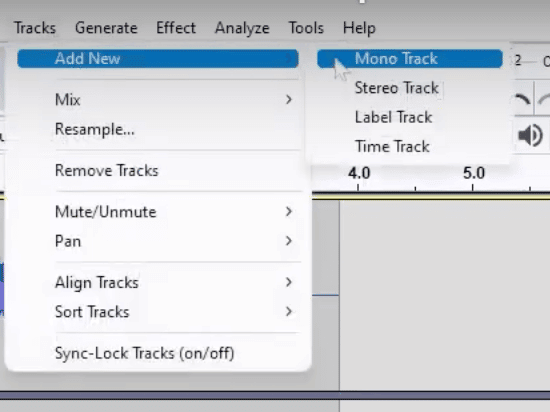
To then make this into a multitrack recording, go to Tracks > Add New > Stereo Track and you can then start recording on the new track by hitting record again.
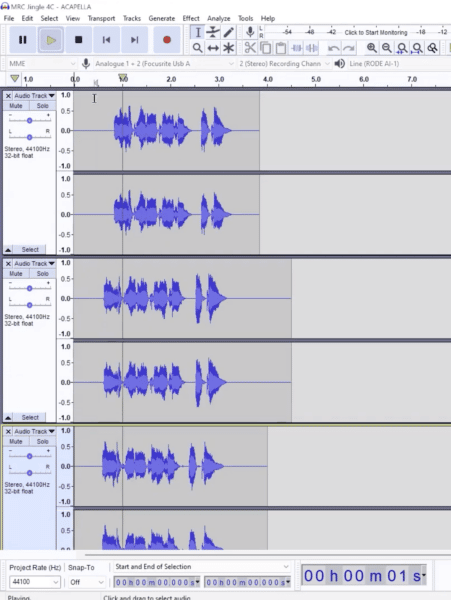
Now you’ve got two tracks, and you can do the same again to record another one.
Clicking play will then play all the tracks at once.
Sync Audio Files in Multitrack Session
If you want to get the tracks to sync, you can do that using the Time Shift tool in the toolbar and deleting some sections of your audio.
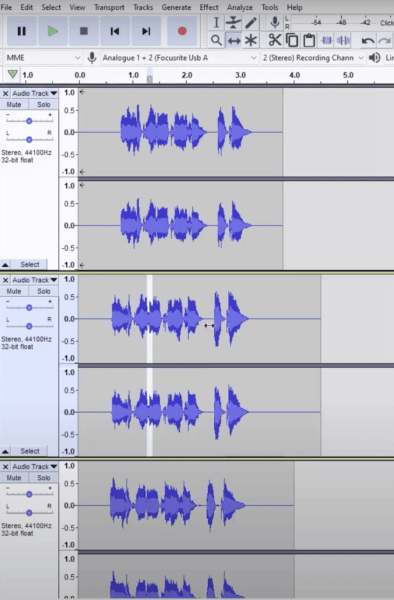
Further Audio Syncing Tips
You might want to get your latency in sync if you’re synching a lot of audio or you’re syncing to drum beats. That can be found in Edit > Preferences (make sure that you get the latency compression correct).
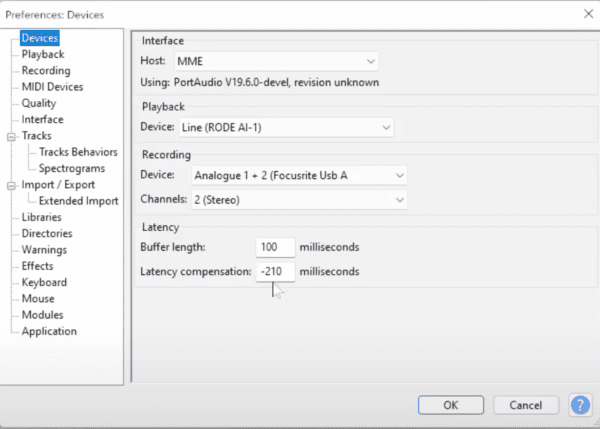
If you’re a podcaster, voiceover artist, audio editor or YouTuber, check out my ultimate Audacity course for beginners, and if you are creating an online radio show, podcast, radio imaging, or simply want to make your voice sound different, you must get hold of my free Audacity presets.







