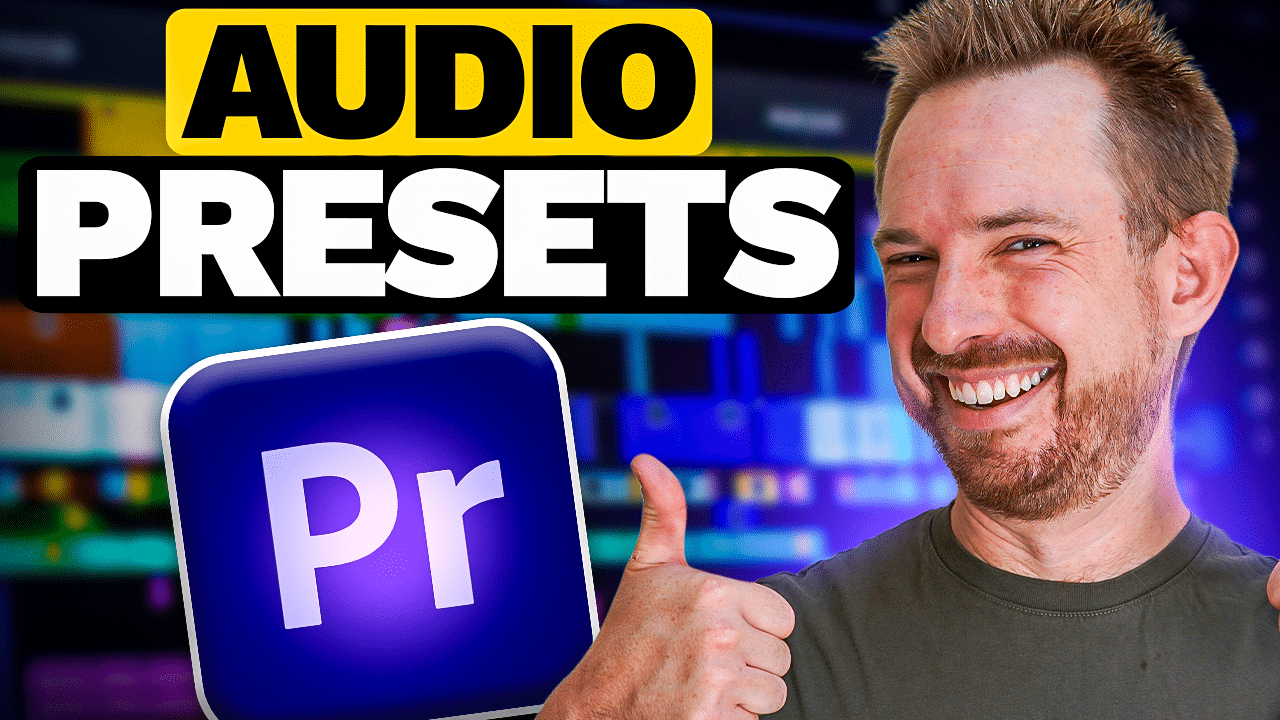Presets are a great way for beginners to get a feel for what is the “right” type of sound they want. Whether it’s compression presets, EQ, or reverbs, using presets is definitely a good starting point in mixing and editing audio.
You might be wondering if it is possible to create and save presets in Audacity. The simple answer to that is YES! And in this blog post, I’ll guide you through the process of creating and saving audio effects as presets inside Audacity.
How To Create and Save Audio Effects as Presets using Macros
The first step is to create audio effects using Macros. To do this, go to Tools > Macros.
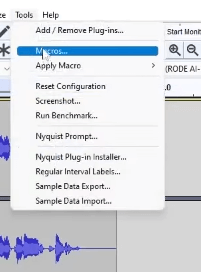
And then on the Macros window, create a new Macros by clicking the New button. Name the file the way you want it. After that, insert different Audacity effects by pressing the Insert button.
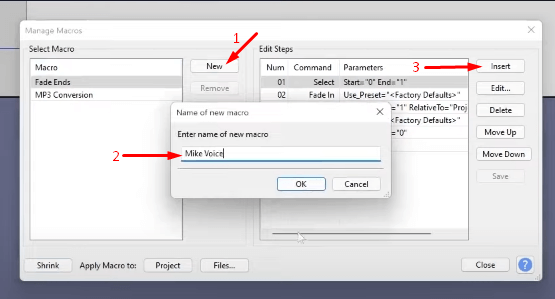
You’ll be presented with a lot of different audio effects but I recommend you add the following effects: EQ, Normalize, Compressor, Normalize (E-N-C-N). These are the effects that I recommend adding to your recording to make it sound better. Make sure that you edit the parameters in each effect.
Finally, save your Macros by clicking the Save button.
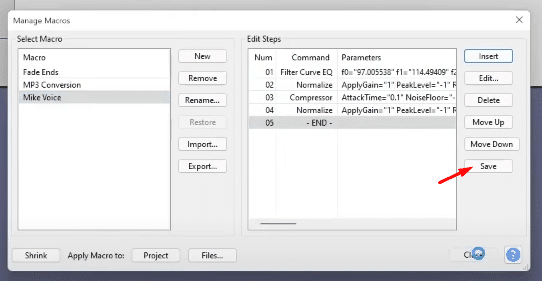
And that’s it! You just saved audio effects as presets in Audacity.
Now, there are instances when you want to share your Audacity presets. And on the other hand, there are times when you also want to use presets made by other people. You can do either way by exporting and importing those Audacity presets.
How To Export and Import Presets in Audacity
To export a preset you created, just go to Tools > Macros. In the dialog box, select the macro you want to download and then click the Export button. It will then be saved to the downloads folder on your computer.
On the other hand, to import presets from your computer to your Audacity dashboard, just go to the same dialog box and click Import. And then select the file you want to bring in.
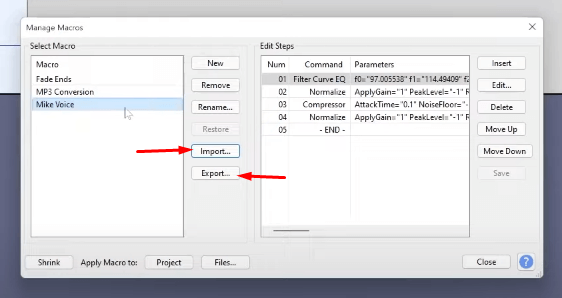
Final Thoughts
Saving audio effects as presets in Audacity is a great way to save time and make your workflow more efficient. In addition, exporting and importing presets in Audacity is a great way to share your editing workspace with others or use your favorite presets on multiple computers. By following the simple steps above, you can easily create and save audio effects as presets that can be exported and shared.
Streamline Your Podcasting Easily
Using pre-made pro audio presets can be incredibly beneficial for podcasters for a number of reasons:
1. Time-saving: Podcasters often have tight deadlines and limited time to spend on audio editing. Using pre-made audio presets can save time by providing quick and easy settings for common audio adjustments, such as EQ and compression.
2. Consistency: A consistent sound is important in podcasting to help build a brand and keep listeners engaged. Using pre-made audio presets can help ensure that all episodes have a consistent sound quality, which can improve overall production value.
3. High-quality results: Pre-made audio presets are designed by experienced audio professionals and can offer a higher level of expertise than a podcaster may have. This can result in better sound quality and a more polished final product.
4. Easy to use: Many pre-made audio presets are designed to be user-friendly and can be applied with just a few clicks. This means that even podcasters with little to no audio editing experience can achieve professional-level results.
5. Cost-effective: While hiring a professional audio engineer can be costly, pre-made audio presets are often much more affordable and accessible, making them a great option for podcasters who are working with a tight budget.
Overall, using pre-made pro audio presets can save time, ensure consistency, produce high-quality results, and be cost-effective for you. If this appeals to you – check our presets out here.
Further Reading
- Audacity PROS and CONS – Producer’s HONEST Take on Audacity
- How to Use the Audio Equalizer in Audacity? | Audacity Tutorial for Beginners
- Audacity Compressor – Make Your Audio Sound GREAT!
- How To Make Your Voice Sound Good In Audacity
- Audacity Podcast Tutorial – Quickly Edit A Podcast And Sound Great!