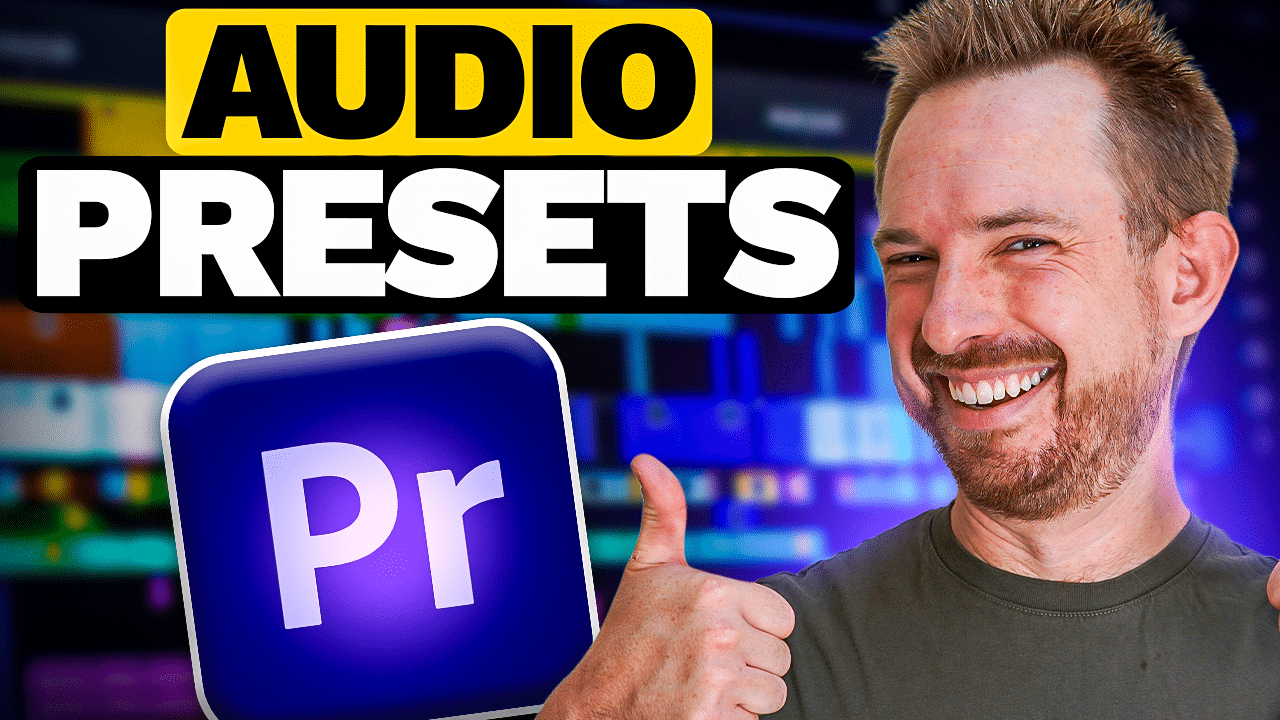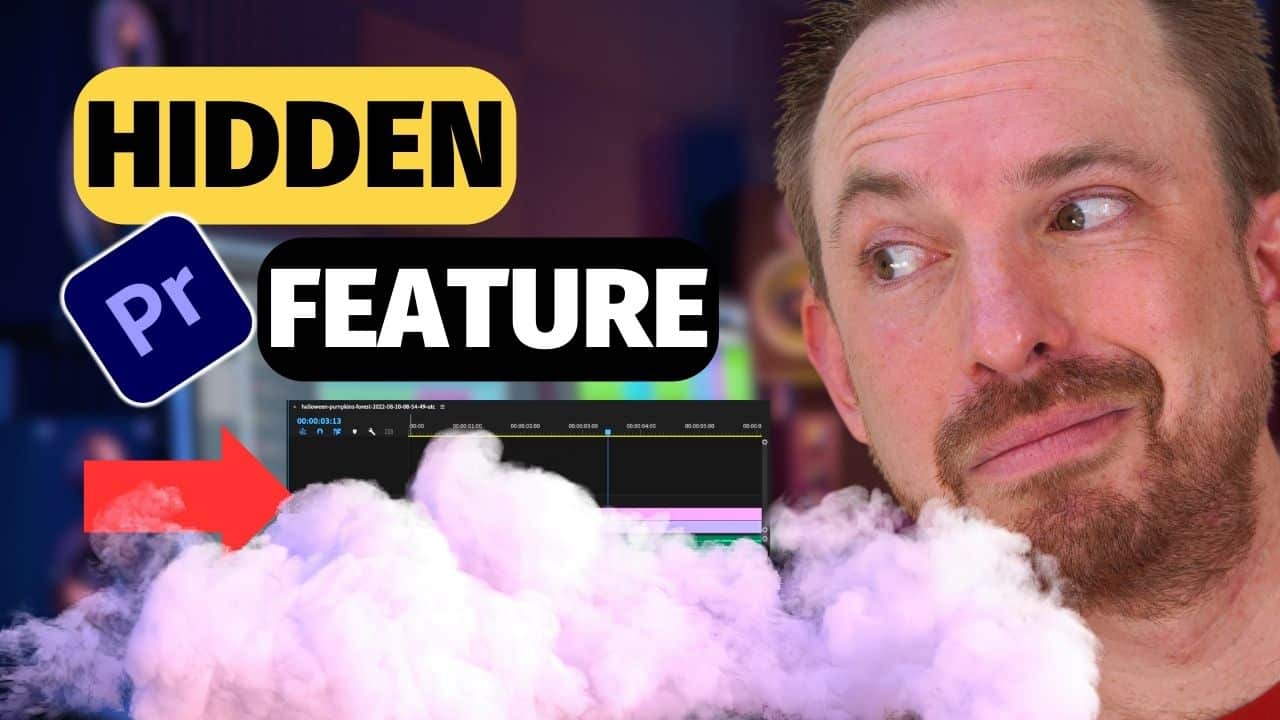Premiere Pro has a lot of amazing audio effects that can make your recording sound better. However, your content might not need all of these effects. In this blog post, I’ll share the essential 3 best audio effects in Adobe Premiere that you can use to sound great. Moreover, I’ll teach you how to add these effects to a preset so that you can use it for future projects with just a click of a button.
Effects #1: Parametric Equalizer
The Parametric Equalizer (EQ) adjusts the balance between different frequencies in your audio recording. With parametric EQ, you can enhance certain frequencies or reduce others, depending on the desired effect. It is an easy-to-use audio effect that can help you fix issues like low-end rumble and harsh high-end frequencies.
How it works is you need to manually adjust the frequency bands to your liking using the EQ graph. For example, if you increase the high-end frequencies and change their shape, it can help make your voice sound clearer and crispier. On the other hand, by reducing the low-end frequencies, you can eliminate low-end rumbles.
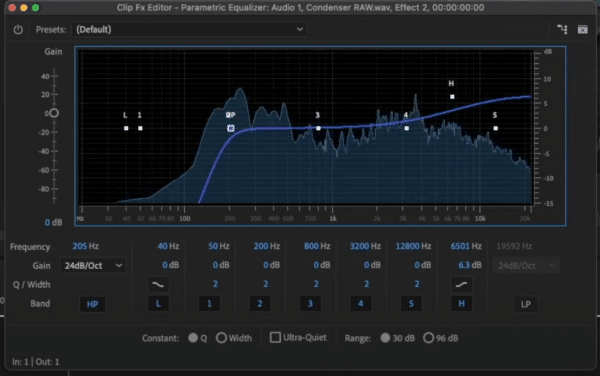
Effects #2: Dynamics
The second essential audio effect in Premiere Pro is Dynamics, which helps even out the levels of your recording. It is very helpful in fixing problems with audio levels that vary too much such as having speakers that talk much quieter than others.
The Dynamics effect is divided into a few types — compressor, expander, limiter, and noise gate. These different types work differently.
For example, the compressor compresses the high bits of your voice down, making it easier to listen to. On the other hand, the limiter sets a certain limit so your audio will not be able to go any higher.
NOTE: You don’t need to apply all types in editing your recording.
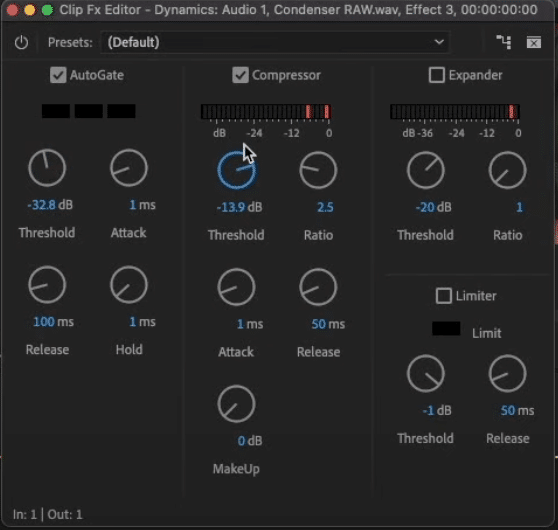
Effects #3: Reverb
The third essential audio effect in Premiere Pro is Reverb. This effect can add sparkle, smoothness, and richness to your recording. Moreover, adding reverb to your audio creates a sense of distance or otherworldliness, which can be perfect for a scary or suspenseful effect.
There are a few types of Reverb in Premiere Pro — Convolution Reverb, Studio Reverb, and Surround Reverb. Each type works well on different occasions but if you are often recording in a small space like me, the Studio Reverbs is recommended.
I recommend you experiment with the different Reverb settings and presets until you achieve your desired result.
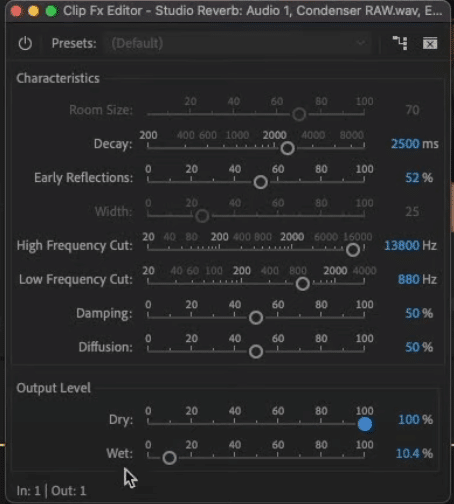
How to Save the Effects as a Preset
Saving your audio effects as a preset can be very useful in the future. It will allow you to reapply the same EQ, Dynamics, and Reverb settings to a different recording by just dragging and dropping the preset. By doing this, it will save you time and effort.
To save effects into a preset, you need to drop those effects into your recording. Manipulate the different settings on the audio effects until you achieve your desired result. Then on the effect controls tab, select all effects you added > right click > Save preset.
Now, if you want to add the preset to different audio in the future, just search it from the effects tab and then drag and drop it to your timeline.
Final Thoughts
Adobe Premiere Pro offers many audio effects that can help make your audio sound great. If you are a beginner in editing audio, these effects can be overwhelming to use. However, if your main goal is to make your recording sound better, the 3 essential effects mentioned above will do the job.
Sound Matters, Let’s Nail It!
If you’re dreaming of that studio-quality sound without the studio, our Premiere Pro audio presets are your new BFF. Made with love by audio aficionados, they’ll jazz up your project faster than you can say “Cut!” Whether you’re an audio newbie or just on a tight budget, we’ve got the solution. And the cherry on top? I’ve tailored some presets just for you. Swing by and check them out here!
Further Reading
- Audio Levels inside Premiere Pro – Beginner Tutorial
- How to Make Your Voice Sound CINEMATIC – Premiere Pro Tutorial
- Edit ANY Song to ANY Length Instantly With Premiere Pro Remix Tool
- Text-Based Video Editing in Adobe Premiere Pro (Future of Podcast Editing)
- How to Sync Audio to Video Seamlessly in Premiere Pro