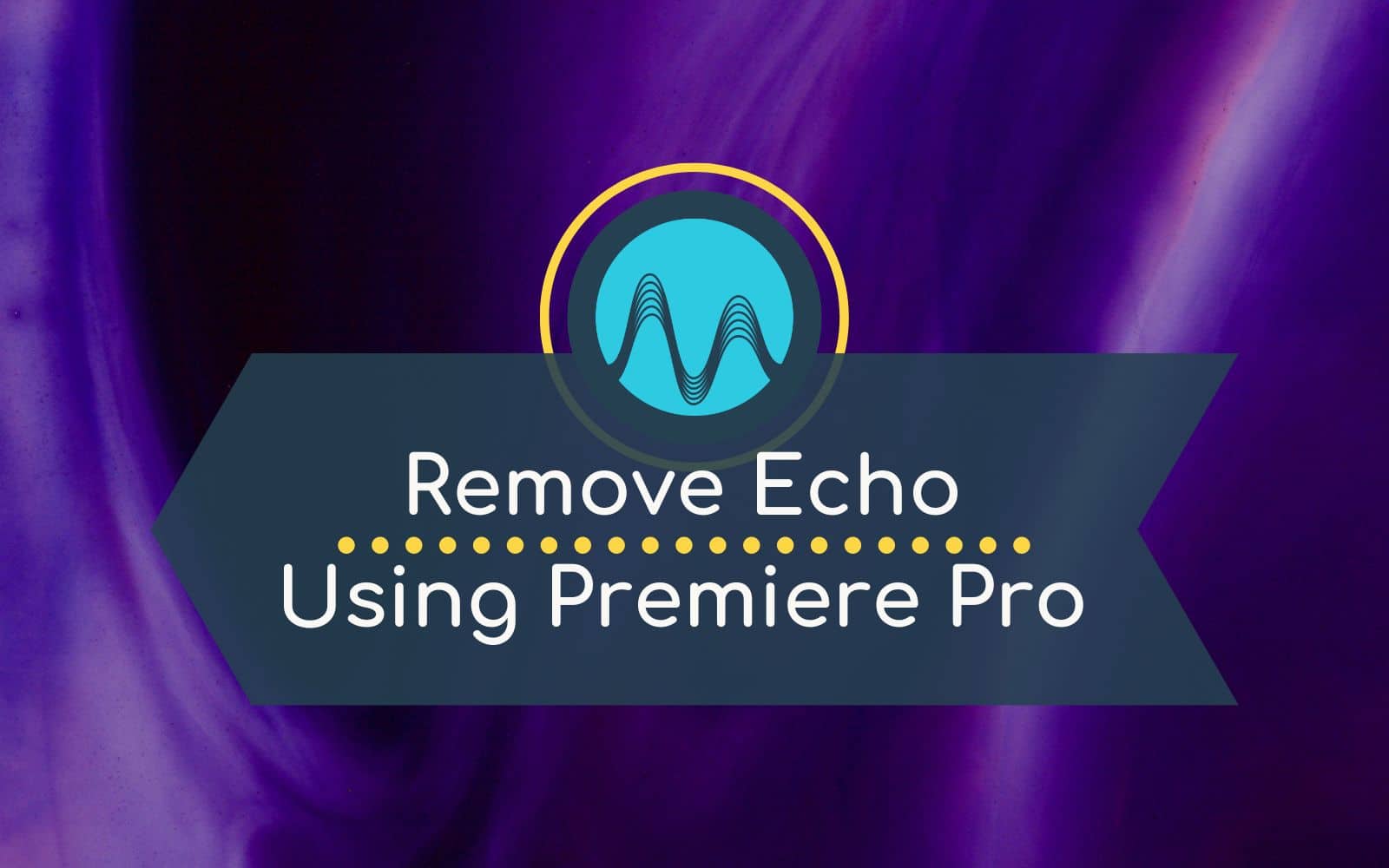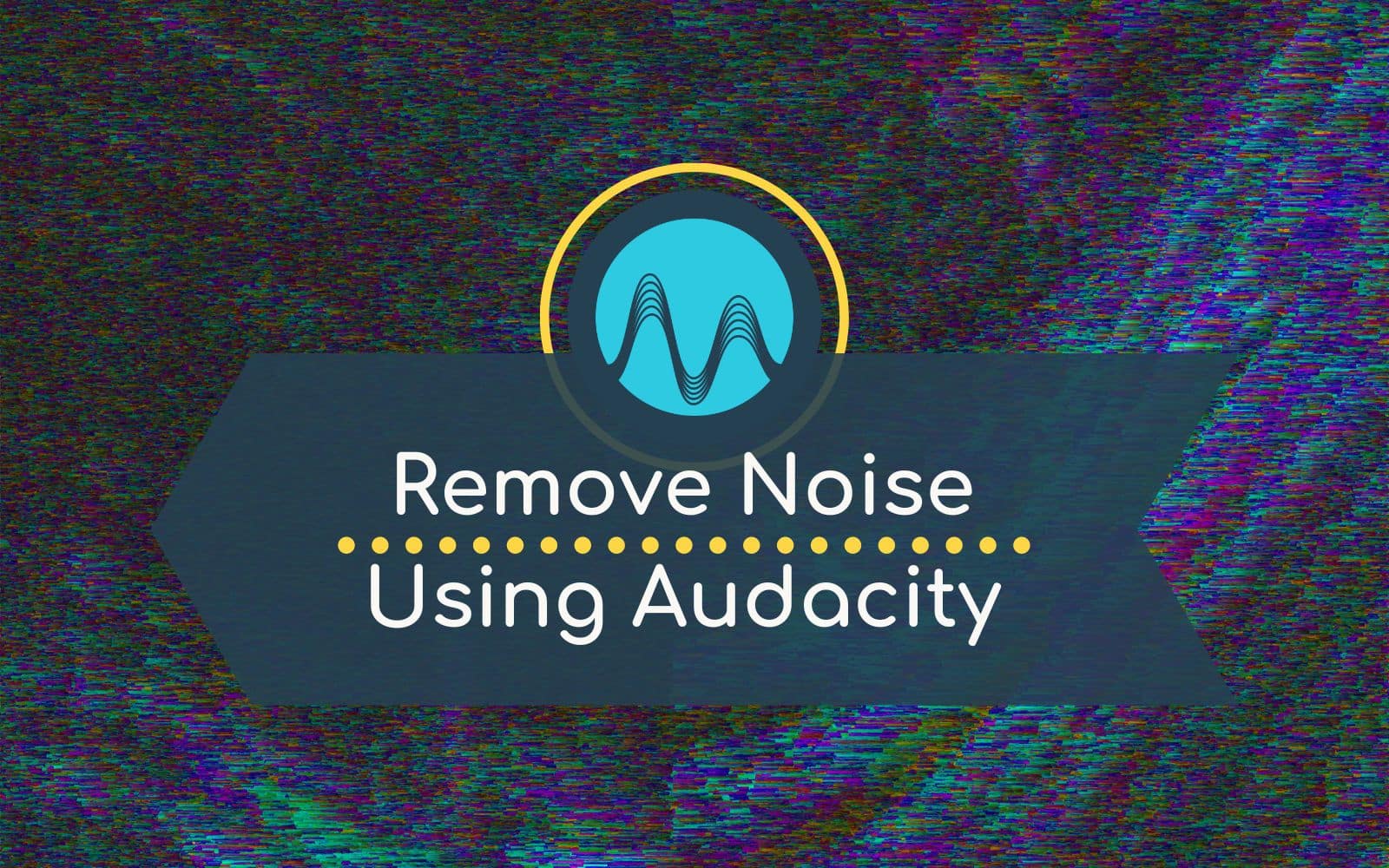Echo on your recording can be frustrating. Say you have accidentally recorded using an internal microphone, connection with the camera and mic was faulty or you simply forgot the mic all together. This is where annoying echo creeps in easily! In this blog, I’ll look at how to remove echo from a video clip in Adobe Premiere Pro.
With these three effects, you can pull out the echo and get rid of bad echo frequencies for a much cleaner recording!
DeReverb
Start by going into the Effects window and searching for DeReverb and dragging and dropping that into the dialogue track.
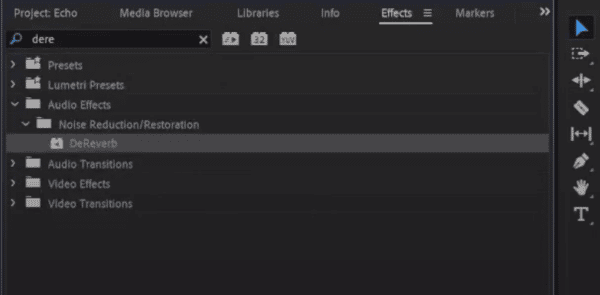
Click edit to bring up the Clip FX Editor and move the slider between 0% and 100% to remove the room echo.
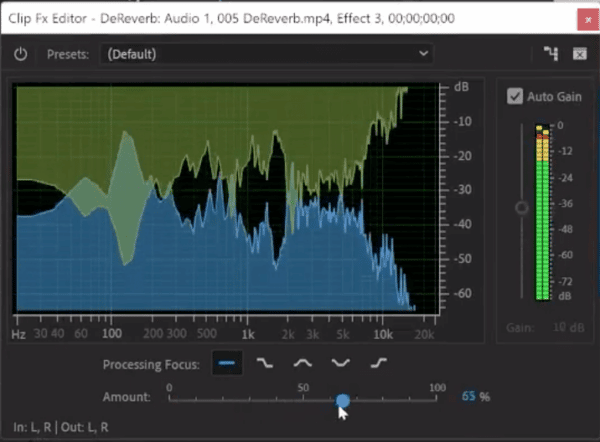
This alone will make a massive difference, but there’s more!
Parametric Equalizer
Playing around with the Parametric Equalizer can help you drag out some of the bad frequencies in your audio that contain echo.
Start by going into the Effects window and searching for Parametric Equalizer and dragging and dropping that into the dialogue track.
Hit Edit again and, once in the Clip FX Editor for the Parametric Equalizer, notch up the EQ bands and make it smaller by changing the Q / Width on a couple of them.
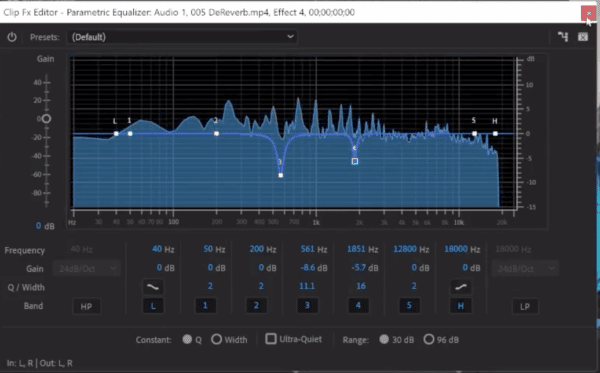
By playing around with this, you’ll be able to remove some of the room frequencies that contain the echo.
Drag that ahead of DeReverb in your Effect Controls. You’ll now have Parametric Equalizer with frequencies pulled out and DeReverb applied.
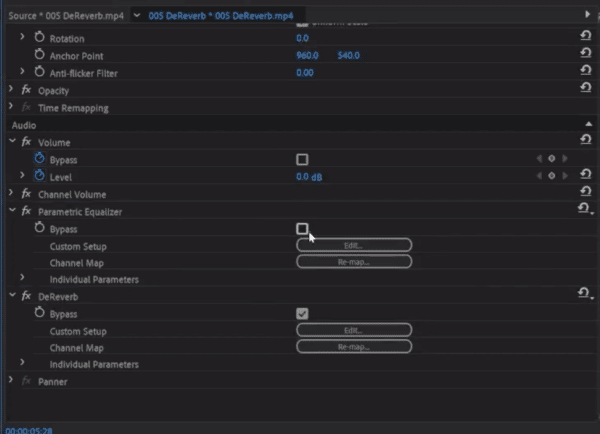
Dynamics and AutoGate
If you have dialogue without music mixed in, you can also go into the Effects window. Search for Dynamics and drag and drop that into your dialogue track, hit Edit, and select Auto Gate. This will allow you to block out some of the background audio.
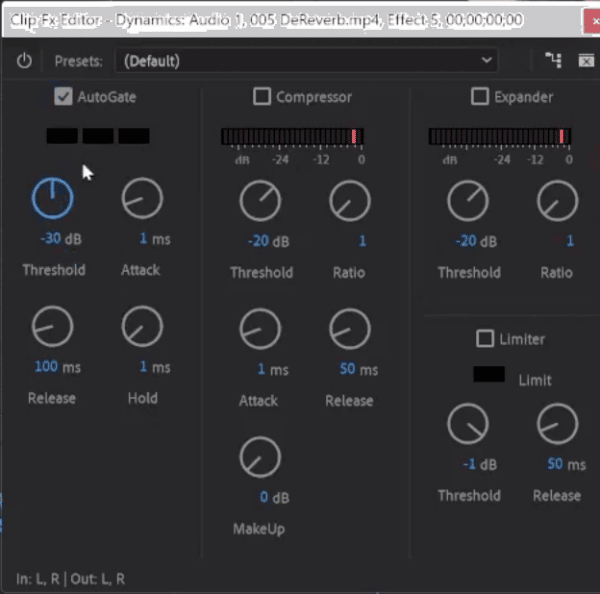
Echo Removal – Summary
If you have a piece of dialogue with nothing else in the background and you want to remove as much echo as possible, remember those three effects:
- Parametric EQ to scan through and pull out the echo from the room
- DeReverb to do most of the legwork
- Finally, Dynamics and Auto Gate to gate-out some of the bad frequencies by muting everything under a certain level. Giving you a much cleaner recording!
If you’re working with dialogue, different microphones or you need to do some noise reduction in your videos, you need my free Adobe Premiere Pro Presets!