Adobe Premiere Pro, widely known for its robust video editing capabilities, also offers a suite of tools that can transform it into a powerful audio editor. This tutorial will guide you through setting up and using Premiere Pro for audio editing tasks.
Download Your Custom Audio Editing Workspace
To get started quickly, download the custom Premiere Pro workspace specifically designed for audio editing. This setup will help you streamline your projects and ensure that you have all the necessary tools at your fingertips.
Getting Started
1. Access the Beta Version for New Features
First, ensure you’re using the beta version of Premiere Pro to access the latest audio features:
- Open Adobe Creative Cloud.
- Navigate to ‘Beta apps’.
- Download the Premiere Pro Beta.
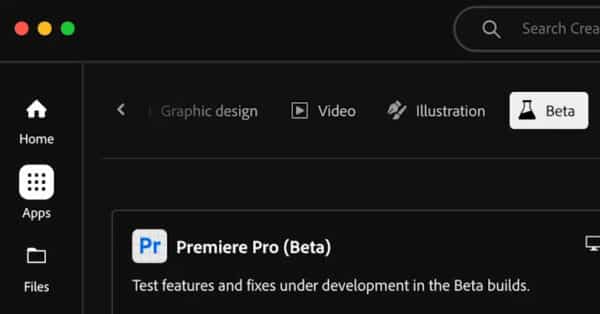
2. Setting Up Your Workspace
To create an audio-focused workspace:
- Remove all video-related panels and tracks from your layout to minimize distractions.
- Organize your sequence and tools to prioritize audio editing.
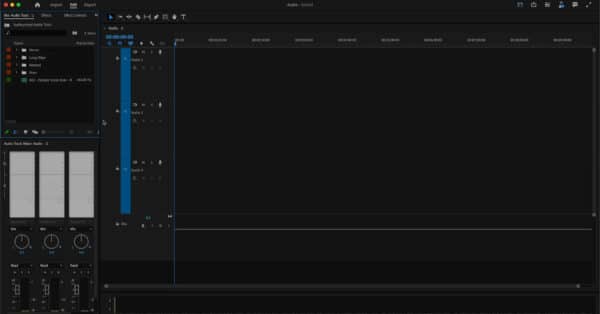
Editing Audio in Premiere Pro
3. Importing and Managing Audio Files
- Import your audio files into the project.
- Create a new sequence and drag your audio files into the timeline.
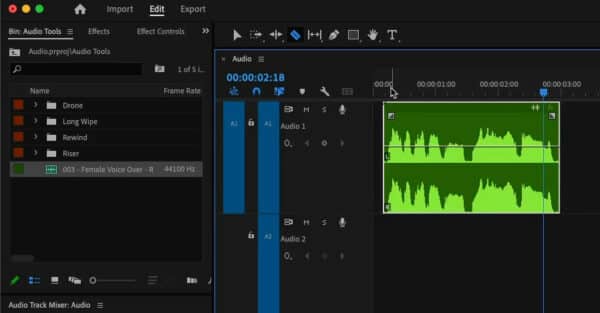
4. Basic Audio Editing
- Use the razor tool to make cuts and adjustments to your audio clips.
- Adjust track heights for better visibility of waveforms.
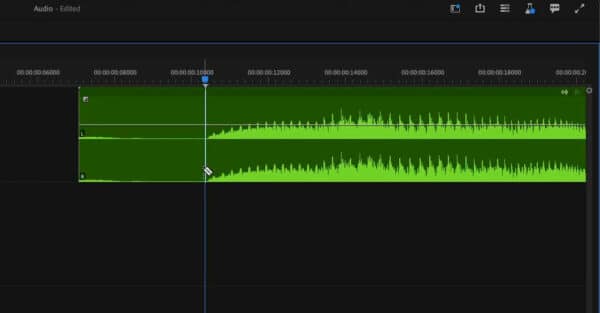
5. Advanced Audio Techniques
- Right-click the timeline to switch to ‘Show Audio Time Units’ for precise editing.
- Apply crossfades between clips for smoother transitions.
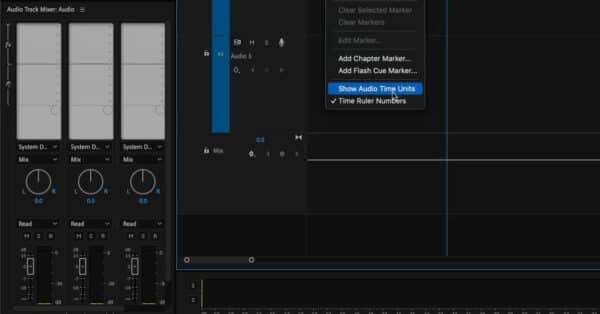
6. Utilizing Effects
Track Effects
- Open the Audio Track Mixer.
- Add effects like EQs and compressors to entire tracks.
Clip Effects
- Drag effects directly onto individual clips from the ‘Effects’ tab.
- Adjust settings in the Effect Controls panel.

Mixing and Final Adjustments
7. Mixing Audio
- Use the mixer to adjust levels and balance between tracks.
- Solo and mute tracks to isolate and review specific sounds.
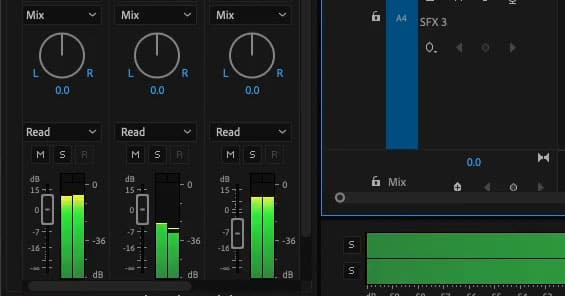
8. Exporting Your Final Audio
- Once your mix sounds good, prepare your session for export.
- Export using the recommended audio settings for your project needs.
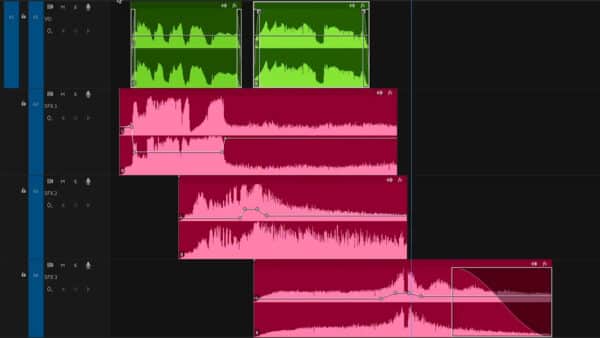
Conclusion
Adobe Premiere Pro offers a comprehensive set of tools that can effectively handle professional audio editing tasks. With the right setup, it can serve as a viable alternative to traditional audio editing software like Adobe Audition. I have even created a number of easy to use presets to get an excellent sound inside Premiere Pro


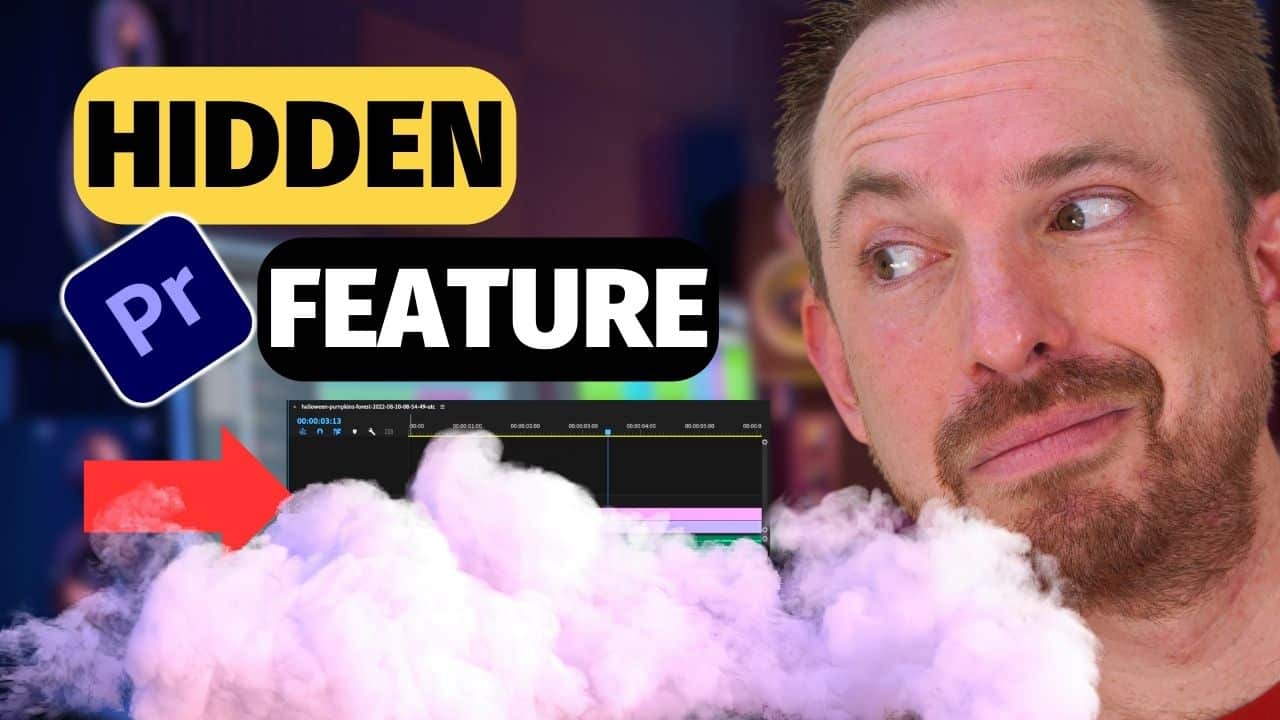

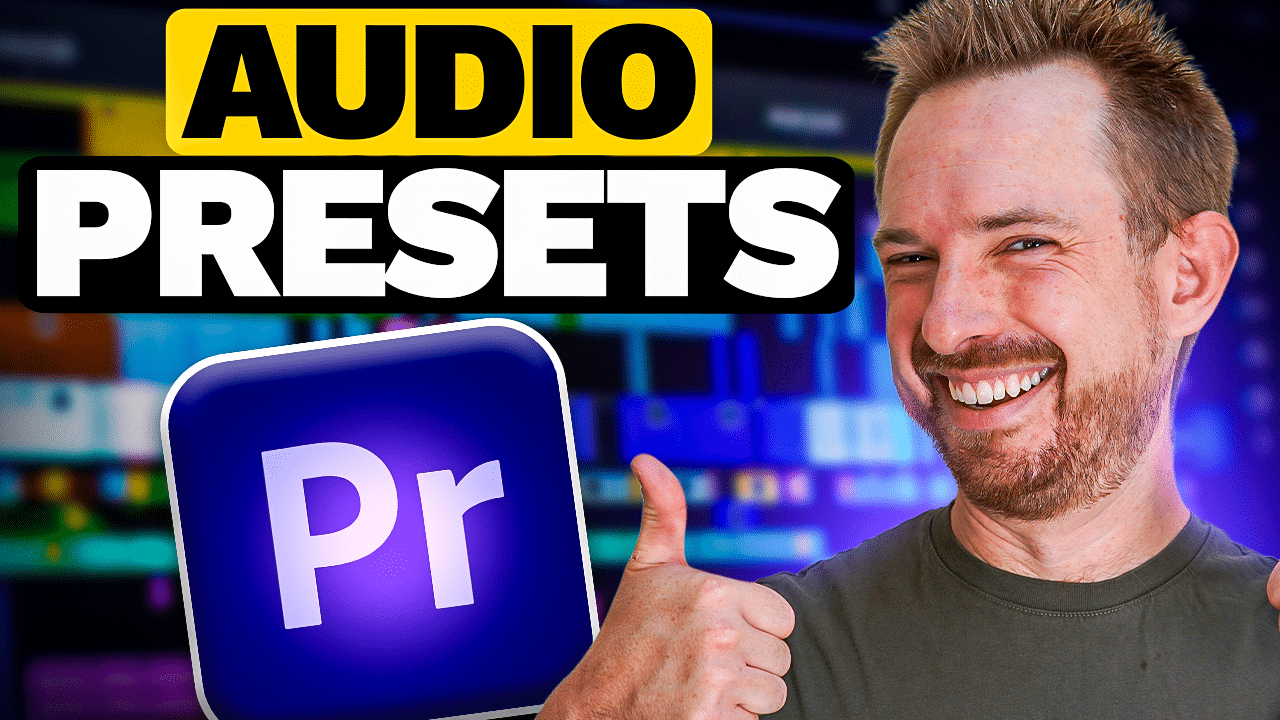







thanks for the free download! having trouble tho. Downloaded and opened the project file in Beta. But its loading with Essentials workspace. DO’nt see any options for anything new. Advise?