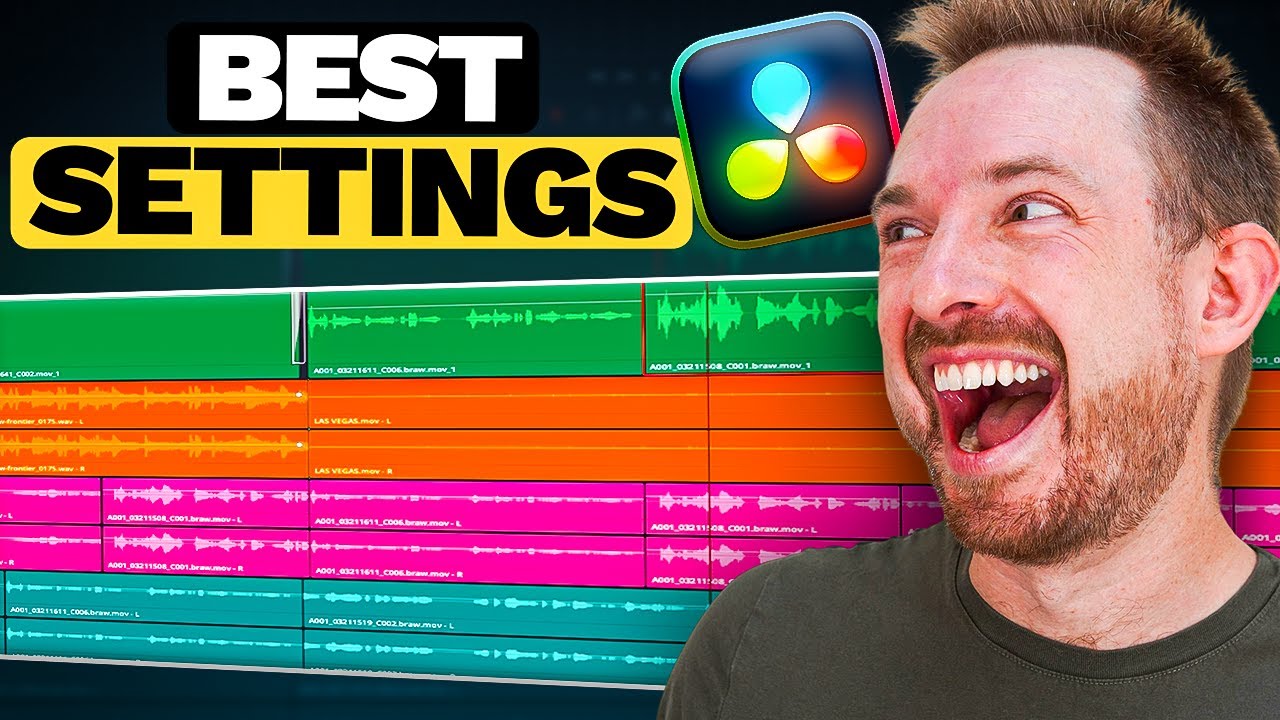Creating an epic movie trailer is a combination of stunning visuals and captivating audio. While the visuals draw the audience in, it’s the audio that keeps them on the edge of their seats. With that, it is important to have a perfect blend of these two. In this blog post, let’s explore five audio tips for creating epic movie trailers using Adobe Premiere Pro.
Tip #1: Add Music
Music sets the tone and establishes the emotional atmosphere of your trailer. With that being said, it is important to choose music that complements the genre and theme of your film. For example, if you are creating a scary movie, eerie music would be best to add.
You can either upload your own music or choose from the Essential Sound panel inside Premiere Pro. Adobe has a lot of music that can be used for different themes. You can easily browse through the lists by entering terms on the search bar. For example, if you enter the word “Spooky”, Adobe will present you with a list of spooky music.
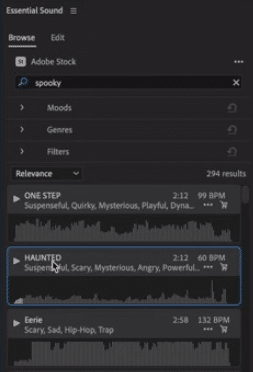
Tip #2: Add Audio Effects
Premiere Pro offers a wide range of built-in audio effects such as EQ, reverb, and compression. These effects can improve the clarity, loudness, and crispness of your audio. In addition, these audio effects can enhance the auditory experience of your trailer by adding depth and dimension, texture, and character to your trailer.
We recommend you experiment with the different audio effects and don’t be afraid to layer multiple effects for a more complex and dynamic sound.
Tip #3: Add Captions and Graphics
Captions and graphics not only enhance visual storytelling but can also improve the overall aesthetic and narrative of your trailer. You can synchronize captions with relevant audio cues and transitions to draw attention and enhance visual engagement. For example, timed text animations can coincide with dramatic music to further reinforce key moments in your trailer.
Premiere Pro offers a variety of ready-made graphics you can choose from. These have different colors, text styles, and animation, which you can further improve or edit out.
Tip #4: Add Sound Effects
Sound effects bring your trailer to life. With the right sound effects, you can take control of how your audiences feel while watching. You can heighten tension, accentuate action, and totally immerse them in the world of your film.
Premiere Pro offers extensive libraries of royalty-free sound effects. These include everything from explosions and gunfire to footsteps and ambient noise. You can select and layer sound effects accordingly to enhance the overall impact of your trailer. Make sure to pay attention to the timing and placement of these sounds.
Tip #5: Add Mastering Effect
Applying the Mastering Effect to your project can ensure that you have a polished and balanced audio mix.
Premiere Pro offers a lot of mastering presets that offer quick and easy solutions for balancing audio levels, refining dynamics, and enhancing clarity. Experiment with these presets and/or customize the settings to achieve the perfect mix for your movie trailer.
Final Thoughts
Both audio and visuals are important in creating epic movie trailers. Premiere Pro offers a variety of both audio and visual effects that can make your trailers into cinematic masterpieces that captivate your audience. Make sure to try and experiment with the different features Premiere Pro offers.
Sound Matters, Let’s Nail It!
If you’re dreaming of that studio-quality sound without the studio, our Premiere Pro audio presets are your new BFF. Made with love by audio aficionados, they’ll jazz up your project faster than you can say “Cut!” Whether you’re an audio newbie or just on a tight budget, we’ve got the solution. And the cherry on top? I’ve tailored some presets just for you. Swing by and check them out here!
Further Reading:
- How to Sync Audio to Video Seamlessly in Premiere Pro
- 3 Easy Effects to Enhance Your Audio Using Adobe Premiere Pro
- How to Make Your Voice Sound CINEMATIC – Premiere Pro Tutorial
- How to Record and Insert a Voice Over in Premiere Pro
- Get Loud and Clear: 3 Easy Methods To Amplify Audio in Premiere Pro