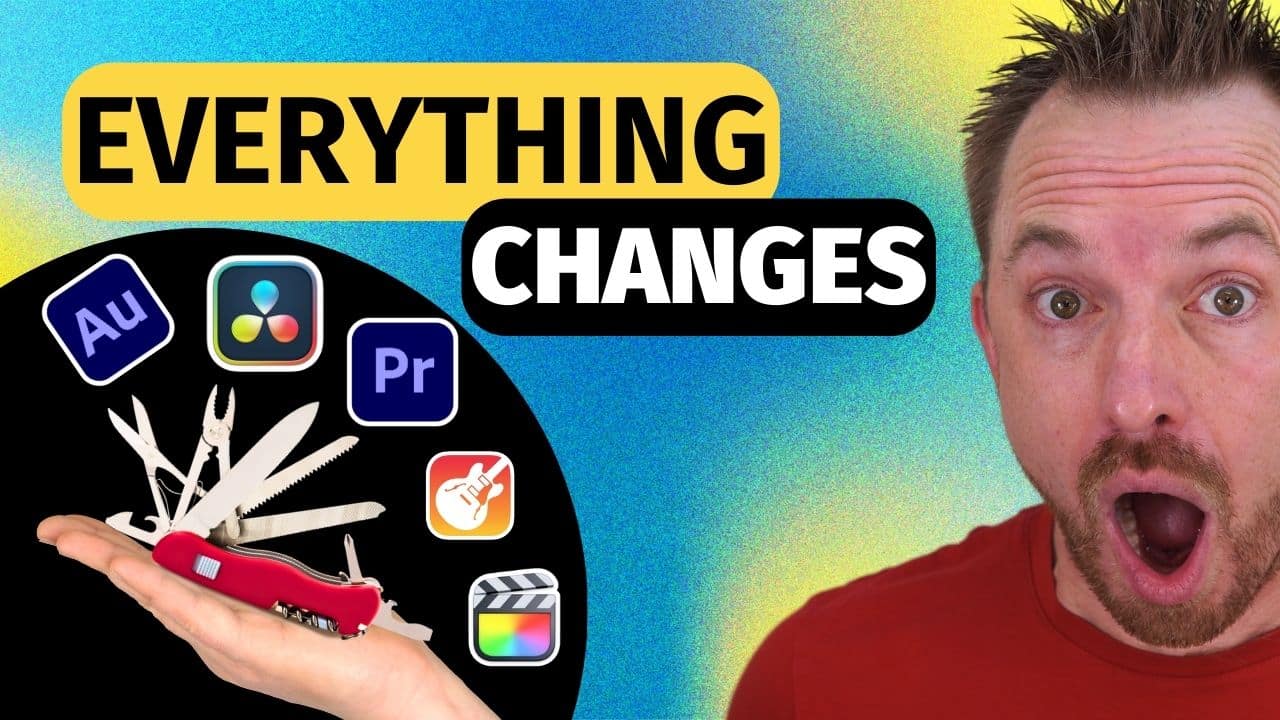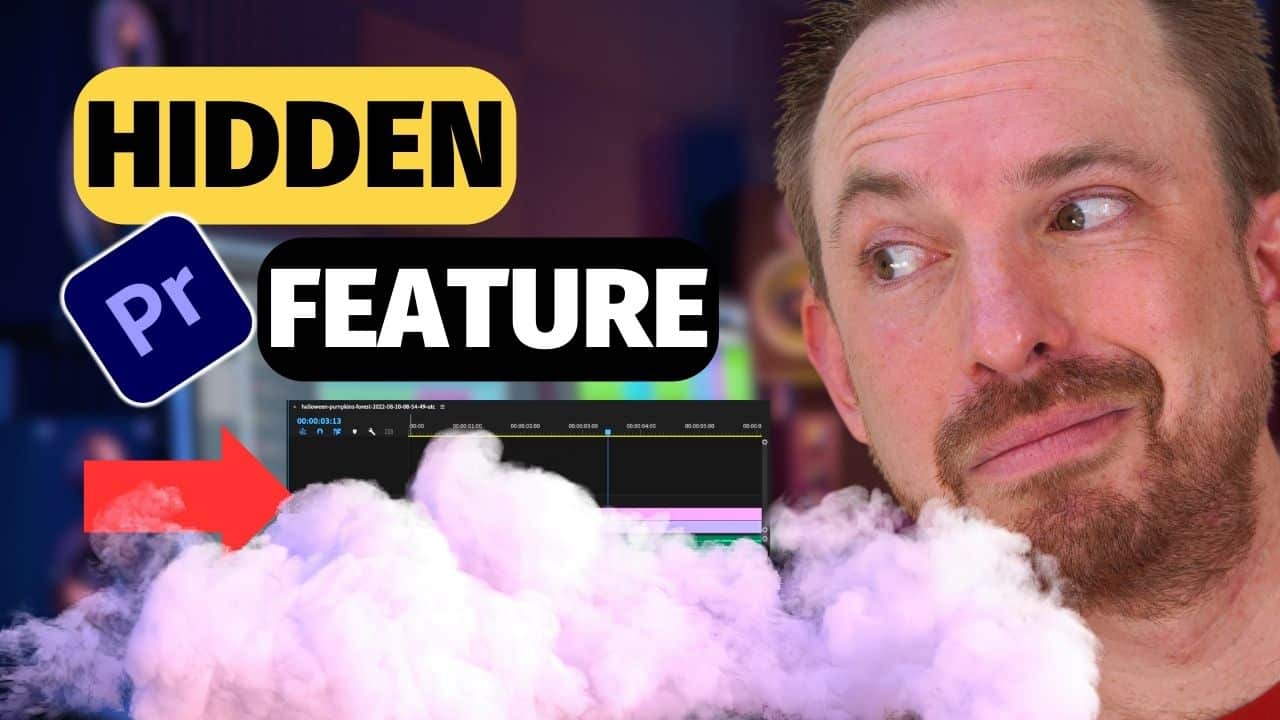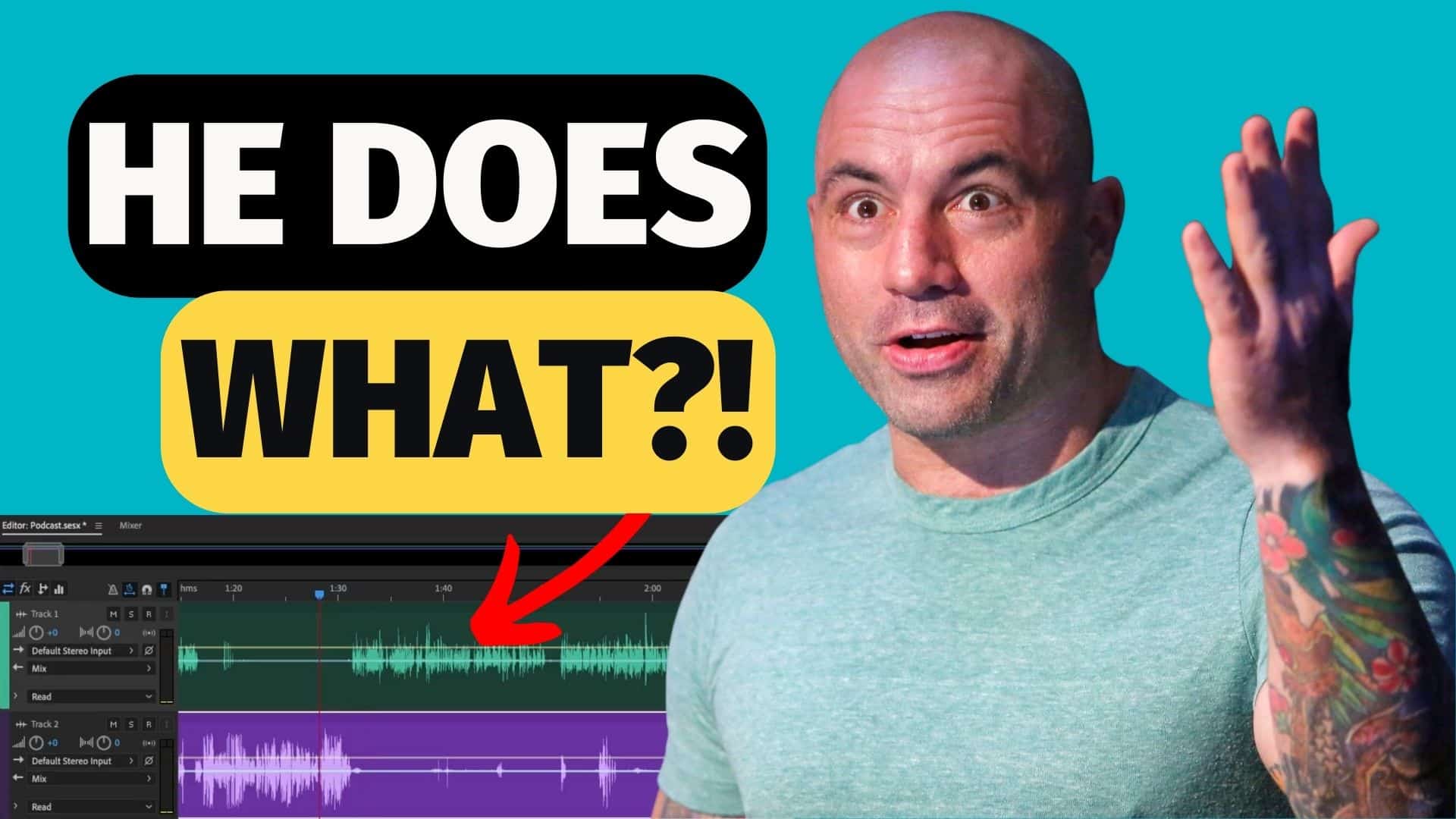Noises in audio such as hisses, wind noise, and unwanted echoes can destroy the quality of your project. Fortunately, several tools can help editors easily remove these unwanted noises. In this blog post, let’s talk about the CrumplePop plugin, the ultimate noise-removal tool. I will discuss all the amazing features this tool has.
Introducing CrumplePop
CrumplePop is a plugin software that uses AI to make audio sound good. It has a lot of features that are specifically designed to remove a certain audio noise. I personally believe that CrumplePop is the Swiss Army Knife of noise removal tools and is the ultimate noise removal tool every editor needs.
The CrumplePop plugin works with most major audio and video editing applications such as Adobe Premiere Pro, Audition, Final Cut Pro, and DaVinci Resolve. It is available in both AU and VST plugin formats. As for the pricing you can check the plans here.
CrumplePop Noise Removal Features
Tool #1: TrafficRemover
TrafficRemover is the tool you will use if you want to remove car traffic noise from your video or audio. This feature is easy to use. Just go to Effects > AU > CrumplePop Complete > TrafficRemover Complete.
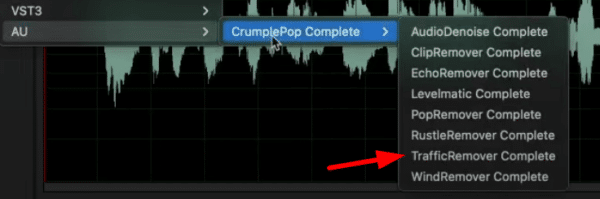
On the TrafficRemover tab, you’ll be presented with a few settings you can manipulate. First, is the on/off button. Once you turn it on, this tool will automatically do its job in detecting and removing traffic noises.
You can see a waveform of the original audio (in pink) and the audio removed (in green). If you are not satisfied with the result, you can manually decrease or increase the Strength dial. Moreover, you can manipulate the Frequency dials located on the lowest part of the window to increase or decrease the effect on specific frequencies (low, mid, or high).
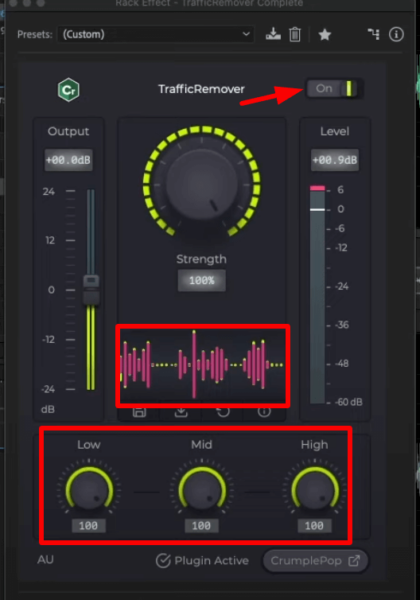
Tool #2: ClipRemover
The second noise removal tool in CrumplePop is the ClipRemover. This is specifically used to remove audio clipping, a form of distortion in the waveform that happens when the level is too high for the system.
Similar to TrafficRemover, ClipRemover can be easily manipulated. There’s an on/off button on the topmost right of the window and a Threshold dial at the center. Moreover, a waveform is also present to see the original (in pink) and removed audio (in blue).
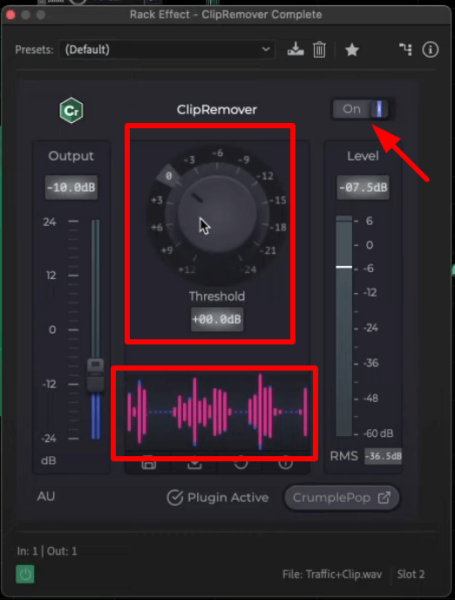
To use this feature, go to Effects > AU > CrumplePop Complete > ClipRemover Complete. Adjust the threshold based on what volume level you want the tool to fix.
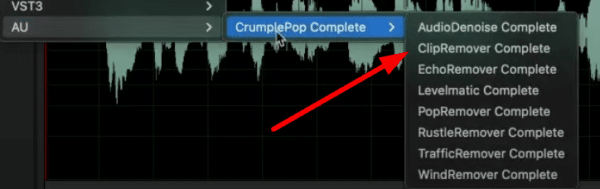
Tool #3: Audio Denoise
AudioDenoise is another noise-removal feature of CrumplePop. This tool works great in removing general background noises such as hisses and hums. To access this feature, go to Effects > AU > CrumplePop Complete > AudioDenoise Complete.
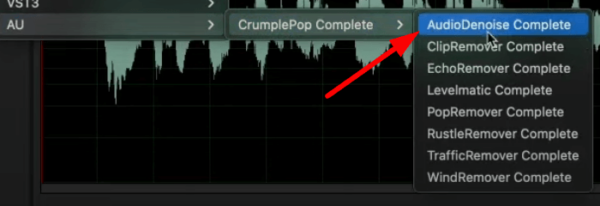
On the AudioDenoise window, you can turn on/off the effect. You can also control how much noise it removes by manipulating the Strength dial. Furthermore, you can reduce the denoise effect on certain frequencies by controlling the low, mid, and high-frequency dials.
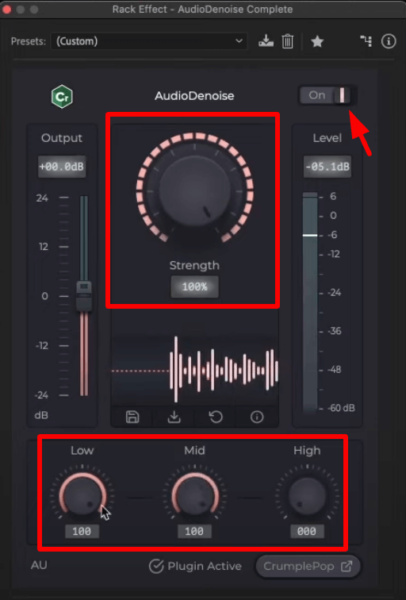
Tool #4: EchoRemover
Another great feature of CrumplePop is the EchoRemover. This is used to remove unwanted echoes and reverbs from your recordings. This tool can be used by going to Effects > AU > CrumplePop Complete > EchoRemover Complete.
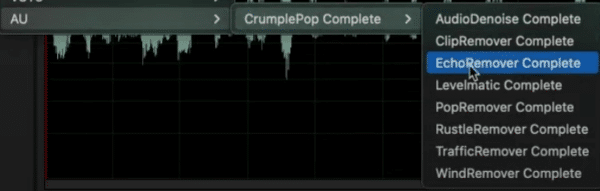
Once you enable this feature, it will automatically detect the echoes and remove it. If you are not happy with the result, you can make further changes. First, you can increase or decrease the Strength of the effect. Second, you can control the Dryness, Body, and Tone dials.
The Dryness dial is used to control the aggressiveness of the echo removal. The Body dial can manipulate the thickness of the voice. Lastly, the Tone dial is used to increase or decrease the brightness of the voice.
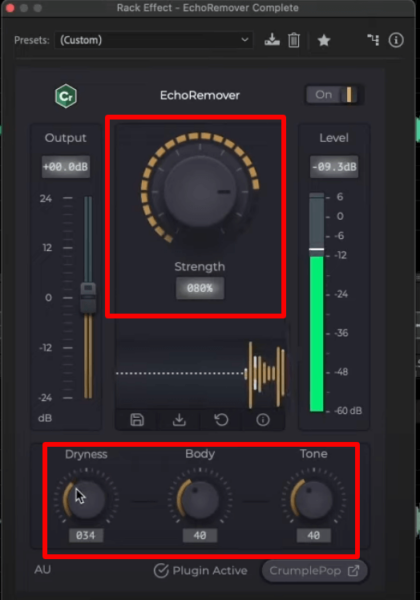
Tool#5: LevelMatic
The fifth feature on our list is LevelMatic, which works great in achieving consistent audio levels without being overly compressed. Again, this tool is straightforward to use. Just go to Effects > AU > CrumplePop Complete > LevelMatic Complete.
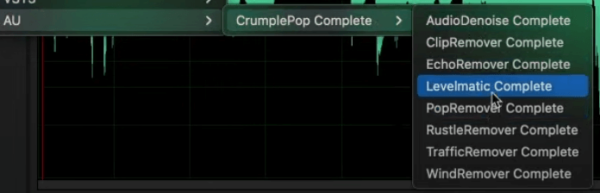
On the LevelMatic window, you can increase or decrease the Strength. You can also make the level louder or quieter by manipulating the Target dial (in dB) on the left side of the window.
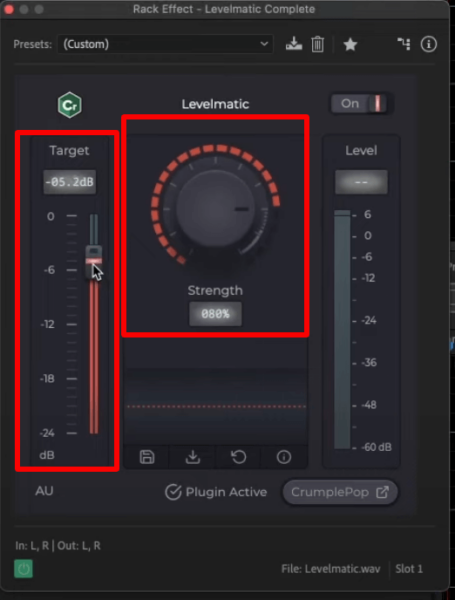
Tool #6: PopRemover
Another common unwanted noise in recordings is plosives or those blasts of air hitting the microphone often after sounds like “p” and “b”. These are common when pop filters or windshields are not used when recording. CrumplePop has a feature that is amazing in removing those noises. It’s called the PopRemover.
To use this feature, go to Effects > AU > CrumplePop Complete > PopRemover Complete.
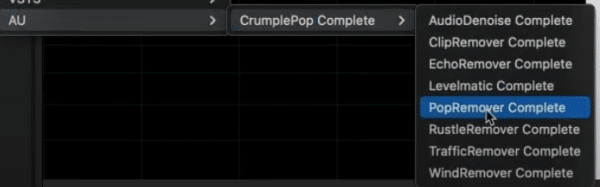
On the PopRemover tab, you can manipulate the Strength dial to increase or decrease the amount of effect added. Moreover, just like TrafficRemover, Frequency dials are located on the lowest part of the window to increase or decrease the effect on specific frequencies.
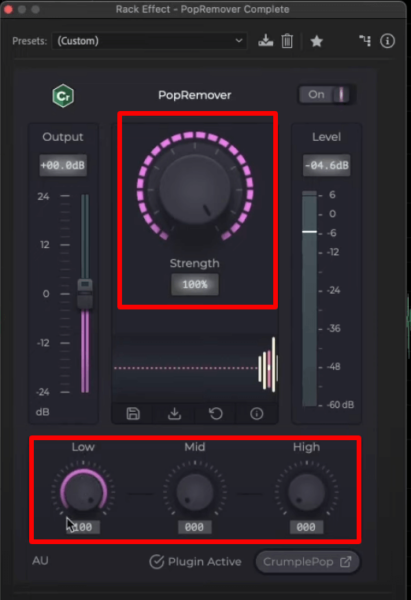
Tool #7: RustleRemover
RustleRemover is another great feature in CrumplePop that can be used to remove rustly sounds that are common when using Lavalier microphones. To access this tool, go to Effects > AU > CrumplePop Complete > RustleRemover Complete.
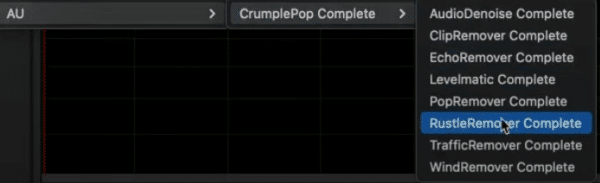
Just like the other features above, RustleRemover is easy to set up. You can increase or decrease the Strength to achieve the right amount of effect added to the recording. Moreover, you can also reduce or increase the RustleRemover effect on certain frequencies.
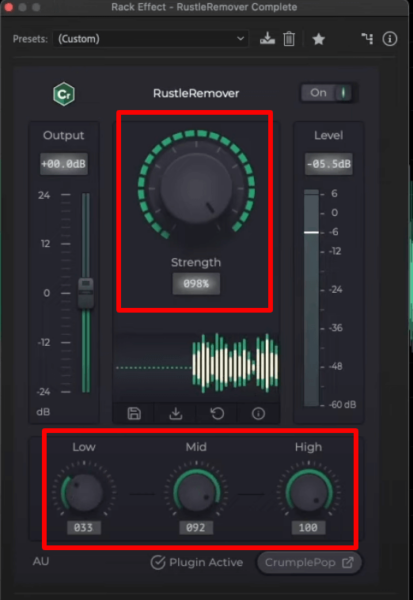
Tool #8: Crumplepop Wind Remover
The last feature on our list is WindRemover. This tool is perfect to use in removing wind noise, which is common when you record outside. Again, this tool is straightforward to use. A Strength dial is located at the center to increase or decrease the amount of WindRemover applied. Moreover, Frequency dials are also present to turn up or lower the effect on a specific frequency.
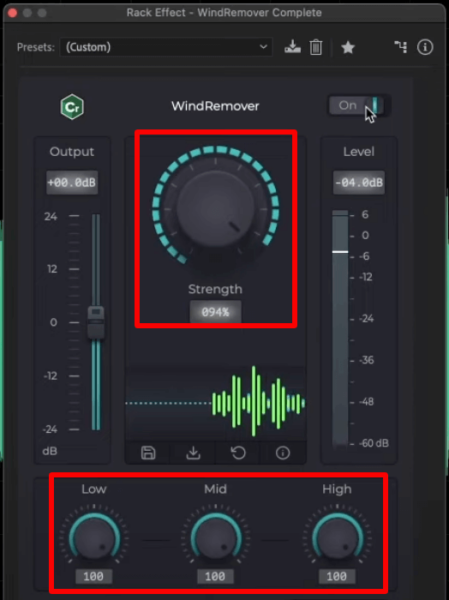
If you want to listen to the results after using the different features above, check our YouTube video in full here:
Final Thoughts
CrumplePop is an amazing plugin that works fantastic in removing almost all types of audio noises. The different features of this software are easy to use even for beginners. If you are looking for the ultimate noise-removal tool, you should try CrumplePop. It is available in both AU and VST plugin formats and works on most major video and audio editing software.
Unleash Your Story with Professional Voice Over Services!
Capture attention and captivate your audience with our premium voice over services. Our talented professionals bring your scripts to life, delivering engaging narration that enhances your content. We are the largest professional human voice over agency in the world!