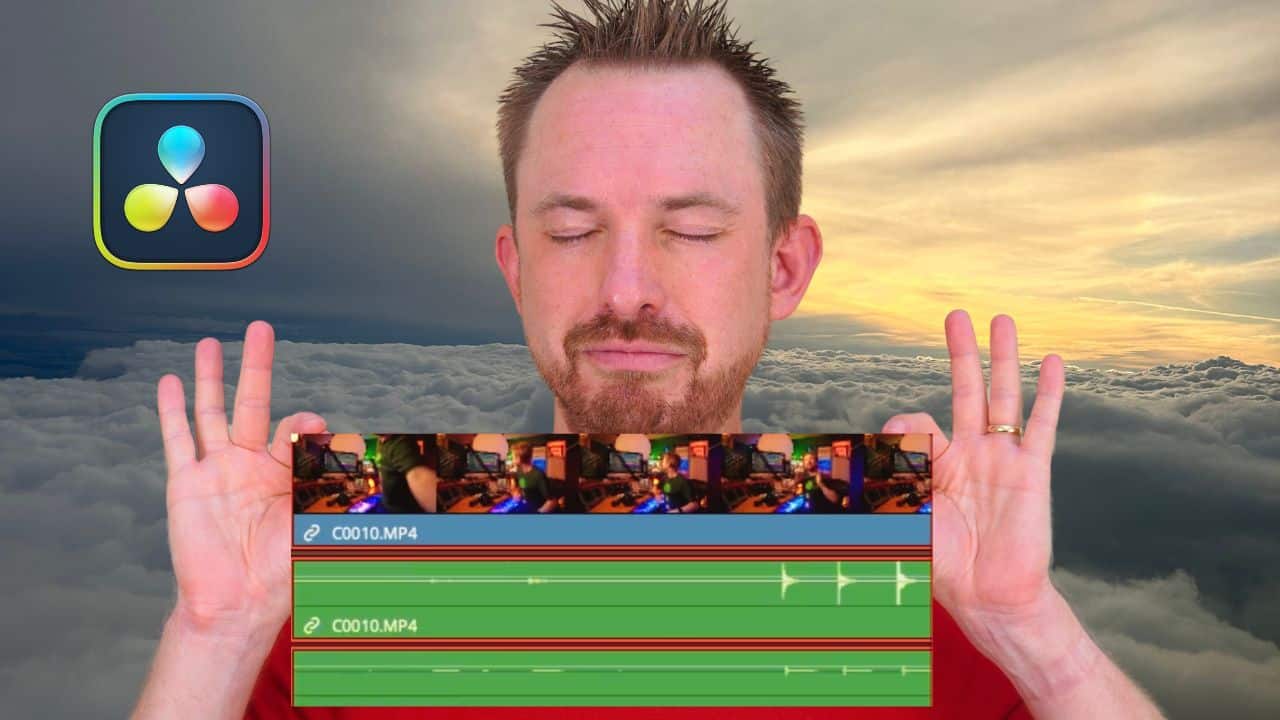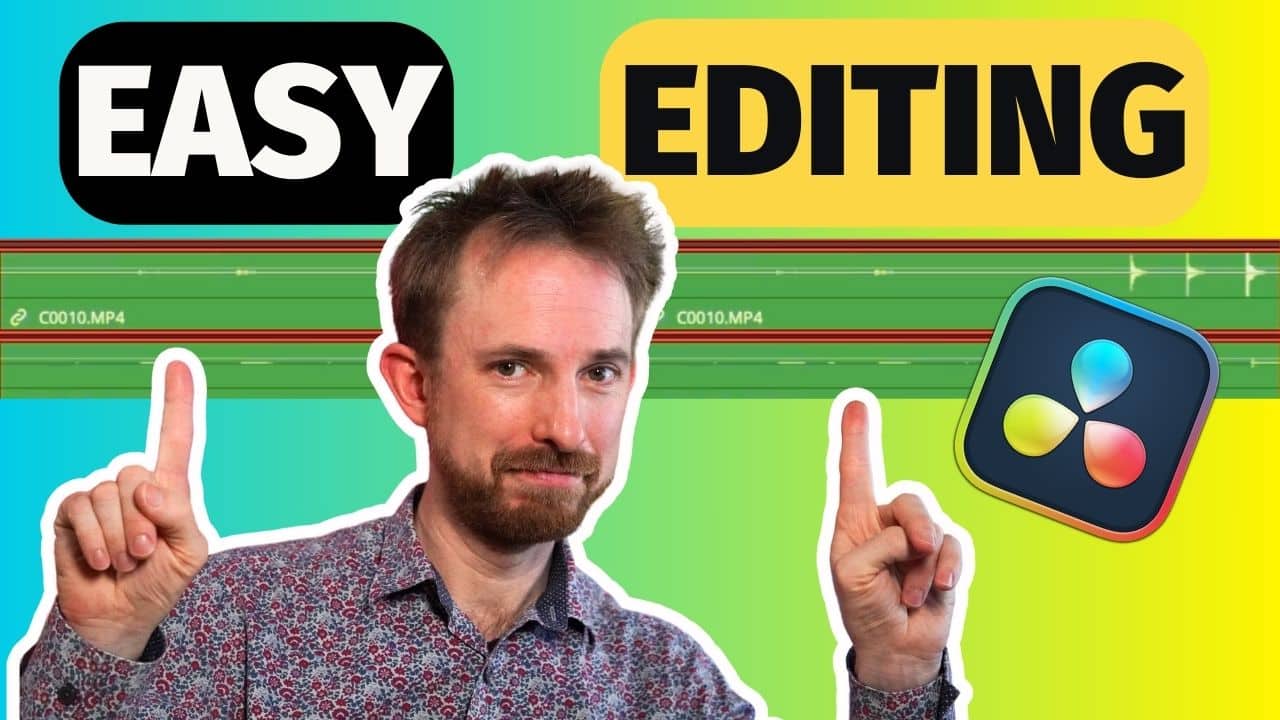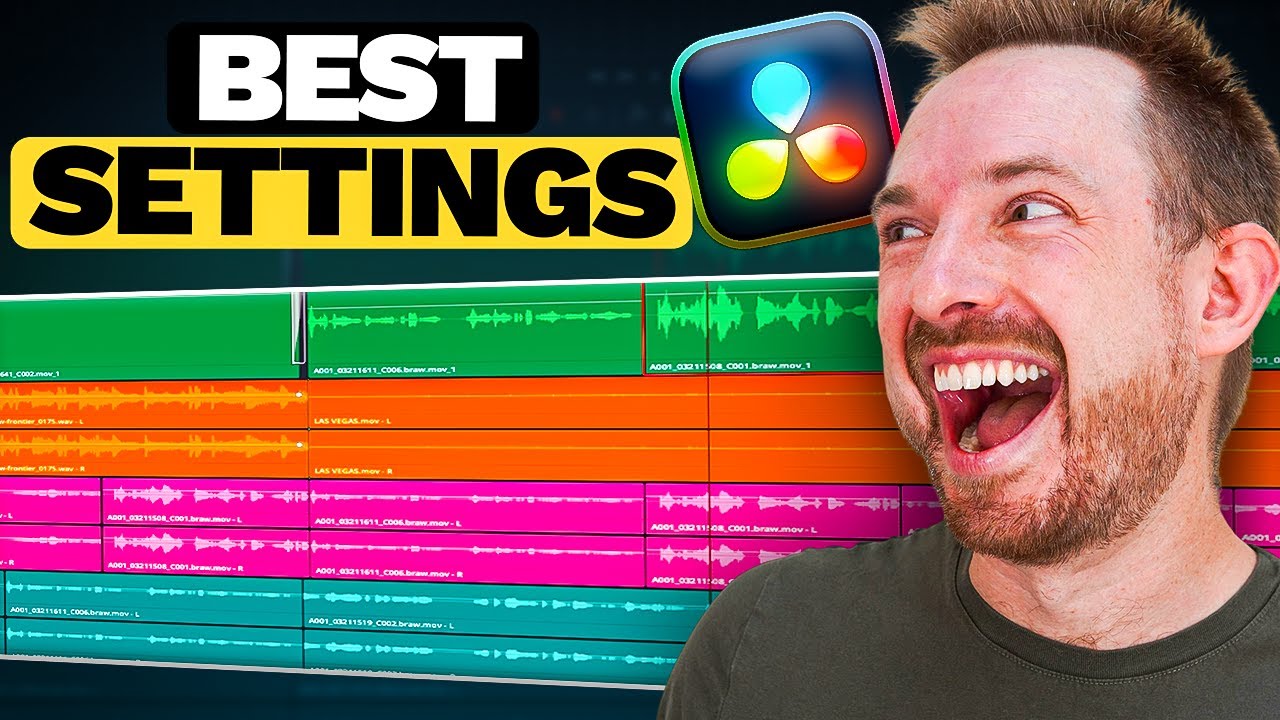Syncing your audio to your video is a skill that is important to achieve a polished project. This is often done when you record with two or more audio sources. You can manually or automatically sync an audio with an editing software. In this blog post, I walk you through the easy way to audio sync in DaVinci Resolve.
Pro Tip: Clap to Sync
One of the tried-and-true methods for syncing audio and video is by using a distinctive sound cue during filming. In my case, I usually clap 3 times at the beginning of my recording. By doing this, I’ll have a clear audio and visual reference point that I can use to easily match the audio spike in my waveform to the visual frame where the clap occurs. This technique has been used for decades and remains effective to this day.
How to Sync Audio in DaVinci
DaVinci has a very straightforward way of syncing audio to a video. First, add the video and audio to your timeline. Make sure to add a name to your tracks to make sure that you are syncing the right audio.
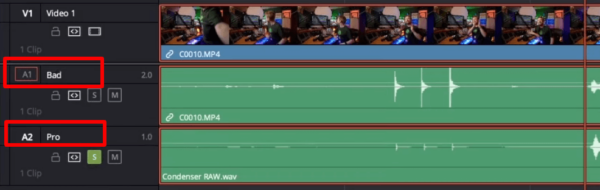
Next, select all the tracks > double-click > Auto Align Tracks > Based on Waveform. By doing this, DaVinci will look at the selected track waveforms and automatically synchronize them.

What’s good about this feature is that it didn’t shift the tracks or video around. It simply took the out-of-sync track and then moved it to sync to the video.
Make sure to listen to the final result and see if the lips of the speaker are in sync with the spoken words. You can also zoom in on your timeline to see if the two audio tracks waveforms are in sync.
Final Thoughts
DaVinci Resolve makes it easy to synchronize audio to video with its auto-align tracks feature. With a click of a button, you can be at ease that your video is perfectly synced to your audio. If you want to make the synchronization process easier, clap at the beginning of your recording to have a clear audio and visual reference point.
Pro Sound In DaVinci Resolve
Creating a great sounding audio in DaVinci Resolve couldn’t be easier! Our team of audio experts developed “sound better” presets where in just a couple of clicks you can transform the sound of your audio!