The Rode PodMic is a high-quality dynamic microphone that is perfect for podcasting, voice-over projects, and other types of audio recording. However, to truly make the most of this microphone, it’s essential to pair it with a high-quality audio interface.
The RodeCaster Pro 2 is a powerful audio interface kit that has become my integrated audio solution for all my production needs. It provides everything you need to make professional-quality audio recordings. In this blog post, I’ll show you how to make the Rode PodMic sound incredible with the RodeCaster Pro 2.
Adjust the Volume of the Microphone
When the PodMic is successfully connected to the RodeCaster Pro 2, you can check and adjust the volume of your voice under the microphone channel 4 settings. When you talk in front of the mic, RodeCaster Pro 2 will detect the volume of your voice and provides an option to increase or lower the dB level.
Your aim should be to hit the green indicator below the dB meter, which means that the PodMic picks up all the frequencies of your voice.
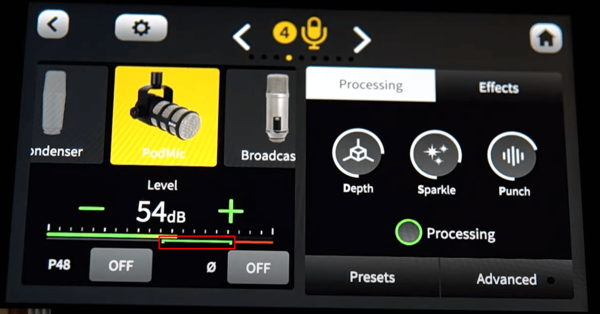
For instance, if you are away from the microphone, you can increase the volume level of your voice by hitting the “+” button to hit those green rails. You can do the exact opposite if you are close to the PodMic.
Use the Different PodMic Processing Settings
Under the processing settings of every Rode Microphone, you can see three controls you can tweak.
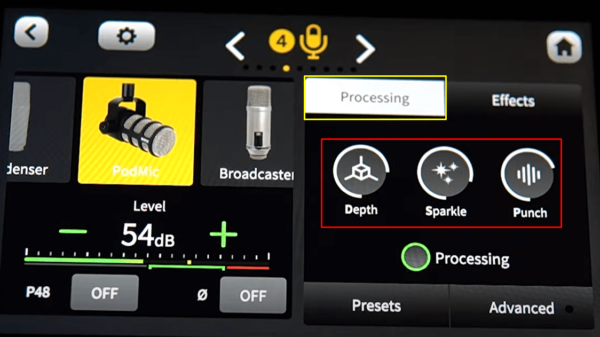
The first one is the “Depth” setting, which seems to be the presence of your voice. Adjusting this can enhance the middle frequencies of your audio.
The second is “Sparkle” that you can manipulate to increase or lower the high end of the recording. If you want your voice to be super clear and crisp, tweaking up the “Sparkle” effect can help you achieve that.
And the third is the“Punch” effect, which adds a real bassy boominess effect to your voice. By tweaking this up, you can make your recording sound like an FM tape.
Utilize the Different Effects on the RodeCaster Pro 2
The RodeCaster Pro 2 has a range of built-in effects that you can use to enhance your audio recordings. You can find these under the effects tab.
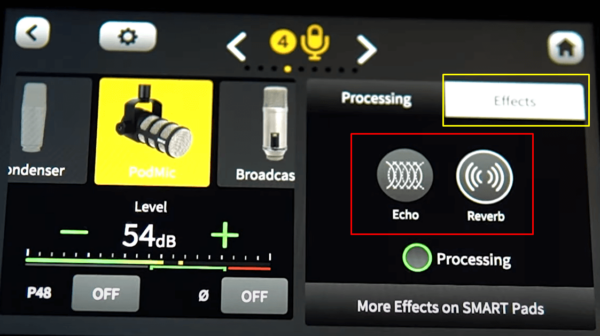
For example, you can add reverb to your voice to make it sound larger and more spacious. On the other hand, if you want to add some repetition to your voice, manipulate the echo effect settings.
Apply the Different Presets on the RodeCaster Pro 2
Under the processing tab, you can click on the presets button to check and apply the three available default presets.
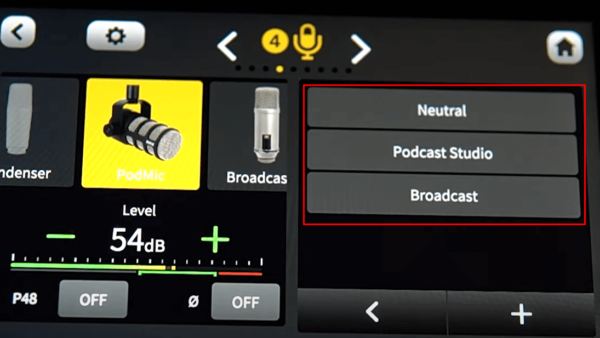
If you want to record a normal or basic tape (sound good, of course), the neutral preset is the best to use.
If you are recording a podcast episode and you want to sound like a real podcast show host, then you should be selecting the podcast studio preset.
Or if you are doing an FM or internet radio audio recording, then broadcast is your way to go.
Final Thoughts
The Rode PodMic and RodeCaster Pro 2 combination provide a powerful solution for anyone looking to create spectacular audio recordings. With the RodeCaster Pro 2’s range of built-in effects and powerful audio processing capabilities, you can make the Rode PodMic sound incredible and take your recordings to the next level.




