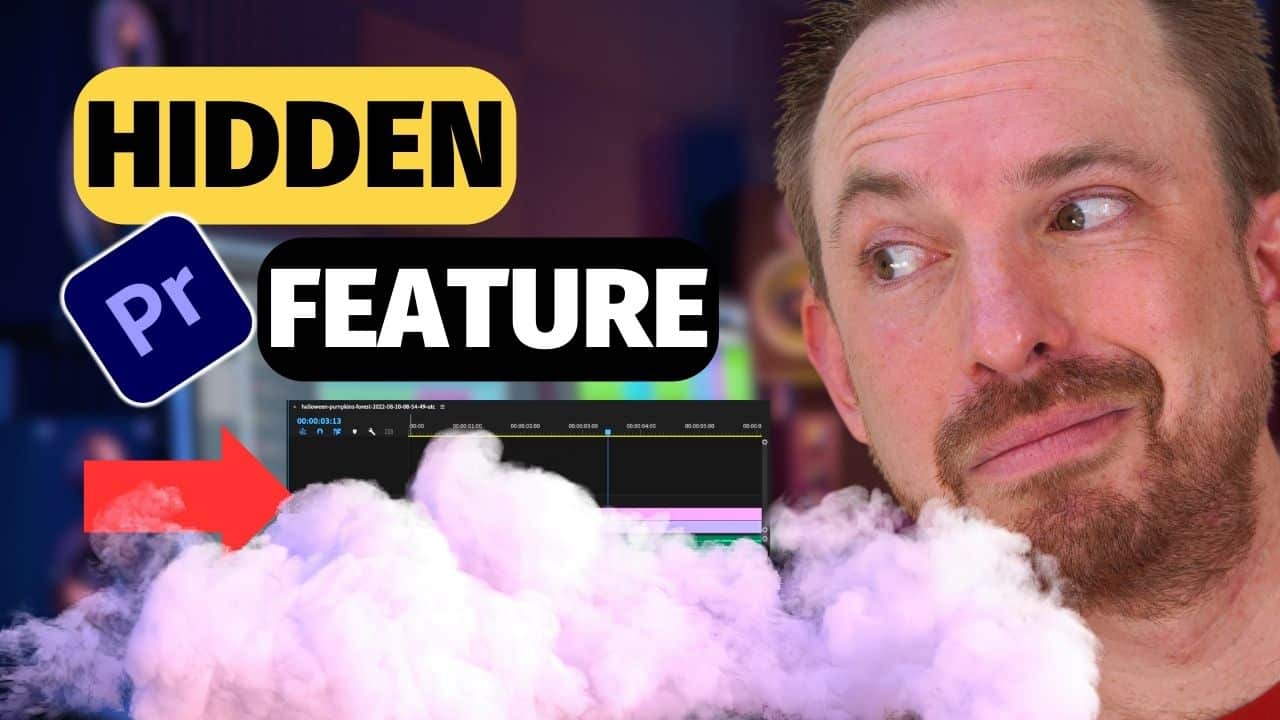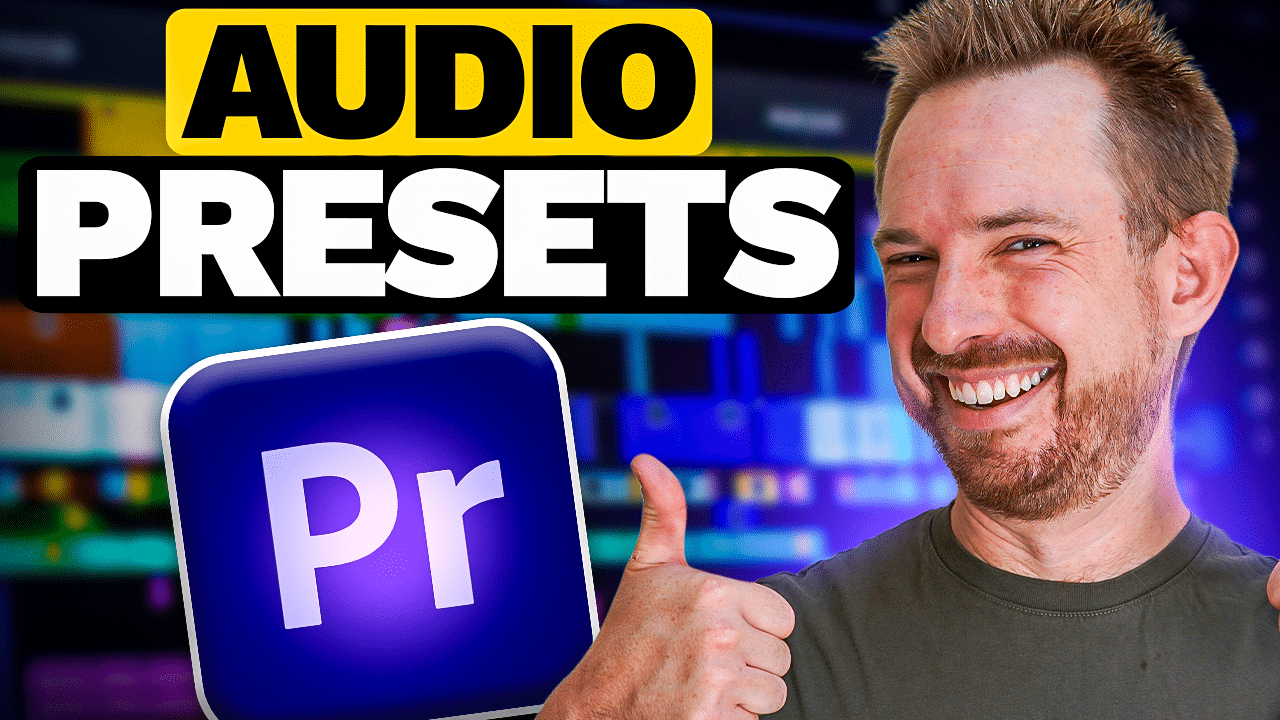If you’ve recorded some video that has some background noise or just isn’t the level of quality you’d like it to be, don’t fear!
Luckily, there are a few things we can do to remove background noise in Adobe Premiere Pro CC (even if you’re using a low-quality microphone) – and in this blog, I’ll show you how.
Getting Started With Premiere Pro
First, from the Sequence area or editing workspace in Adobe Premiere Pro, head into the Audio workspace.
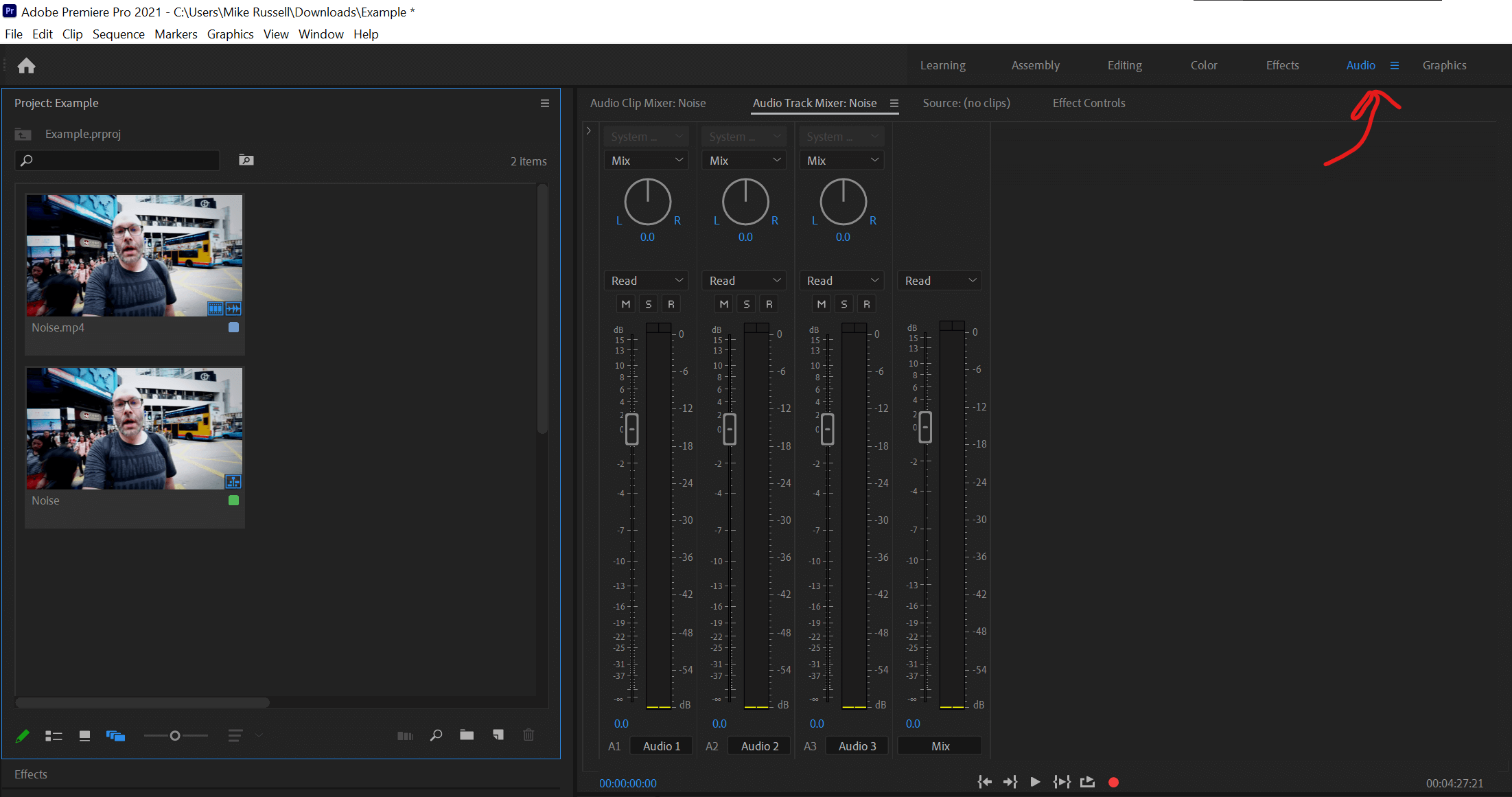
Then, assign your recording to Dialogue using the right-hand side menu, and add a preset to be balanced male voice.
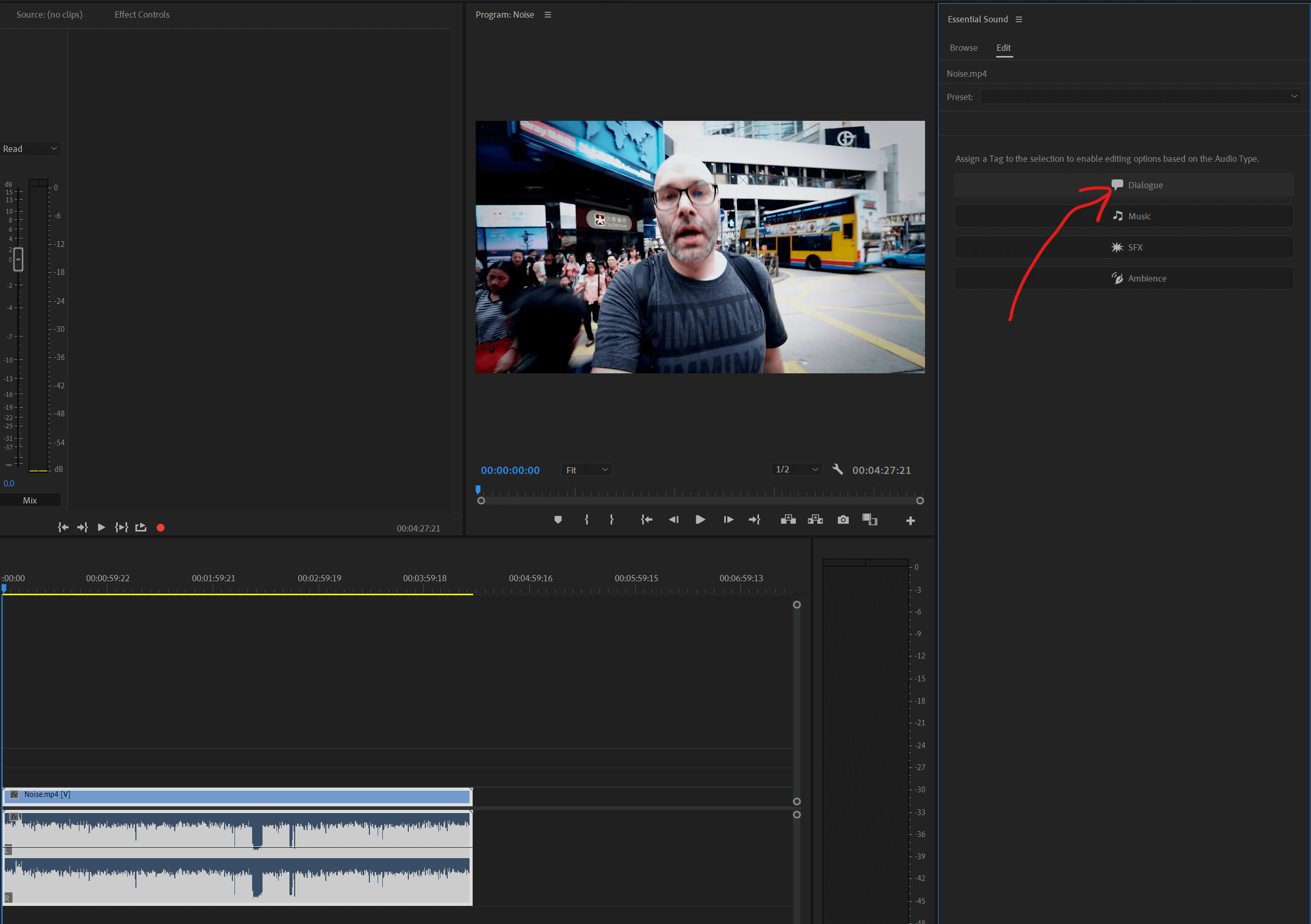
Then, if you head up to the Audio Track Mixer in the top left and click the small triangle to show the Effects Panel.
Inside the Effects Panel, in audio track one, go to Noise Reduction/Restoration and from here we’ll use both DeNoise and DeReverb.
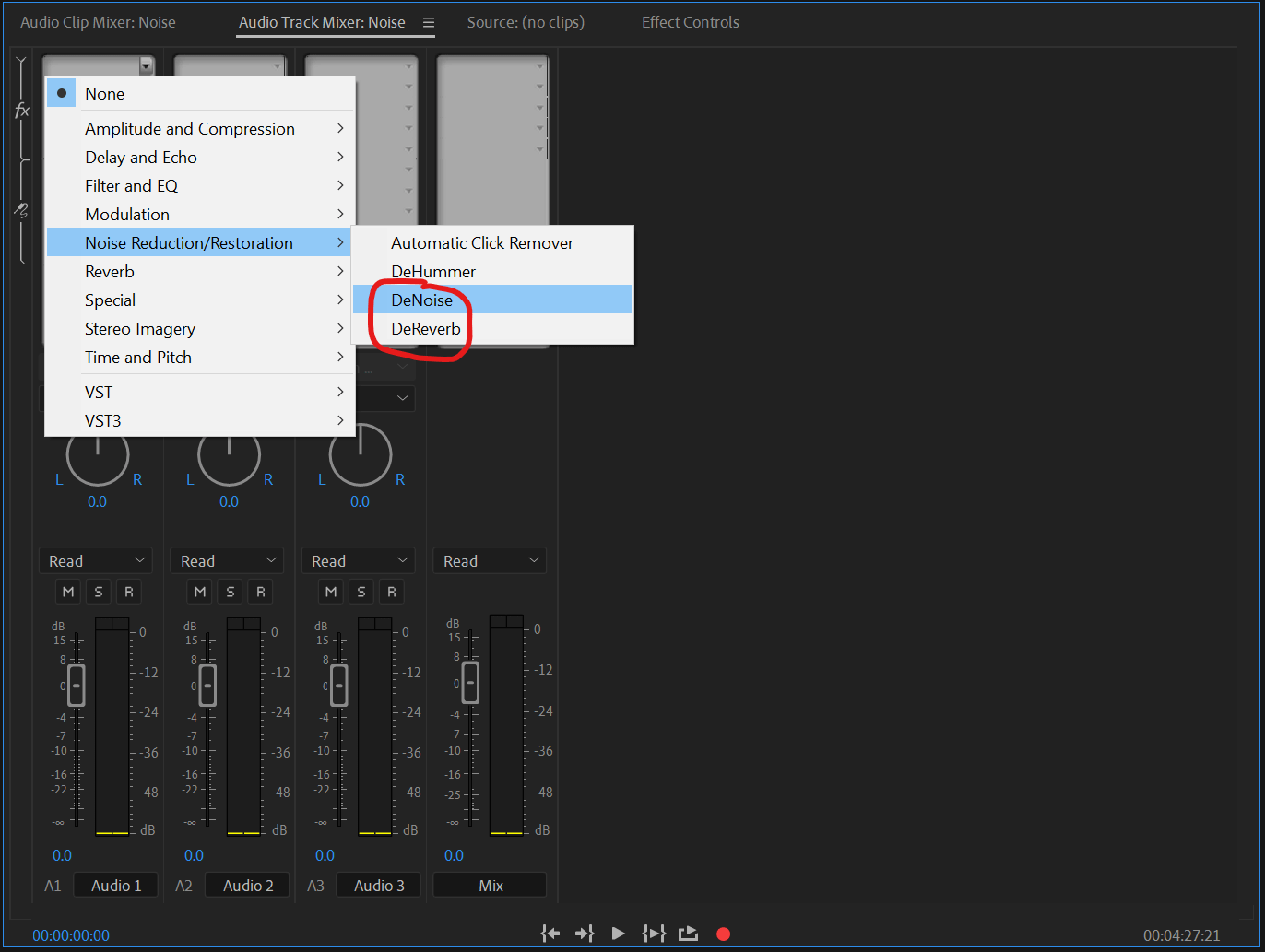
Removing Background Noise
Clicking on DeNoise will add it to your track, and if you click on DeNoise again within the track, it will bring up the Track Fx Editor for DeNoise. Simply use the slider at the bottom to eliminate the background noise (100% will eliminate the most noise) – it really is a great tool, and so easy to use!
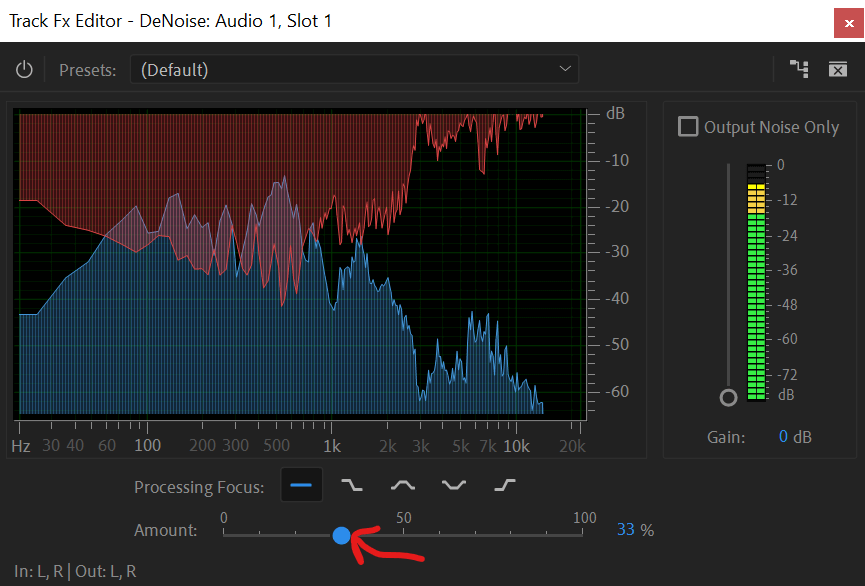
Removing Echo
Once you’ve done that, go back to Noise Reduction/Restoration and select DeReverb. It works in just the same way as DeNoise, so the further you move the slider to the right, the more it will remove the background echo from the room.
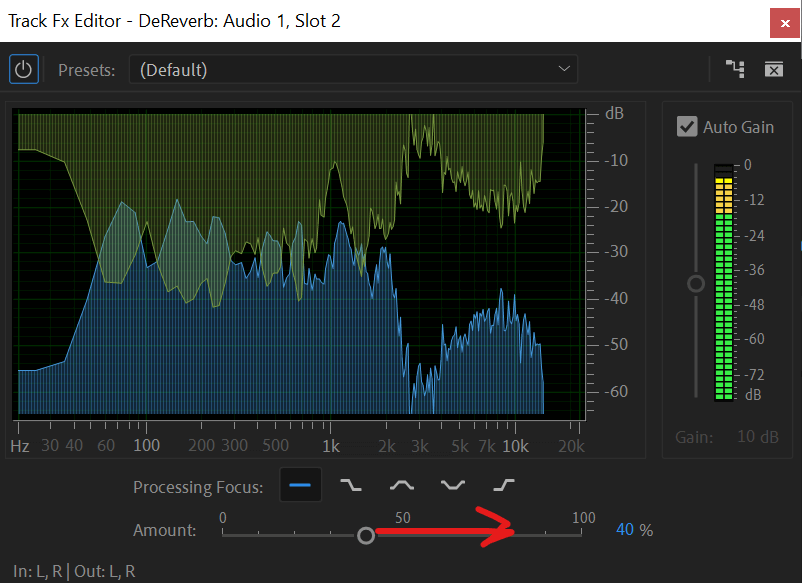
Usefully, Auto Gain is enabled when using this tool, so although the gain will be reduced during the rather harsh processing that goes on, Auto Gain pushes it back up, ensuring that you don’t lose any amplitude on the audio signal.
The above steps will remove some of the quality from the voice recording (this will also depend on how much Noise Reduction And DeReverb you will apply), but if you’ve got some audio with too much echo and background noise and there’s not much else you can do about it, then these are just a few simple solutions that will help improve your audio!
If you are looking to streamline your audio post processing inside Premiere Pro then make sure to check out our Premiere Pro presets. One click solution to improving your audio inside Premiere Pro.