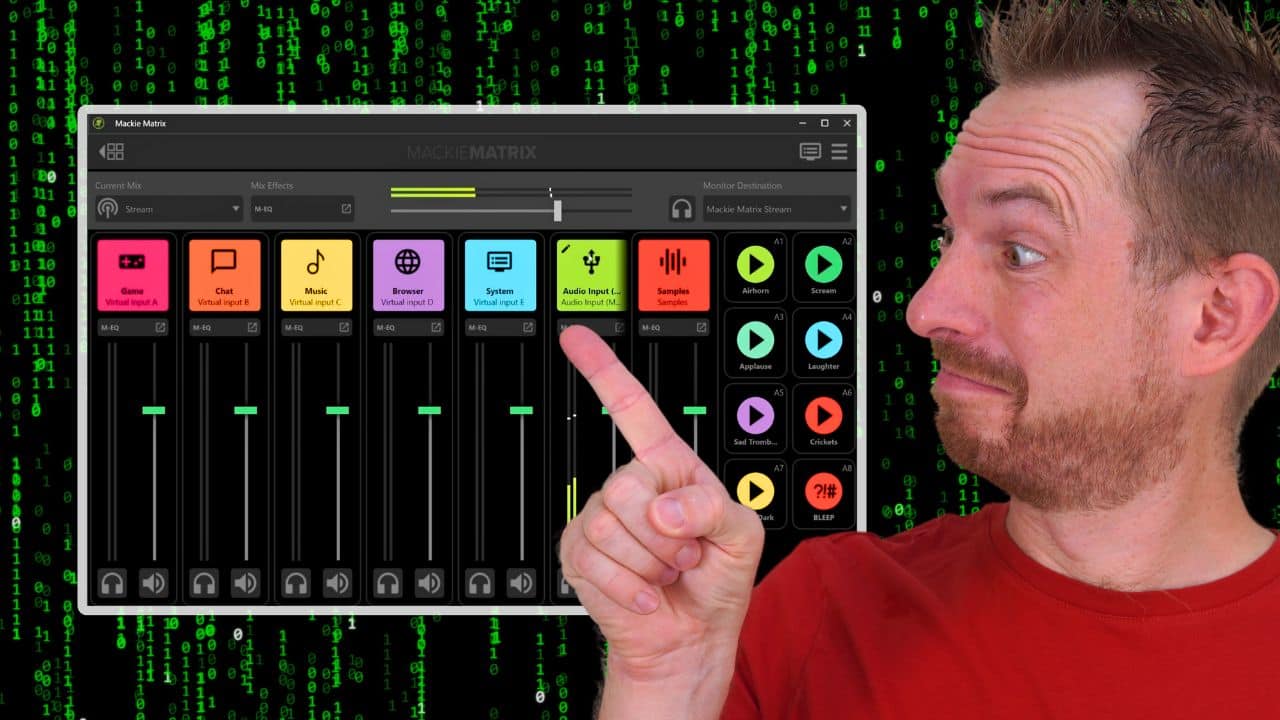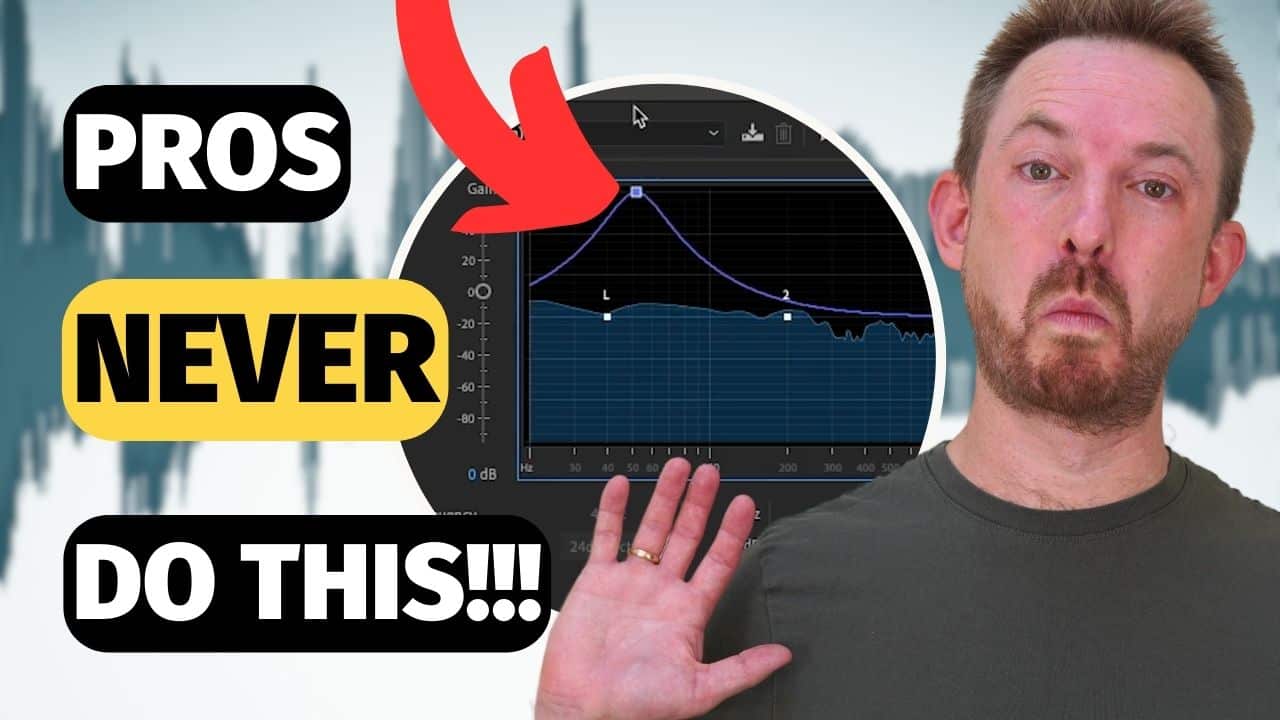Mackie has introduced a new lineup of products in the last few months. These products are designed to make recording, mixing, and producing projects easier and straightforward. In this blog post, let’s look at one of those innovations, the Mackie Matrix Software.
Introducing Mackie Matrix
Mackie Matrix is a powerful software that can streamline a lot of creative processes. With this, you can add vocal effects, tweak your mix, and create and trigger samples with virtual pads. It also allows you to add up to 6 virtual and 4 hardware inputs and route them to your live stream.
The software is compatible with both Windows and macOS platforms. Moreover, it works well with many livestreaming devices such as the Mackie Mainstream.
Overview of the Software
Operating the Mackie Matrix software is easy as it has a user-friendly interface. The Mixer Setup window is the first you’ll see when you open the software. This is where you can configure the virtual mixer by adding your input devices.
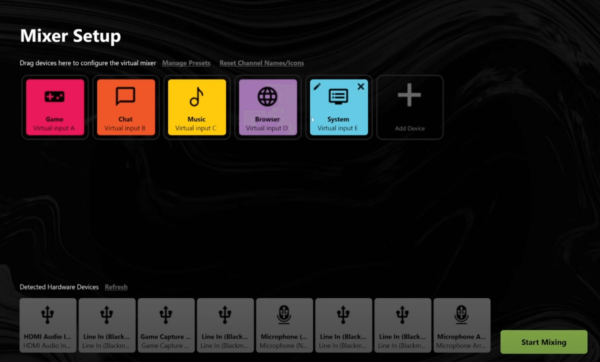
After you add your devices, you can start mixing. On the Mixing Desk, you’ll find a few tools you can use.
At the very top right of the window are the System Audio and Menu bar. The System Audio tool allows you to access your computer’s audio settings. The Menu bar is where you can access the software manuals and settings.
On the top left is the button that you can press to go back to the Mixer Setup window.
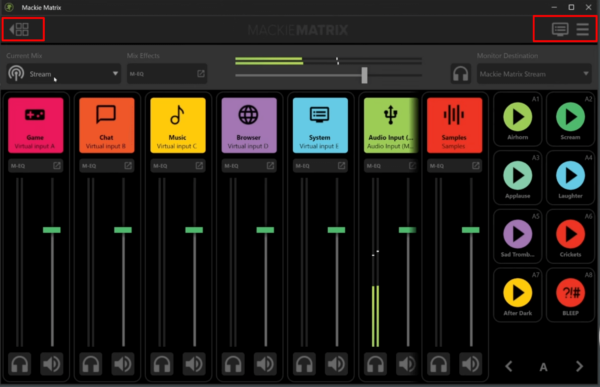
On the Menu Deck, you’ll see a few more settings you can manipulate. Starting from the left are the Current Mix and Mix Effect tabs. This is where you can configure the type of Mix you are working on and the audio effects being applied to your recording.
Next are the Volume Bar which displays whether or not your audio input is being received, and the Volume Slider which you can use to control the loudness of your recording.
Finally, on the right side are the Headphone button and Monitor Destination, which you can use to listen to what you are recording.
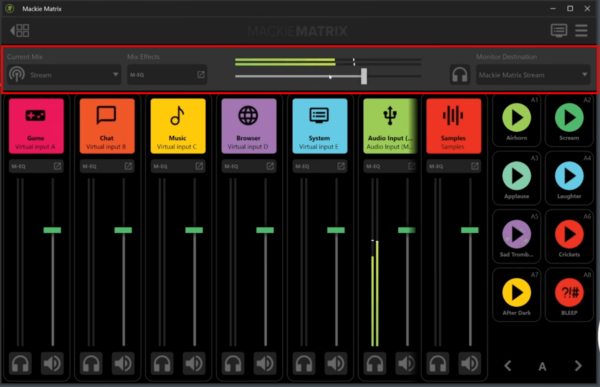
A huge part of the Mixing Desk contains the tools you’ll likely work on often. This is where you can monitor the volume level of all the inputs you added. It is where you can also adjust the loudness of each input. A mute button is also available below each input to easily unmute or mute a certain channel.
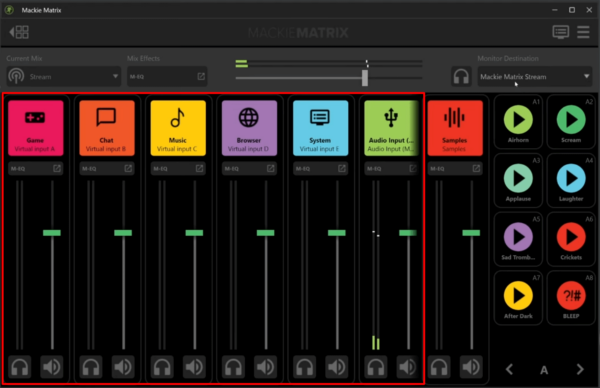
Finally, we have the Samples tabs on the right side. This is where you can change and assign samples for each button on your Mainstream. Furthermore, beside is where you can monitor the loudness of each sample. A mute button is also available.
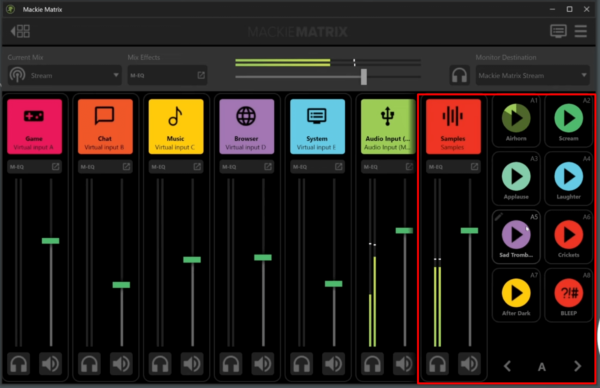
Amazing Feature: Mackie EQ
I found an amazing tool that the Mackie Matrix software has that I wanted to highlight in this blog post. It’s the Makie EQ or M-EQ.
The M-EQ feature of Mackie Matrix allows you to see and manipulate the frequencies of your recording in real-time. Just like most EQ tools, you can use it to boost or cut out certain frequencies to make your voice sound clearer and crispier.
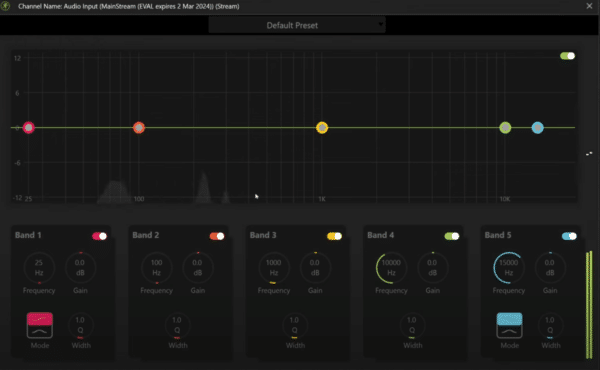
This is definitely a good feature that makes the software even more powerful.
Final Thoughts
The Mackie Matrix is a powerful and user-friendly software that is perfect for creators and livestreamers. Its intuitive interface and comprehensive mixing and routing capabilities make it an invaluable tool in a studio setup. If you are already using Mackie products such as the Mackie Mainstream, this software is highly recommended.
Sound Great with MRC!
Want a voice that elevates your content? Look no further. At Music Radio Creative, we have top-tier voiceover artists who can make your vision a reality. Just click, choose, and charm!