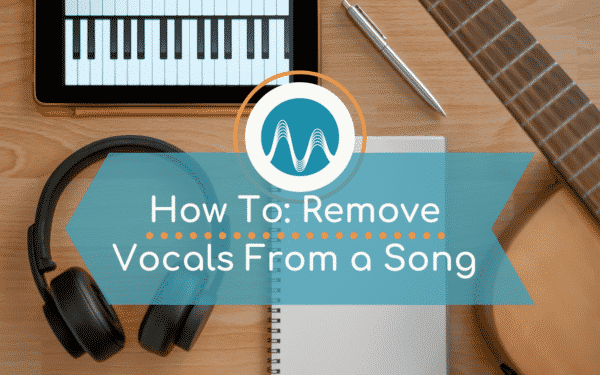At some point during your audio production adventures you may find yourself needing to remove vocals from a song.
This could be for a variety of reasons:
- You have a very old song where the mixes of music and vocals are not available.
- You have created a song and lost original files (ouch!)
- You’d really like to get your hands on the instrumental.
Regardless of the impetus, before manipulating – and in some cases before using – any song, you need to first get the permission from the publisher of the song. I want to make this very clear – it is illegal to make any manipulation to somebody’s work – without their permission.
Music Rights
In order to use published music for a commercial gain – for instance, in a podcast, YouTube video, or social media post – you need to obtain the publisher’s permission. While several seconds of a song may be acceptable under “fair use,” editing a piece of music is a whole new ask. Copyright infringement is serious business.
You need to get permission, unless you either:
- Wrote and performed the piece of music yourself
- Contracted someone to write it (and have the documentation to prove it)
- Purchased the right to use and edit a musical piece (and have the documentation to prove it)
Be sure to cover your backside.
How to Remove Vocals From a Song
There are several free and paid tools to use to remove vocals.
Free App – Moises.ai – Amazing AI Tool
Artificial Intelligence is getting better and better and I must admit that this tool simply blows my mind. It’s primarily a mobile app (with a web interface too if you would like to use it on your computer). Designed initially to help students practice signing or instrument playing it uses AI to detect individual instruments and vocals in the song and enables you to isolate them within one click! Moises.ai not only enables you to remove vocals but you can also isolate specific instruments (guitar, base, piano etc) so that you can add your own version to it. It’s really good too! We are told that the more it’s used the better the AI actually gets too. Win-win!
Paid Software: iZotope RX
iZotope RX is not a free tool, but those who like more technical post editing may like it more! Simply use the Music Rebalance tool.
Click on Music Rebalance on the right hand menu, and you see four faders: Voice, Bass, Percussion, and Other.
Pull down the Voice fader, and you will eliminate the voice entirely.
Preview, Render, and it’s ready to go.
Isolate Vocals: To keep the voice and remove everything else, simply pull the Voice back up and pull down the Bass, Percussion, and Other.
Remove Vocals from a Song Using Audacity
Audacity is an extremely popular free tool for PC, Mac, and Linux users. Plus, it made it very simple to remove vocals from a song.
Click and drag over the section where you want to remove the vocals.
Go to Effect in the top menu, and scroll down to select Vocal Reduction and Isolation. Next, in the top dropdown, select the Remove Vocals preset.
Preview to check it out, and then click okay.
Note: You can play with the settings, but the defaults work pretty well.
Isolate Vocals in Audacity
To remove vocals in Audacity, click and drag over a little bit of the music.
Go to Effect in the top menu, and scroll down to Noise Reduction. Click to get the Noise Profile of that clip of music. Next, double-click the audio to select everything. Now, go back into the Effect menu and select Noise Reduction. Click preview.
Although the music has been removed, the vocals do not sound that good. Noise reduction took the frequencies out, so you need to put some back in and change the sensitivity. Change Noise Reduction to 26 and increase frequency smoothing, and you should be good to go.
Isolate Vocals Using Adobe Audition
Adobe Audition offers an easy, though more advanced way to remove vocals from songs.
Go to Effects in the top menu, scroll down to Stereo Imagery, and select Central Channel Extractor. (The vocals live in the Center Channel of an audio recording, so if you move the Center Channel Level up or down, it will increase of decrease the vocals.)
Go to presets, scroll down, and click on Vocal Remove.
If you want to tweak it, and you probably do, go to the Frequency Range Area. That’s where you can change the bass and treble cutoffs.
Increase the Bass Frequency and you’ll hear the bass line of the vocals come back in. The quality will be better, but you need to then bring the Bass Frequency down until you can no longer hear the vocals. Do the same thing with the Treble Frequency. Bring it all the way down to start, and the steadily increase the Treble Frequency until you can’t hear the vocals.
Isolate Vocals: To remove the music and keep the vocals, do the opposite process as above. Fade down the Side Channel Levels and fade up the Center Channel Levels. Note: There are much cleaner ways to get acapellas than by using this tool.
Final Thoughts
There is one other way to remove vocals from a song. Ask the artist of producer for a clean copy of the music.
If that’s not an option, you have plenty of alternative tools from no cost to high end. No matter what the method, when removing vocals from a song for your podcast, cover your bases. Get permission to avoid future copyright headaches.
What do you think? Which tool do you use for removing vocals? Please share in the comments.