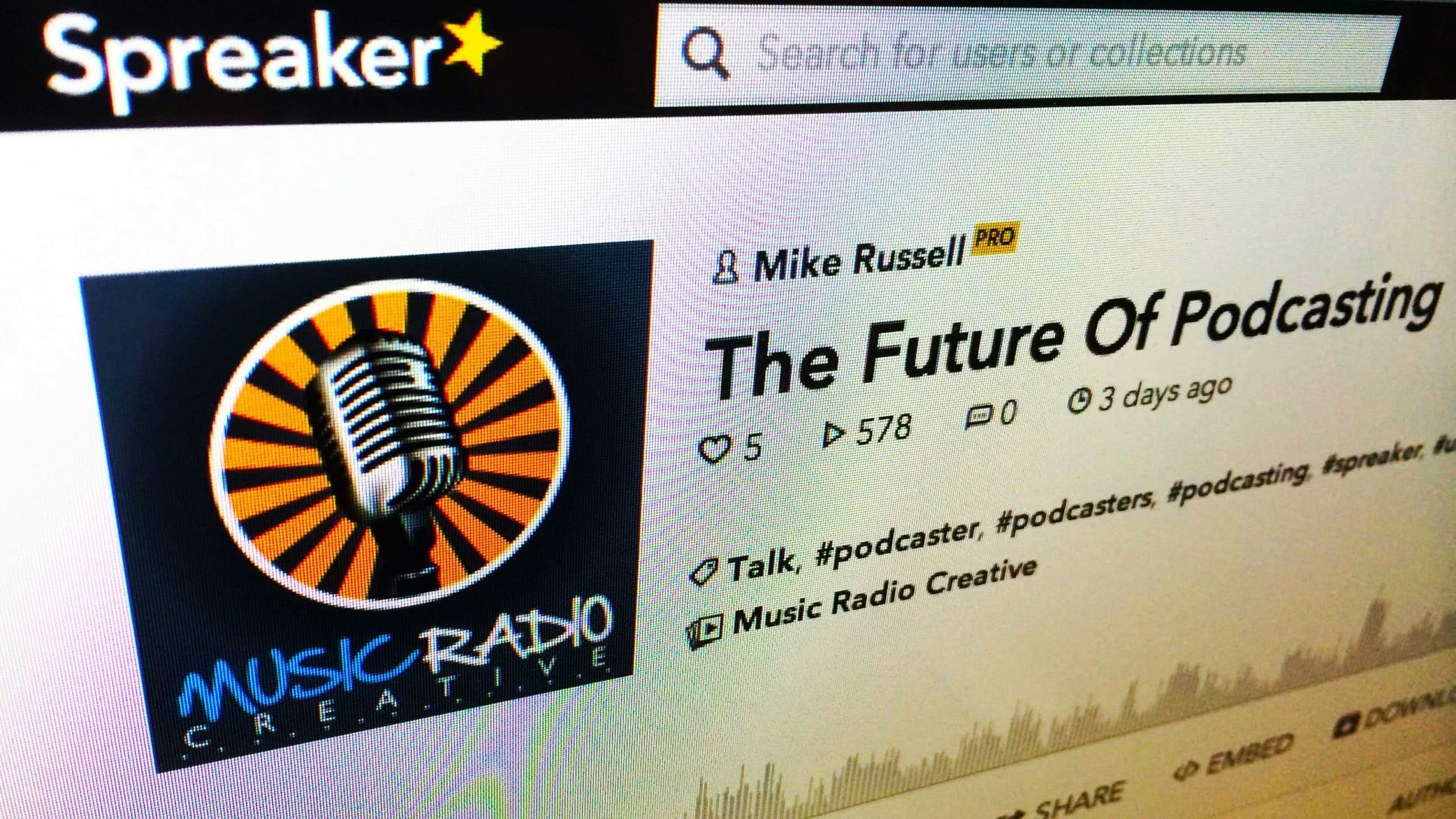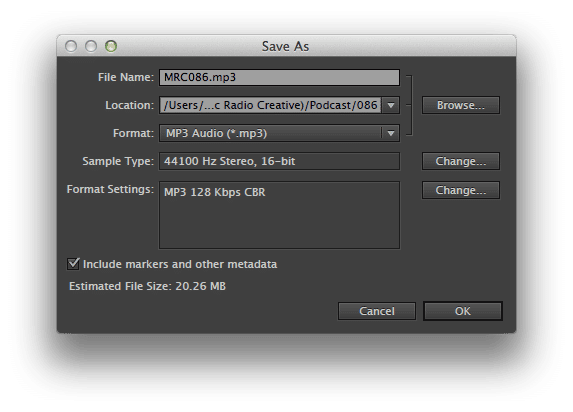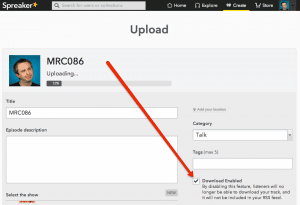I often get asked the question, “can I use Spreaker to host a podcast”? The answer is absolutely, yes! It’s a super and easy to use platform for podcasting.
There has been much discussion and debate as to what Spreaker can and can’t do in the podcasting community. Read on for my ultimate guide to how I use Spreaker to publish our weekly Music Radio Creative Podcast and how you can do it too!
You will need:
- A free Spreaker account.
- A self-hosted WordPress site.
- The Blubrry PowerPress Podcasting plugin for WordPress.
First, here are the answers to some common questions I hear about Spreaker for podcasting:
Can I Use Spreaker As A Podcast Media File Host?
Yes, you can, it’s simply a case of uploading your completed audio file using Spreaker’s easy upload option. When you hit publish on the episode you’ll get a download link to a physical mp3 file which you can share or syndicate anywhere via RSS.
Can I Keep Control Of My RSS Feed?
Yes, absolutely! The key to keeping control is to never use an RSS feed from a third party. I have the words of podcast coach Dave Jackson echoing through my head, “always submit an RSS feed that YOU control to iTunes, Stitcher and other podcast directories”. Spreaker does offer an RSS feed option but I would always opt to create my own. This is especially important if you apply to get listed on iHeartRadio Talk via Spreaker and are accepted your Spreaker RSS feed will disappear. I’ll show you how you can host with Spreaker, be on iHeartRadio and keep control of your RSS feed in this guide.
How I Upload & Publish A Weekly Podcast On Spreaker
1. Save Your Finished Podcast Episode
When saving your audio file it is important to make sure you save it as a .mp3 file with the sample type 44100 Hz Stereo, 16-bit and the format settings should be MP3 128 Kbps CBR. Spreaker re-encodes files of any other format but will not re-encode a file saved with these exact settings. If your file is re-encoded it can have an underwatery sound and a slight loss of audio quality so make sure you get these settings correct.
2. Upload Your Podcast To Spreaker
It’s easy to upload your mp3 file using Spreaker. Make sure you’re logged in to your account, click “Create” then click “Upload” and select the mp3 file you just saved. Next add all the meta information to your podcast and make sure “Download Enabled” is ticked. When the upload is complete you can hit “Publish”.
3. Get The mp3 Download Link
Go to the URL for your latest episode on Spreaker and right click the download link. Click “Copy Link Address” in the Chrome web browser or equivalent in your own web browser.

4. Paste The Link Into PowerPress & Publish!
Paste the link to your mp3 file into the “Media URL” section of PowerPress and hit “Verify”. Once you get confirmation of your audio file’s existence you’re ready to go! Type out those show notes and hit “Publish” on WordPress and your show will go live to an RSS feed that you control.
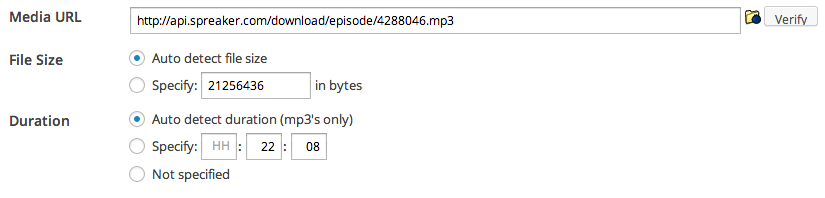
In the case of the Music Radio Creative Podcast that feed is: https://producer.musicradiocreative.com/feed/podcast
Can I See My Podcast Download Stats?
Yes, Spreaker has basic and advanced level (paid) stats for your podcast. I would also highly recommend signing up to Blubrry’s free or paid podcast stats service (which you can activate and use together with Spreaker in PowerPress once registered). This will give you access to a little more information such as geographic locations and the chance to be included in Blubrry’s podcast sponsorship deals.
Ready To Try Spreaker Yourself?
Get started with Spreaker for free and you have the option to upgrade if and when you need more storage or advanced statistics. I do not get a commission when you sign up and use Spreaker I simply use and love their service and wanted to make it easy for other podcasters to do the same.
With Spreaker you’ll get the added benefits of applying to be included in iHeartRadio Talk (an app with many millions of potential listeners) and you’ll be on their own internal socially shareable platform which has around 3,000,000 users at the time of writing this guide.